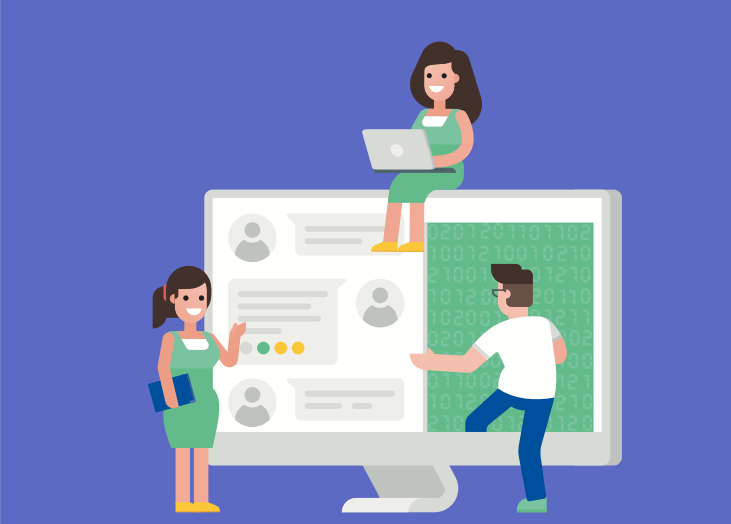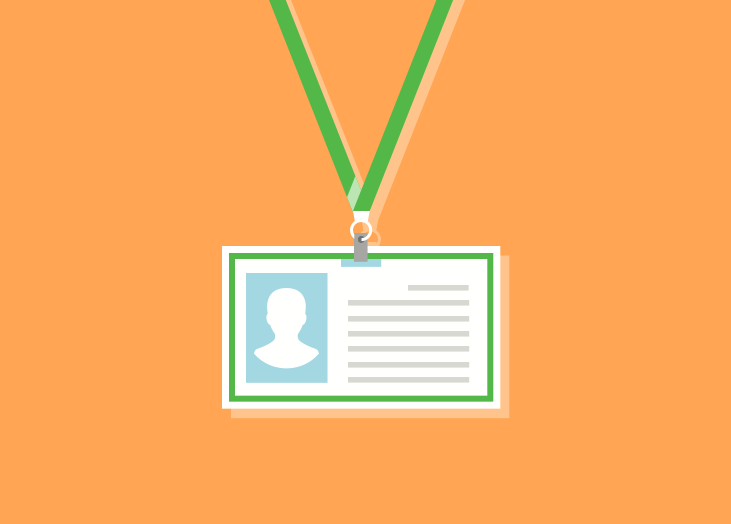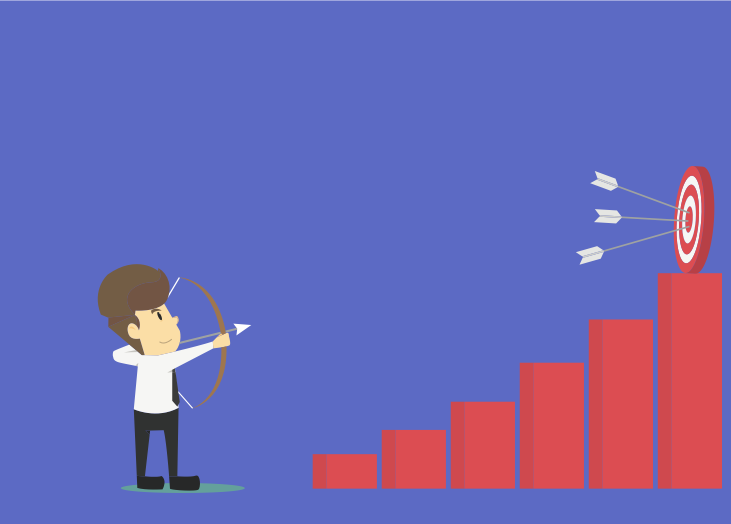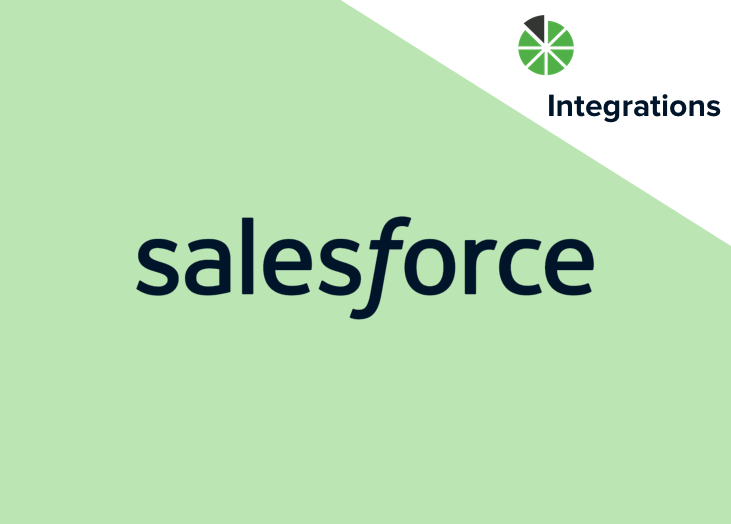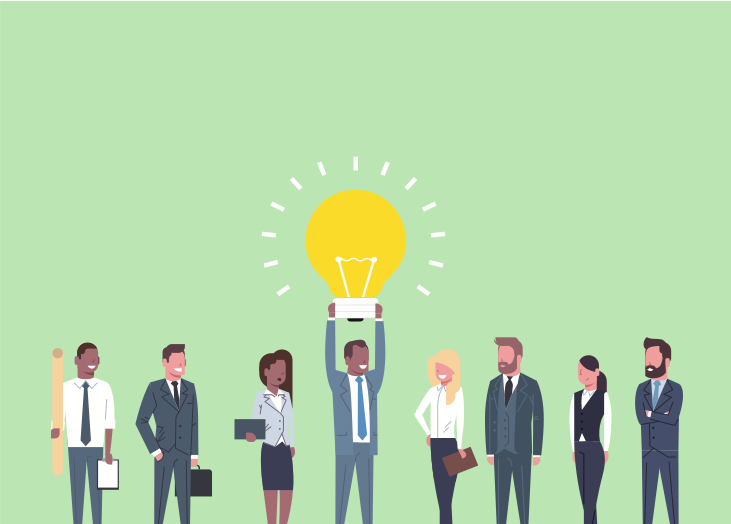At BrightGauge, great customer service has always been at the core of our mission. We care a whole lot about our users and are willing to do what it takes to make sure every BrightGauge experience is ...
At BrightGauge, great customer service has always been at the core of our mission. We care a whole lot about our users and are willing to do what it takes to make sure every BrightGauge experience is a positive one. Over the years, our Support Team has become more robust and we try really hard to be available for as many hours as possible throughout the week. In addition to bulking up our team, we’ve picked up some tips and tricks along the way. Surprisingly, we’ve found that using CloudApp has made a positive impact on the way we offer support. Here, we cover 5 ways that we’ve improved customer service just by using CloudApp. What is CloudApp? CloudApp is a screen recorder that can be used on a Mac or a PC. If you’re a Mac user, you’re probably familiar with Command-Shift-4 as a way to grab a screenshot of whatever you’re viewing. CloudApp can do that and then some. When you install it on your computer, one click is all it takes to grab a still shot, a short GIF, or even a lengthier video. Your capture is automatically saved to the cloud (as you probably guessed) and it’s super easy to share a link or even download the file and save it to your computer. If you need to add context or conceal sensitive information, CloudApp’s annotation feature lets you do just that. We’ve just found that it’s the easiest way to visually share information. What our Support Team does with CloudApp Given that we have thousands of customers using our software on a daily basis, it’s no surprise that we see an influx of tickets coming in each and every day. Whether a user is having an issue building a complicated gauge or isn’t sure how to get their dashboards to sync more frequently, they naturally turn to us for guidance. While we’ve always been pretty quick about replying to tickets and giving in-depth answers, we got to thinking that there might be a better, more digestible way to offer our guidance. Sometimes things get lost in translation when you’re writing out a bunch of steps that a user needs to take, especially when using a data-intense product like BrightGauge. Screenshots (of the Command-Shift-4 variety) worked, but piling 10+ into a ticket response didn’t provide the friendliest of user experiences. So, when we learned about CloudApp, it felt like hitting the jackpot. As soon as we started using it to cover Support, things noticeably changed for the better. We make it personal. Our users are certain they’re not receiving canned responses because every response is tailored specifically to them. When you record a CloudApp GIF or video, you have the option to record audio as well. So users don’t rely on reading our words. They hear our voices. They know us by name. And we call them by their name, too. Videos show users exactly how to navigate. Whether using BrightGauge dashboards, reports, or goals, our customers have a lot of data to analyze. When writing instructions for our users, there’s no guarantee that they’ll follow our prompts the way we intended them to. But with video, that changes. Users see an exact visual of what we want them to experience and can replicate that journey on their own, empowering them to use BrightGauge better over time. Annotated screenshots give context. There are some BrightGauge features that just might be missed without specifically looking for it. This is especially true for our newer BrightGauge users. CloudApp lets you annotate captures with text, arrows, lines, or other shapes, so you can easily point something out. Plus, if your screenshot has sensitive info that you don’t want your end user to see, you can censor it through the annotation feature. Screen captures are easy to reference. Written responses to support tickets can, of course, be accessed at a later date if the end user needs to reference it. But this is done a lot better with video. First of all, you can save the file to your computer and access it whenever you want. But beyond that, video makes it a lot easier to learn on your own. Imagine a 5-minute video that shows how to build an advance gauge. You can pause/play at your own pace without losing your place. With written instructions, this would take so much longer. Ticket Response Time is better. We’ve noticed that our Ticket Response Time has improved since we started using CloudApp in our replies. When a ticket comes in, it can take a lot of time to evaluate the question, think about how to effectively communicate the response, type it out, send it back, and wait for further questions. With video, you can quickly visually communicate a response, which is really effective in terms of saving time and preventing further clarification from being needed. We love picking up tips from our peers in the industry, which is why we’re happy to share our own experiences, too. If there’s anything you want to ask us about, feel free to drop us a line. Don’t be surprised if you get a video in response!
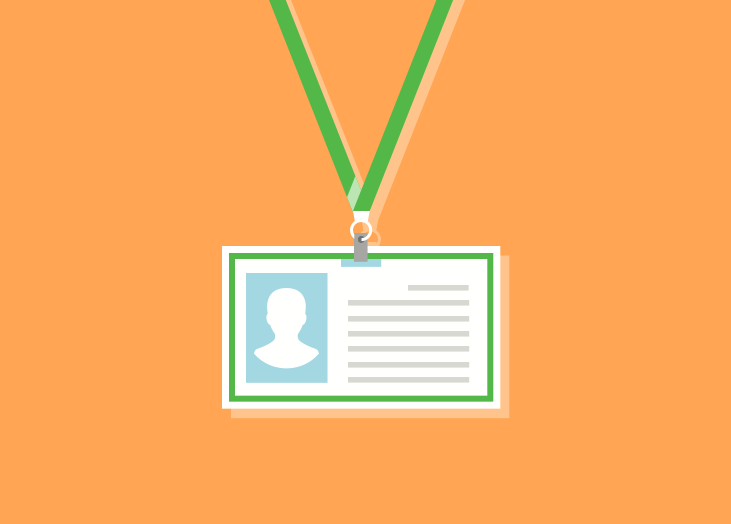
We’re excited to welcome Natalia Paguaga to our team as an Integration Developer! Join us in learning more about the newest member of our growing BrightGauge team… In the beginning So, where is Natalia from? We’ll give you one guess. If South Florida was your first thought, you’re right! Like the majority of us BrightGaugers, Natalia is a Miami native. Specifically, she grew up in Hialeah, surrounded by Cuban coffee and pastelitos. She takes pride in her community, noting that the people of Hialeah embody a resilient hustle that can’t be overlooked. That and the lingering scent of freshly baked Cuban bread makes her love her hometown. After graduating from Mater Academy Charter High School, Natalia earned a full scholarship to the University of Florida (go Gators!) where she appreciated being part of a community with so much school spirit. As she puts it, even certain birds on campus had blue and orange legs. Natalia graduated UF with a degree in English Literature and eventually found herself back in South Florida, working as a third grade teacher. It may sound surprising, but that job is what led her to her love of data. As a teacher, Natalia was responsible for making sure her class was ready for FSA testing, which required her to gather data on an FSA prep tool called I-Ready. The way she interpreted the data and used it to gauge her student’s exam readiness sparked something in her. She realized she had a passion for data and programming and the theory behind software development. So, Natalia joined Wyncode to explore her new love. Joining BrightGauge In her teaching days, Natalia always felt confident going into meetings with parents and faculty because the data she gathered allowed her to assemble necessary information and adequately prepare in advance. She feels that the way BrightGauge customers are able to gather data is something that helps them advance in their daily lives, and she loves that. As she puts it, “Building something that allows you to pull data needed to create an awesome dashboard is honestly so cool! The fact that it’s information that is helping others makes it much more exciting.” Furthermore, the passion she felt from the rest of the BrightGauge team struck a chord with her and made her feel that joining the team would be a tremendous blessing. Natalia can’t wait to get her hands on various APIs and datasources that will make a difference in customer’s lives. Out of office When Natalia’s not coding like a boss, you can find her spending lots of time with her family. She’s the oldest of 14 grandchildren and together they love playing board games and kickball and guessing the plots of holiday Hallmark movies. She’s an avid Disney fan and is constantly drawn back to their parks because of their special attention to small details, which always reminds her of the first time she ever went (a feeling that doesn’t age). Natalia also collects different versions of Pride & Prejudice, in multiple languages whenever possible, so wherever in the world she is, you can surely find her in a used bookstore, digging through the stacks, hoping to uncover a treasure. By the way, if you get a chance to meet Natalia, make sure to ask about her multiplication & division rap song!

We’d like to quickly let you know of an update we’ve made to our Webroot integration. If you’re using Webroot, we presume that you’re serious about data protection and cybersecurity. By integrating Webroot and BrightGauge, you’re able to manage and monitor devices that need attention, infection status, shield status, sites, and more. With our latest update, the level of protection you experience through proactive monitoring is taken one step further. Webroot DNS Protection Webroot recently introduced DNS Protection, and we’re now sharing KPIs for that functionality. A lot of you have requested this, so we’re happy to now offer it. With Webroot DNS Protection, you can monitor and report on blocked sites, see who was trying to access them, and get a summary of DNS traffic including risky and blocked traffic. This opens up an opportunity for you to offer your clients better services and show how you’re being proactive in preventing incidents from happening. BrightGauge KPIs for Webroot DNS Protection We’ve launched two datasets, from which multiple KPIs are available as default gauges. To make it easy for you to start monitoring this data, we’ve pre-built two dashboards that bring these KPIs together: DNS Protection Blocked Traffic - This dashboard allows you to see blocked requests by category, domain, and hostname for the last 30 days. DNSP Traffic Last 24 Hours - On this dashboard, a number of gauges show you total blocked and total risky requests in the last 24 hours, blocked and risky requests by site, and the percentage of risky and blocked requests by site. If you use Webroot DNS Protection already, then you should have access to these datasets and KPIs. If you have any questions, please feel free to reach out to our Support Team!
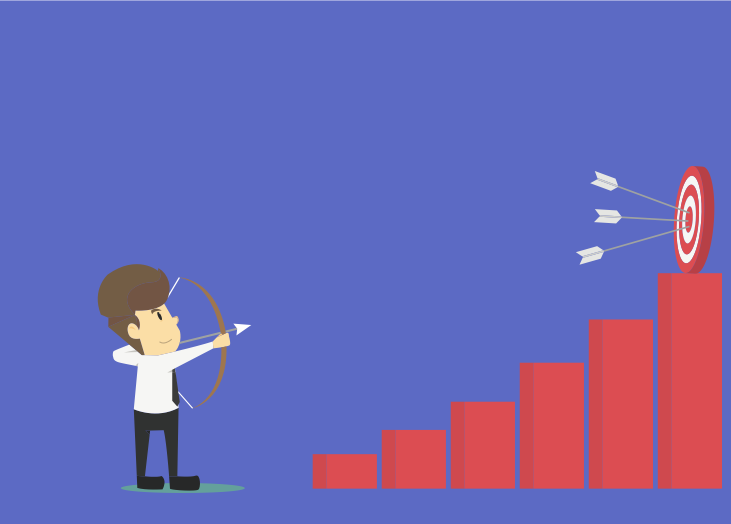
Client reports are a must for building long-term relationships founded on trust and for tracking whether or not you are adhering to your service level agreements (SLAs). If you’re a BrightGauge user, then you know how easy it is to create custom, interactive client reports in just a few steps. While the task is simple, the payoff is huge. Full transparency in the form of client reports is always a business best practice. Did you know that you can use client reports to track goals? Implementing this process can lead to great rewards, such as higher productivity and efficiency. With BrightGauge, it’s a no-brainer. Why should I track goals? If you aren’t setting goals with your internal teams or with your clients, how do you know which direction to go in to achieve success? Goals help you determine an endpoint and figure out the steps needed to get there. Goal-setting is also a really powerful way to establish a culture of accountability and motivation within your team. When individuals are assigned goals and encouraged to track them on a regular basis, there’s no hiding from their responsibility. Either they are working towards their goal or they aren’t. As humans, we inherently dislike failure, so having an established goal sparks a motivation to want to do our best work and do it efficiently. Converting data into goals Let’s use a common scenario. You are an MSP tasked with monitoring the networks and devices of a trusted client. You likely use an RMM such as ConnectWise Automate (formerly LabTech), integrated with BrightGauge. Through BrightGauge dashboards and reports, you’re tracking ConnectWise metrics like drive disk space used, machine patch status, workstation AV protection status, and more. Based on your SLAs with each individual client, you set up custom client reports that show progress on important tasks. You make it a point to walk your clients through their custom ConnectWise reports every week because you believe in the power of full transparency. In one of your conversations, your client mentions that they’d love to see their overall server health score above 65% on a weekly basis. Right there, you’ve had a new goal conveniently placed in your lap. Using BrightGauge Goals, you can convert your ConnectWise gauge data (overall server health percentage) into visibly trackable goals. Here’s how: From your BrightGauge homepage, click on ‘New Goal List’ under Goal Management Name your goal list Select ‘Create New Goal’ Choose between an Outcome Goal or a Process Goal (an overall server health score above 65% would be an Outcome Goal; something like ‘monitor servers twice daily’ would be a Process Goal) Opt to power your goal through a ConnectWise gauge; in this instance ‘Overall Server Health %’ (doing this will show you a drop down menu of available gauges based on datasources you’re integrating with; your goal will actually be connected to the data being pulled in to that specific gauge) Input your target number - per your client, this would be >65% Assign your goal to an individual or a team Click ‘Add Goal’ Now, you have a goal that is tied to your ConnectWise gauge. Each week, this goal will be populated with data that is being pulled from that gauge, so there’s no room for manipulating the number or not being accountable to your target. This is great for internal visibility. How do you show your clients that you’re working hard to meet their desired target? In your weekly client reporting, be sure to always include the ConnectWise Automate gauge ‘Overall Health Score %’ so your client can see a weekly snapshot of this metric. Reports sync 10 minutes prior to being sent out, so they’ll always be viewing up-to-date data. You can reinforce this by adding your client as a BrightGauge Viewer (all BrightGauge subscriptions allow for unlimited Viewer licenses at no additional cost; Viewers have read-only access to BrightGauge data but can’t build gauges or make edits), adding them to your goal list, and scheduling a summary email to be sent at a certain date and time each week. Your clients will appreciate that you’re serious about adhering to goals and are proactive in making sure that you’re working towards your target. For internal teams The BrightGauge client reporting feature allows you to create reports for your own company, too. Ideally, you are already setting and tracking goals for each of your team members. Sending them regular reports with data tied to each goal ensures that everyone is aligned and feels a sense of ownership over your business. Give it a shot and see how productivity increases over time. Automated tasks, big results It may seem daunting to think about adding another task to your daily list of to-dos, but it’s a lot simpler than you may think. With BrightGauge client reports, you can set up a custom report template and then schedule it to go out on a recurring basis on the date and time you choose. As mentioned earlier, reports sync 10 minutes prior to going out, so they’ll always be up to date. This means that you’ll just have to spend a few minutes setting up your goals-based reports one time, but you’ll reap the benefits each and every week. Tracking goals and sending custom client reports will help your business in the long run. Your clients will notice your transparency, their sense of trust in you will grow stronger, they’ll be happier with your work, and your risk of churn will decrease. In our opinion, not putting in this effort is a risk we’re unwilling to take! To learn more the importance of goal-setting, check out our free whitepaper, ‘The Right Way to Set Business Goals’.

If you’ve got direct reports, you likely have regular check-ins to discuss projects, strategies, and goals. It can be challenging to maximize time and productivity during these 1:1s and you might find that you’re spending too many hours each week prepping for these meetings or keeping them within a 30-minute or 1-hour constraint. Data dashboards can help. This simple work hack can help you stay focused and get the most out of your scheduled time with each of your team members. Creating customizable data dashboards through BrightGauge is really easy to do and the payoff is great. Creating data dashboards in just a few steps BrightGauge connects with plenty of popular business tools that you’re likely already using, like ConnectWise Manage and Automate, Webroot, IT Glue, Quickbooks, Salesforce, and more. Based on the data you’re monitoring through your PSA, RMM, or other tools, BrightGauge creates impactful data dashboards and client reports that provide insights needed to make smart business decisions. We want every BrightGauge customer to start using their data as soon as they become a customer, so we’ve spoken to many business leaders like you to determine the common KPIs that matter most. Armed with that knowledge, we’ve pre-built default gauges, dashboards, and reports for each of the integrations we connect with. That means you can start using data dashboards on day one. Of course, there’s always the option to create completely customizable dashboards, too. Here are the steps you need to take: On your BrightGauge homepage, select ‘New Dashboard’ Name your dashboard and select the users you’d like to grant access to Start choosing gauges from your sidebar on the right side of your screen Add image or text modules for personalization and context That’s all it takes! If an existing gauge doesn’t contain the data you need, just create a new gauge by selecting the appropriate datasource and then build the gauge to your liking. You can add your new gauge to your desired dashboard once it’s complete. If you’ve got any questions or need some help, you can always turn to our support team for guidance. Turning data dashboards into 1:1 tools At a recent Data-Driven Workshop, our customer, Natalie, told us she was having trouble managing eight 1:1 meetings per week that often ran over their 30-minute block. She leads a Support Team responsible for responding to tickets, entering billable hours, sending out customer surveys, and managing service level agreements (SLAs). When meeting with each of her direct reports, she wanted to review their performance and the feedback they get from clients. Scrambling to find those numbers or generate reports for each team member was frankly taking too much time that Natalie can never get back. This got us to thinking about how exactly BrightGauge can drive productivity during 1:1 meetings. So what we recommend to all our business managers is to create a unique dashboard for each team member (i.e., Joe’s Dashboard, Jane’s Dashboard, etc.). Remember the pre-built default gauges we talked about? They’re going to help you out here. With ConnectWise Manage, for example, two pre-built gauges are Hours This Week by Engineer and Open Tickets by Technician. This makes it easy to see exactly who is doing what. Remember that you can also apply filters to your gauges, dashboards, and reports so you customize the data displayed to your specific needs. Once you’ve created a data dashboard per each team member, you’ll have the metrics needed to hit the ground running with each 1:1 meeting. BrightGauge dashboards sync often so you’ll be looking at real-time data. We like the idea of starting off each meeting by pulling up your direct report’s custom dashboard and talking through the data together. If there are any glaring issues, this gives an opportunity to have an honest and productive conversation about how to course correct. Because you’re looking at factual data that’s being pulled in through various business tools, there’s no room for manipulation of information or skirting any issues. This creates a culture of accountability that is quite powerful. After reviewing the previous week’s or month’s data with your team member, it’s also a good idea to create short-term or long-term goals for upcoming months based on past performance. BrightGauge Goals can help you do that by allowing you to assign a goal to each team member and having them mark whether they are on or off track each week (designated by green or red tiles, respectively). This is another win for accountability. If you’re up for encouraging a little healthy competition, you can create leaderboards that track each of your team member’s performance against one another (like who answered the most tickets in one week). Include this leaderboard gauge in each of your individual data dashboards and use the numbers during your 1:1 to keep employees motivated. With complete visibility into the metrics that matter for each of your direct reports, you’ll have the guidance you need to have really productive and efficient conversations with your team. The data will keep you focused on what matters so that you can avoid wasting time digging for information or having employees wonder how to get a conversation started. Plus, because our custom dashboards are automated and pull in data in real-time, you’ll need to spend less time prepping for each meeting, which gives you the freedom to work on revenue-driving tasks and strategies. Not yet a customer but want to see BrightGauge in action? No problem. Request a live one-on-one demo today!

70+ Metrics for MSPs
Key metrics and accompanying formulas to help MSPs skyrocket growth and success!
Get your KPIs

You’ve just signed on a new client and are strategizing ways to keep them happy in the long-run. If sending client reports is not part of your strategy, think again. Few things build a solid foundation of trust the way transparency does and it’s no secret that our favorite way to be transparent is by creating custom client reports. Doing this one thing on a regular basis can have a lasting, positive impact on your business. But how do you choose the right metrics to include in your client reports? In our years of experience, we’ve picked up a few tips along the way. Creating custom client reports using BrightGauge Executive summary reports are important because they paint a factual picture of the work that’s being done at any given time - quite literally, they summarize metrics that executives might care about. As a business leader, you want to avoid clients asking, “Why am I paying you?”. Showing your value and holding yourself accountable can have significant rewards down the line. We’ve seen hesitation in creating client reports because it’s generally a time-consuming task. BrightGauge solves that issue by automating client reports in just a few minutes. Regardless of the datasource you connect with in BrightGauge, we provide pre-built templates to get you started on day one. Let’s use ConnectWise as an example. When you integrate with ConnectWise Manage, you’ll get 303 pre-built gauges, 14 pre-built dashboards, and 9 ConnectWise reports automatically available in your account. To access your ConnectWise reports, you just visit your homepage, click on ‘New Report’, opt to select from a template versus starting from scratch, and choose from the dropdown. Voila! In just a few moments, you’ve generated a ConnectWise Executive Report Summary. Of course, you always have the option to create a report from scratch. Regardless of which route you choose to take, you can customize your ConnectWise reports by adding a company logo and a cover page, and by including context around the metrics displayed. Now that you see how easy it is to actually generate a ConnectWise report, it’s time to focus on the data. Choosing the right metrics for ConnectWise reports How do you go about choosing the right metrics? The most important thing to remember when creating a ConnectWise report, or any client report for that matter, is to keep it concise. Your clients are busy people and they don’t have a ton of time to dedicate to deciphering a load of metrics in a lengthy report. Stick to the most impactful numbers that will help your client make data-driven decisions. Remember that you can always turn to your service level agreement (SLA) for guidance. In your SLA, you and your client set forth expectations for your working relationship, and you likely even set benchmarks for success. The parameters outlined in your SLA should give you an idea of the KPIs and metrics your client cares most about. If it’s not clear, there’s nothing wrong with being direct and asking your client what she would like to see in a report, and how often she’d like to see it. BrightGauge simplifies the process because the data for your ConnectWise report is pulled directly from the gauges and dashboards you’re already monitoring. Going back to our ConnectWise Manage example, you’re probably tracking hours by engineer, open tickets by tech, ticket response time, projects over budget, SLA stats, and sales activities. You may be doing this per gauge or on ConnectWise dashboards like Service Ticket KPIs or Project Management. When it comes time to generate a ConnectWise report, you can simply pull data from your Service Ticket KPIs dashboard and be on your way. When in doubt, keep these tips in mind: Include metrics that drive business-growth decisions Leave out any fluff If sending daily reports, consider summarizing work done across all departments For more granular departmental reports, keep it to once a month minimum Report on the good AND the bad; the whole point of reports is to hold yourself accountable Make sure your ConnectWise reports align with overall company KPIs; here are 59 metrics that most MSPs can use Less is more! As your relationship with your client progresses, your ConnectWise reports will evolve based on feedback you’re receiving. Over time, you’ll present streamlined, reliable metrics that your client will come to depend on. For more on selecting the best KPls to focus on, check out our free webinar, ‘Establishing and Managing your Key Performance Indicators for MSPs’.

NetworkDR is a Managed Service Provider (MSP) based out of New Jersey and a BrightGauge user since 2013. We spoke with Cenon Hipolito, Service Desk Manager, to find out what NetworkDr does, why they do it, and how BrightGauge has helped along the way. Starting an MSP business Similar to BrightGauge, NetworkDR began as a side business in 2003 when one of the partners felt he could help his community figure out how to set up their at-home wifi. From there, the business grew thanks to customers asking for help with other IT-related issues. Before long, a full-fledged company had been established. Cenon tells us that he believes NetworkDR’s success is partially owed to the fact that their mission has remained the same since day one: to create raving clients. To do that, it starts from within. “We zeroed in on ourselves first and focused on developing a really great work culture so that our superstars and superstars in the making would want to stick around,” explains Cenon. “Familiarity is key to great customer service, so those employees who have been around for a long time have a better sense of how our customers operate. I think that’s helped our clients spread the word about us.” Great customers deserve great customer support NetworkDR prides itself on word-of-mouth being their strongest marketing tool, never taking for granted how important a client relationship is. Ideally, they want their clients to think of NetworkDR as a trusted partner, not just a third-party service provider. “We try to look for customers that don’t look at us as just another vendor,” says Cenon. “Someone who feels confident enough to tell us what they need when faced with a problem.” NetworkDR’s commitment to customer service is what keeps customers coming back for more. Their technicians spend time listening to each customer’s unique issue and patiently work to find a solution, even using FaceTime when necessary to get a first-hand look at what the customer is dealing with. For NetworkDR, customer service goes beyond just solving problems. It also means nurturing client relationships and making sure team members go above and beyond to adhere to service level agreements (SLAs). This is where BrightGauge comes in. How BrightGauge fosters NetworkDR’s relationships When a NetworkDR partner attended IT Nation one year, they were introduced to BrightGauge at a time when they were seeking a client reporting solution. “We were looking for something that could automate reports in a nice format,” says Cenon. “BrightGauge said, ‘We can easily do that and we integrate with ConnectWise,’ so it was just a no-brainer for us.” The impact has been significant. Since signing up, NetworkDR has sent their clients monthly reports outlining their SLAs, tickets, alerts, and a number of other metrics. “We’re trying to make ourselves as transparent as possible; we don’t have anything to hide,” says Cenon. “With BrightGauge, our clients are getting these automated reports that don’t come from an excel spreadsheet or a specific individual, so they know we’re not manipulating any numbers.” Plus, Cenon loves that you don’t need to have specific SQL knowledge in order to easily create powerful BrightGauge reports. Cenon and NetworkDR have also discovered the power of BrightGauge dashboards. With 6 TVs around the office displaying rotating dashboards, it’s easy for them to immediately jump on any issues that pops up. Clients who visit the office are amazed at what NetworkDR can monitor through BrightGauge. Unique ways to use BrightGauge Cenon makes it a point to have full visibility of all the office’s TVs displaying dashboards so that if an issue arises, he can see it right away and get the appropriate parties involved as soon as possible. Cenon found a way to take that visibility even one step further. “Two of our TVs are actually 50-inch touchscreens,” says Cenon. “If we have a gauge with an alert, we can touch that gauge to drilldown further and find out what the alert is all about and then take necessary action.” This type of visibility has resulted in improved response times and SLAs, a true win-win for all parties involved. To keep his team motivated, Cenon uses leaderboards to monitor how many tickets an individual has worked on, how many alerts were resolved, billable time versus non billable time, and more. As Cenon puts it, nobody likes to be on the bottom, so the leaderboard situation has publicized the need to stay productive. Finally, Cenon has started implementing BrightGauge goals with his team in an effort to place accountability back into individual team members' hands. “We’re all busy,” says Cenon. “When my team members have the opportunity to check in on themselves and see how far they’ve gotten in a goal, it takes a lot of pressure off of me and lets everyone work at their own pace. Having the simplicity to see how much work has been done or needs to be done on a goal is key.” Cenon talks more about great customer support and team-building practices in this month’s podcast. Check it out to learn more about how they're growing their business through team input and mentorship.
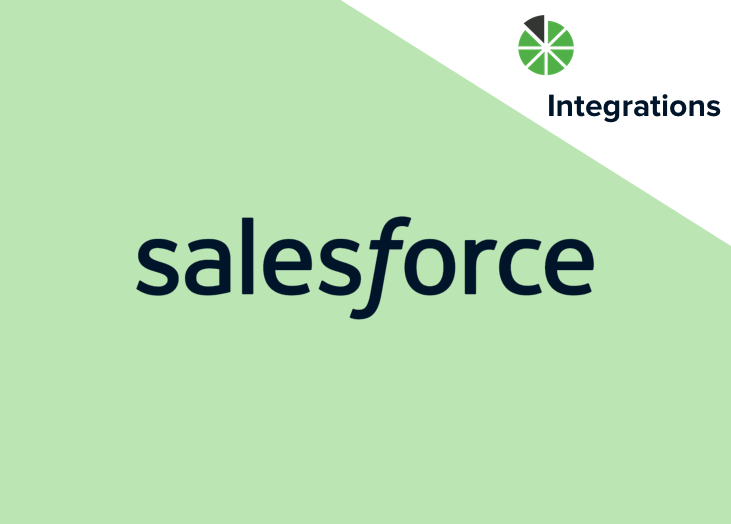
Announcing the latest datasource to be added to our growing stack of integrations: Salesforce! Salesforce is now available for you to connect with and start pulling data from. If you aren’t familiar, Salesforce is a popular Customer Relationship Management (CRM) tool that helps you track quality leads and convert them into won opportunities. When you integrate BrightGauge and Salesforce, you’ll enjoy a real-time view of leads, activities, and opportunities so you can easily turn your focus to growing your business. How to connect to Salesforce Simple is the name of this game. Log into BrightGauge, click on DATA and select Datasources from your options. Find Salesforce, follow the prompts to enter your credentials, and you should be all set. If you need more help, check out our Salesforce support document. If you’re new to BrightGauge, you can request a live one-on-one demo today. What do I get out of the box? If you know us at all, you know that we make it a point to help you start managing your data from the first moment that you become a BrightGauge user, no matter the datasource you’re working with. It’s no different with our Salesforce integration. We’ve been working behind the scenes to bring you pre-built Salesforce gauges, dashboards, and reports so that you can start seeing your data today. With Salesforce, you’ll get 3 default dashboards, 67 default gauges, and 2 default reports. If you’re looking for a complicated custom build-out or have any questions about custom fields, our Support Team is on hand to help you out. Gauges Our pre-built Salesforce gauges mainly focus on leads, activities, and opportunities broken out by day, week, month, or year. Examples are Activities by Type This Month, Call Outcomes by Owner This Week, Converted Leads Today, Leads by Source, New Leads Year to Date, and Qualified Leads Year Over Year. Focusing on your KPIs and managing your sales team and their performance just got a whole lot easier. Dashboards Our default Salesforce dashboards focus on leads, opportunities, and owners. Understand your leads and opportunities just by glancing at your dashboards. If you’ve got multiple team members in sales, you can track each of their activities through individual owner dashboards, which makes it easy to have productive 1:1 meetings and to evaluate your resources throughout the year. Reports We really understand how important it is to stay transparent with your internal teams or with your clients and we think one of the best ways to do this is by sending out custom reports. With Salesforce, you’ll get 2 default reports that cover leads and opportunities by week and by month. Reports are based off of gauges that you’ve created or existing pre-built gauges. Goals If you’re a current BrightGauge user but have yet to take advantage of our Goals feature, this might be a good time to try it out. Goals help keep your team motivated and accountable because everyone gets visibility into their colleagues’ goals and it keeps staff aligned to overall company KPIs (powerful stuff!). With Salesforce, you might try inspiring some fun and healthy competition amongst team members by keeping track of who is creating the most opportunities or winning the most new business at any given time. The keyword here is to keep it fun: goals should be used for motivation, not as the primary basis for performance reviews. Ready to check out what BrightGauge can do with your Salesforce data? Contact us today to get started.

Time is money. There’s a reason you hear this phrase often. As a business leader, the more efficient you are with your time, the better your business outcomes will be. Few things are more frustrating than spending a boatload of time on tedious, non-revenue-generating tasks, such as creating client reports. While definitely important, generating a client report does not have to consume 8 hours of your week. BrightGauge can automate this task for you so you can focus on business growth efforts while still fostering client relationships that last a long time. Converting ConnectWise Dashboards into Powerful ConnectWise Reports If you’re like the majority of our customers, you are using BrightGauge to manage your ConnectWise data. Whether you’re monitoring Ticket Response Time, Billable Hours, Open Purchase Orders, or Server Status, a ConnectWise dashboard through BrightGauge helps you see all your data in one place, so you can prevent important issues from falling through the cracks. After all, this is what your clients are paying you to do. However, we understand the importance of long-term client relationships and how they can positively affect your business growth, so we always recommend being absolutely transparent with clients so that they see you as really trustworthy. Our favorite way to do this is by sending client reports. ConnectWise custom reports show your clients exactly how you are or are not tracking against your service level agreements (SLAs). We love reports because they are direct and honest. You can’t manipulate them or fluff up your metrics because our ConnectWise reports pull in data directly from the gauges you’re already viewing. Numbers don’t lie and showing your clients that you’re accountable, transparent, and proactive will prove to them that you are worthy of their repeat business. Likewise, if used internally, ConnectWise reports can help your team run more efficiently because they give all team members visibility into important data and company key performance indicators (KPIs). Some of our customers tell us they use ConnectWise reports at their weekly status meetings to take stock of the previous week’s performance and to create a plan of action for the current week’s projects. ConnectWise reports also help executives understand what company growth has been like and can be used in forecasting numbers for the future. All in all, this one task is pretty crucial in terms of company productivity, efficiency, and optimization. And with BrightGauge, you can create impactful and interactive ConnectWise reports in a matter of minutes. How to Generate a ConnectWise Report You’ll see how simple this is to do. In fact, not making the minimal effort needed to produce ConnectWise reports on a regular basis can end up costing your business a lot, so don’t skip out on this valuable BrightGauge feature. From your BrightGauge home screen, click on ‘New Report’ in the Client Reporting card. You’ll be prompted to generate a report either for an internal team or for a client. Pro tip: if you need to send the exact same report to multiple clients, select as many clients as needed from your client list. Next up, choose to create a report from scratch or from one of our pre-built templates (no matter which integration you connect with, we make sure to load your account with pre-built gauges, dashboards, and reports so you can get started right out-of-the-box). If BrightGauge updates have been made since the last time you logged in, you’ll notice new feature alerts that pop up in your app. We don’t want you to miss out on any improvements we’ve made, so refer to these pop-ups for tips on how to make your reports even better. Once you populate your report with the metrics that matter most to you or your client, make sure you customize it by including your logo in the top right corner and by adding any context around data that may need further explanation. Once you’re happy with your report, click on ‘Next Step’ to get to your email screen. Here, you can select as many recipients as you want (recipients will not see who else the email is sent to unless you cc: somebody, so don’t worry), change your subject line and body copy, and select whether to attach the report as a PDF and/or schedule the report to go out on a specific date and time or on a recurring basis. When you finish up and hit ‘Send Report’, your report will automatically be emailed directly to your client’s inbox. And if you’ve scheduled it to send on a recurring basis, those reports will go out automatically, as well! All BrightGauge reports sync 10 minutes before they are sent out, so no matter what, your client will always see up-to-date metrics. By the way, don’t miss our favorite reports feature: click ‘Save as Template’ to save this report to your files. Next time you want to send this to a new client, let’s say, you won’t have to go through the trouble of creating it all over again. Simply choose from your template and you’re good to go. So, there you have it. In a few easy steps, you’ve created a ConnectWise report that’s definitely going to impress your client and keep you running efficiently. That’s what we call a win-win! For more on the importance of building trust with clients, check out our free webinar, 'Client Reporting Best Practices’.

Announcing the latest datasource on the BrightGauge block: Backup Radar! Backup Radar is now live and ready for you to connect with. Anybody in the IT industry knows that backups are an important and critical part of your daily tasks. Backup Radar is a software that automates the checking, auditing, and reporting of your backups, with the goal of saving technician time and improving processes. When you integrate BrightGauge and Backup Radar, you’ll have a real-time view of which backups have completed and which have failed, so you can address issues before anything falls through the cracks. How to connect to Backup Radar Connecting to Backup Radar through BrightGauge is really simple. Visit your BrightGauge homepage, find Backup Radar within your datasources panel, and enter your credentials. You can always refer to our Connecting to Backup Radar support doc for more detailed instructions. If you’re new to BrightGauge, you can request a demo right now. What do I get out of the box? If you’re using BrightGauge, it’s safe to assume that you have important data you’d like to get your eyes on ASAP. We realize that, so whether you’re opening a new account or connecting to an additional datasource, we want you to get started right away. So what we’ve done is talked to many business leaders like you to determine the most important KPIs based on the data you’re monitoring. With that information, we’ve pre-built gauges, dashboards, and reports for each of our available datasources. With Backup Radar, you’ll get 15 gauges, two dashboards, and three reports as soon as you’re connected. If you need a more complicated build-out, our Support Team can help you out with that. Gauges 15 default gauges help you make sense of your data and keep track of your backups efficiently. Monitor backup success and failures, device statistics, devices in warning status, number of failing backups in the last 24 hours, success rate over a week, total number of backup jobs, and more. Dashboards Two default dashboards give you a holistic picture of what’s going on with your backups. Backups Overview displays devices in Success, Warning, and Failed status, which allows you to visualize which devices backed up successfully and which need attention. The gauge drilldowns provide more detailed information. The Result Status dashboard lets you see how many days it's been since a backup has run successfully, which jobs are working, as well as a status overview. Reports Three default reports help you remain transparent with your internal teams or with your clients who trust you to keep their systems running properly: Daily Overview, Weekly Overview, and Monthly Overview. Keep in mind that you can always generate reports based on default gauges or gauges that you’ve created. Goals BrightGauge Goals allows you to set goals and keep track of each team member’s performance throughout the year. This is a really powerful way to drive accountability and motivate your employees to always be productive and efficient. It’s always a good idea to align individual goals with overall company KPIs, so that everyone is walking the same path towards success. With Backup Radar, you can set goals like “Less than 2 failed backups per 24-hour period”, or “Days since last good result should never surpass 3”, or “10 successful backups per week”. These are just ideas, but you can see how they would help keep you on track and motivate you to be working at error-free, optimal levels. Give it a shot! If you’re ready to include the Backup Radar datasource in your plan, please reach out to our Success team. We’d love to hear your thoughts!
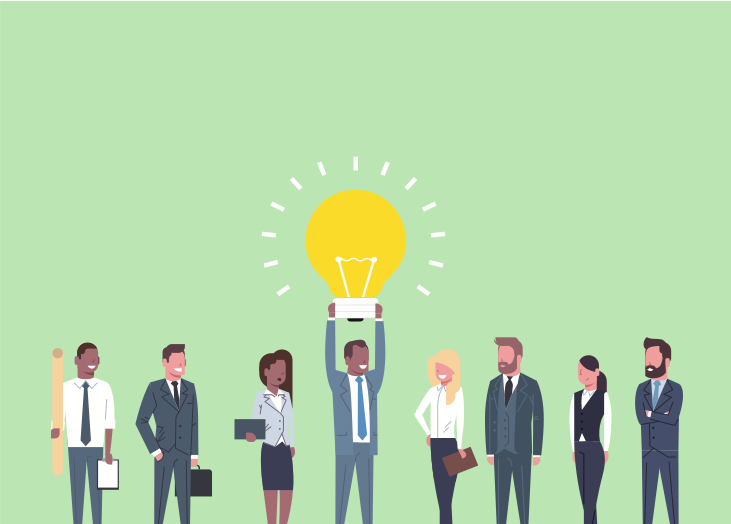
Starting and running a business is hard. It can take years to launch your product or service and then more years before you can claim that your business is profitable. From the outside looking in, the tremendous effort you’ve put in may not be obvious, but we know the realities of running an organization. When there’s an opportunity to make your day-to-day more manageable yet effective, and that allows you to show just how hard you’re working to be successful, you should take that chance and run with it. And that’s exactly why BrightGauge was built: to simplify the lives of business owners like you. Why do I need BrightGauge? The simple answer is that BrightGauge can help you make smarter and better data-driven business decisions. BrightGauge was started by Brian and Eric Dosal, brothers who owned an MSP and wanted a better way to report on important metrics each week. Since they couldn’t find the right tool in the market, they built what they needed. While BrightGauge was created to make reporting more powerful, it’s since evolved into much more. It’s a way to see the data you care about - the data that helps you run your business - in one place. Constant visibility means less of a chance that anything will fall through the cracks. With BrightGauge, you can integrate with business tools you’re already using, like ConnectWise, IT Glue, Webroot, and Quickbooks to name a few, and pull that data into one seamless dashboard, so you’re only ever a glance away from knowing your Ticket Response Time, your Past Due Invoices, your Device Statistics, or whatever matters to you. Our Client Reporting tool allows you to create custom, interactive reports with the data your clients will care about seeing. You can choose to start from scratch or from a pre-built template (still customizable). Once you’ve created a report, you can set it to automatically send out to whoever you want, whenever you want. Finally, our Goals feature helps you and your team members work towards a specific outcome. Through it, each team member is assigned a goal that ties in with overall company key performance indicators (KPIs) that they then track on a weekly basis. How can BrightGauge help make my business better? There are many ways that BrightGauge can help you grow. Between managing client relationships, fostering a better team spirit, and creating a culture of accountability, you’ll find that simplifying things gives you more time to be productive. Impress your clients A key to business growth and success is having clients that stick around for the long run. And a way to foster long-lasting client relationships is to be transparent and trustworthy. By sending executive reports on a daily, weekly, or monthly basis, you show that you’re reliable and good at keeping your word. Beyond that, BrightGauge dashboards can make you look really good. Imagine that you have flat screen TVs posted up around your office that display BrightGauge dashboards all day, every day. Now imagine that an important client comes in for an impromptu visit. Do you know how good it makes you look that you and your entire team are keeping track of your client’s data in a really visible way? They’re going to think you’re proactive about addressing urgent issues and that you’re committed to providing top-notch service. Be more productive and efficient Speaking of being proactive, when you keep a vigilant eye on what’s going on with your client’s information, you’re way more prone to catching issues before they blow up into disasters. That ability to be ahead of problems gives you a reputation for productivity and you know that a good reputation means more clients. Having a way to easily keep track of really important metrics allows you to run a more efficient business because you’re not waiting around for things to happen. You can react quickly and in a smart way and make decisions that have a positive impact on your bottom line. With BrightGauge, you can set thresholds with an alarm that will ring if a metric falls below your desired number. So, for example, if your client’s devices become disconnected, you’ll be notified immediately. Plus, because BrightGauge allows unlimited viewers to have access to dashboards and gauges, everyone will be on the same page. Have more constructive 1:1’s If you’re managing a service desk, it can get a little messy to keep track of all your technician’s billable hours, open projects, response times, etc. But with BrightGauge, you can easily create individual dashboards per team member that display the metrics you’re interested in. Or you can create leaderboards that show how employees are stacking up against one another. Now, 1:1 meetings can be a heck of a lot more productive because you’ve got information at your fingertips that can drive valuable conversations about employee performance (or lack thereof), progress, and big-picture goals. When you’re this invested in your employees, they’ll be motivated to do their best work, which is good news for overall output. Encourage accountability and motivation All of our BrightGauge features make it easy to be transparent and highly-visible. This works wonders for encouraging employees to hold themselves accountable, especially in the case of goals, because there’s nowhere to hide. All your important data is out there in the open. Knowing this drives motivation in a big way because, as humans, we feel really good when we accomplish something and are seen in a positive light around our peers and all of us naturally want to hit our goals. When we’re working hard, it has a halo effect on everything around us, so clients are going to take notice. Set yourself up for success Whatever your bottom line is, you can only achieve it through smart leadership, motivated employees, and the right KPIs. Don’t fall into the trap of thinking that this is easy to do or that you can figure it all out on your own. In basketball, an assist can lead to a game-winning score. Why shouldn’t it be the same in business? BrightGauge is simply here to help you get a handle on all of your metrics, so you can spend more time on revenue-generating tasks that grow and scale your business. Want to see BrightGauge in action? Schedule a live one-on-one demo today.