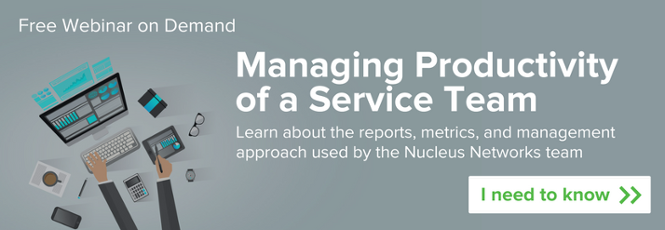ConnectWise Reporting: 8 Metrics to Improve Your Service Ops
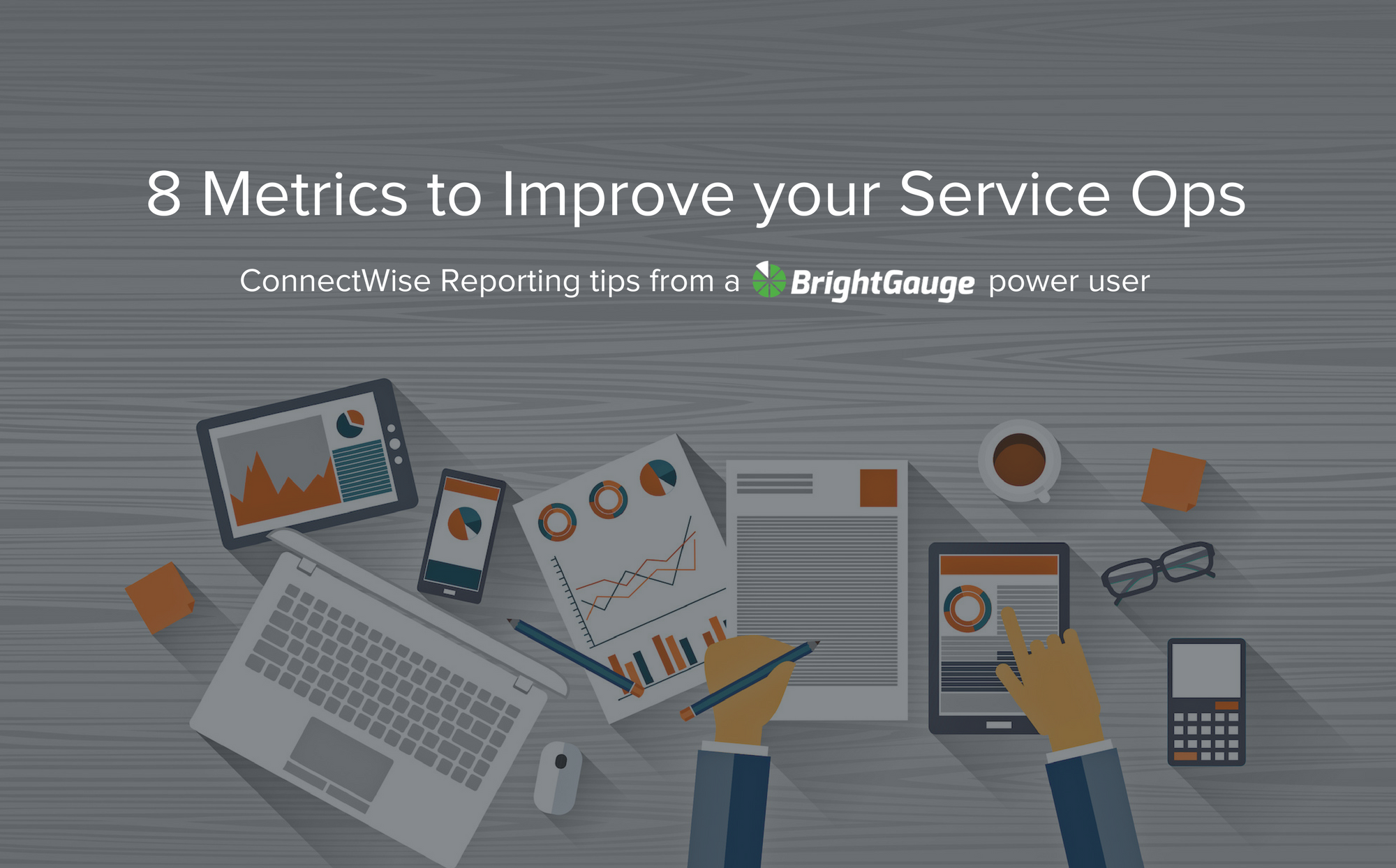
When it comes to the questions our customers ask us here at BrightGauge, there are a handful that are extremely popular. Two of those questions revolve around which metrics should I be monitoring, and what is everyone else tracking?
So we asked Karl Fulljames, VP of Operations at Nucleus Networks, and BrightGauge power user, to shed some light on the gauges created from his ConnectWise data and used in internal reports. The Nucleus team is made up of about 45 staff, and they have offices spread across Canada in Victoria, Vancouver, Toronto, and Montreal. Karl is a long-time BrightGauge customer and often a beta tester as well.
The gauges that you’ll see here were originally shared with the community during our Managing Productivity of a Service Team webinar, which is also available for you to download in its entirety.
Let’s dive in for a closer look!
Editor’s note: Because these gauges are from Karl’s internal data, some info has been blurred to conceal sensitive details.
Using ConnectWise Data to Improve Service Ops
1. Incident Summary (Previous Month):
This metric shows you the number of incidents per item, for one particular client and it indicates that something is broken.

As Karl explains, note that there are 3 tickets in the Outlook category, and 4 tickets in the Mail category for a total of 7 (more than any other category). This suggests that there may be reason to dig in and see what's at the root of these tickets.
Pro tip: The Nucleus team looks at this chart on a per-client basis per month, as well as across all of their clients, monthly, to see if there’s a trend, such as a bad patch that they didn’t detect, or an Office 365 issue, etc. Also, drilling down to per-client level is really useful for finding out what’s happening in that client’s environment. This part of the report generally stays fairly static, but some months there will be a jump and the Nucleus team is alerted that they need to dig into the details.
Want to learn Karl’s reasoning behind these incident categories and how they were selected? Hear the entire discussion in the Managing Productivity of a Service Team webinar.
2. Incidents by Client Previous Month:
Here you’ll see the number of incidents per client in the previous month… or as Karl puts it, which clients have the most things broken or burning.

This gauge indicates which clients to do a root cause analysis on, so that you can figure out what’s actually causing those tickets to be created. Doing this analysis leads to future project revenue and also reduces overall support hours!
Pro tip: If a client is putting in 51 tickets as you can see on the right side of the chart, then they probably have a lot of stuff broken. However, Karl cautions that the number of tickets is not actually the best indicator of what’s actually happening. That’s why you should also use...
3. Incident Hours by Client Previous Month:
This metric will show you if the client who submitted the most tickets has issues that are fast and easy to solve, or it will highlight clients who have only a few tickets, but take a significant amount of time to fix.

This is the better indication of what’s actually broken for each client! Karl explains that because the number of tickets does not indicate which client is busiest, you need to make sure that you’re checking a couple of different gauges to get a better idea of what’s actually going on. For example, the top client in the previous Incidents by Client gauge, with 51 tickets, didn’t even break the top 10 when viewing the data here.
Pro tip: Each month the Nucleus team will focus on the top 5 busiest clients that they can reduce hours on, because they charge a fixed price per month, per client. As a result, it’s in their best interest to make problems go away, forever. In the first month Karl implemented this gauge, he realized that a mid-sized client had 60% of their hours going to supporting their FTP site, which wasn’t noted before because the Nucleus team has so many techs doing different types of work. Consolidating the data led to a much better solution which the client was happy to pay for because it resolved all of the support issues.
4. Config Items and Tickets Previous Month:
By adding config items and tickets together, it’s very easy to see the number of hours spent on a certain piece of equipment in the previous month.

This type of data drives down hours because you’ll easily notice what needs to be looked into.
For example, Karl sees this data and realizes that a SQL server cost him nearly 17 hours last month. Perhaps it’s old and needs to be replaced, maybe there was a cryptovirus, or a bad backup - whatever the reason, he knows that they shouldn’t be spending anywhere close to this much time on it. However, with this data at hand, it’s easy to see what needs to be addressed, which gets rid of a headache for the client, but is also a huge win for Nucleus. By fixing the top 10-12 issues through a project, the team earns extra revenue, and the problems and hours spent fixing those issues go away.
Pro tip: A use case scenario would be for clients whose users roam around from desk to desk, not on dedicated machines. By adding the config item to the ticket, you’ll know if the workstation is having an issue.
Holding Your Service Team Accountable
5. Support Team Hours (chart):
Shows you where each team member is spending their time, with a breakdown of project hours, support hours, internal work, and absent time.

Karl sends this chart directly to each Tech... daily, weekly, and monthly. At Nucleus, every Tech should show 37.5 - 40 hours per week so in this case it’s easy to see who’s falling short, like the first person who has less than 20 hours for the week. This gauge makes it easy for Karl to see that it’s time to talk with this Tech so he can understand what’s going on: are they burnt out, or need more work, perhaps they don’t like their job and want to quit.
Pro tip: Another benefit of this gauge is the transparency and self-policing that it promotes. Because every person on the team can see what the others are working on, they keep each other in check and Karl doesn’t have to get involved unless a red flag comes up. It’s also helpful in employee reviews because sometimes people ask how they are doing in comparison to the rest of the team.
6. Support Team Hours (table):
This is a second view to show you where each team member is spending their time, with a breakdown of project hours, support hours, internal work, and absent time.

Editor’s note: this gauge requires BrightGauge’s Advanced Plan with Calculated Metrics
Similar to the Support Team Hours Chart above, but in this case we’re looking at a different week. The color thresholds that Karl has chosen for this gauge indicate 37.5 or less hours (red), 37.5 - 42 hours (green), and over 42 hours (purple).
Karl can easily see that Tech # 1 is short a whole day’s worth of hours, while Tech # 5 went over, so he knows that it may be time to re-assign work in a better way to keep hours more even.
Pro tip: The last column, “chargeable” (different than billable/support hours for the Nucleus team) indicates billing on projects, so Karl can see how much of a person’s time is being spent on project time. The numbers are based on each Tech’s timesheet they are submitting, so there’s no argument on where they stand.
Managing Service Team Productivity
7. Technician Utilization Yesterday:
Measures how much of each Tech’s day is spent on billable time (profit!)

At Nucleus, this gauge is also live on a dashboard, but the entire team receives the previous day’s recap each morning.
Monitoring Tech Utilization is another way to show which teammates need to have their work balanced for those who are well below or well above the average rate, assuming 100% utilization. Karl notes that the most important part of tracking Tech Utilization is being able to talk to the team immediately about their hours. If you wait 2 days to talk to a Tech, they may not remember... so instead, talk to them while it’s happening.
Pro tip: Keeping a live view of this metric is critical because if you fall even one day behind on updating it, you can’t catch up.
8. Effective Rate:
This metric is a calculation made by taking revenue from managed services agreement and dividing by the number of hours.

Editor’s note: this gauge requires BrightGauge’s Advanced Plan with Calculated Metrics
This is Karl’s simple version of effective rate, although he also has a more advanced version. Using this version of the calculation, if a client pays $2,000 and they use 10 hours, your Effective Rate would be $200/hour. The Nucleus gauge tracks Effective Rate by previous month, previous 3 months, and previous 12 months, and obviously the more hours spent on a client, the more the Effective Rate goes down.
Karl notes that there are many ways of making this calculation, including the ConnectWise version and the BrightGauge version. Shameless plug: he also confirms that the BrightGauge version is the way to go, after getting schooled on a bit of algebra from our very own teammate, Randall.
Trends are especially important to note when it comes to Effective Rate. If you have a client with a really good Effective Rate and it’s increasing over time, then you’ll want to do more of whatever it is you’re doing. If you have a client whose Effective Rate is declining over time, it’s a huge indicator that you need to get in front of whatever is going on. Did they add a bunch of people, and you didn’t realize it? Did they change their business strategy? Whatever the reason, the point is that they’re creating more tickets and costing more hours.
Pro tip: The questions you want to ask yourself are:
- What are your effective rates?
- What is your break even?
- What is the goal you're aiming for?
Next steps for internal reporting
With 8 awesome new gauges to be made from your ConnectWise data, are you ready to learn more? Karl shares 7 additional gauges, plus his resolve and close procedure, top metrics used by the Nucleus team, and tons of other insights in Managing Productivity of a Service Team, an on-demand webinar.
Free MSA Template
Whether you’re planning your first managed services agreement, or you’re ready to overhaul your existing version, we've got you covered!