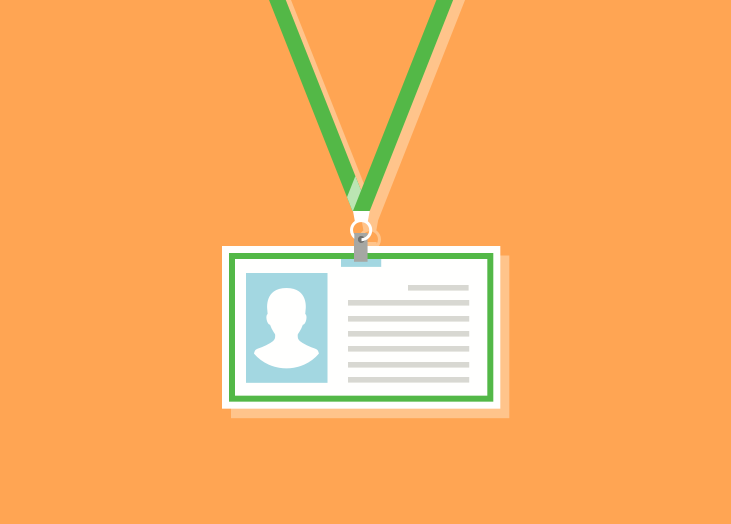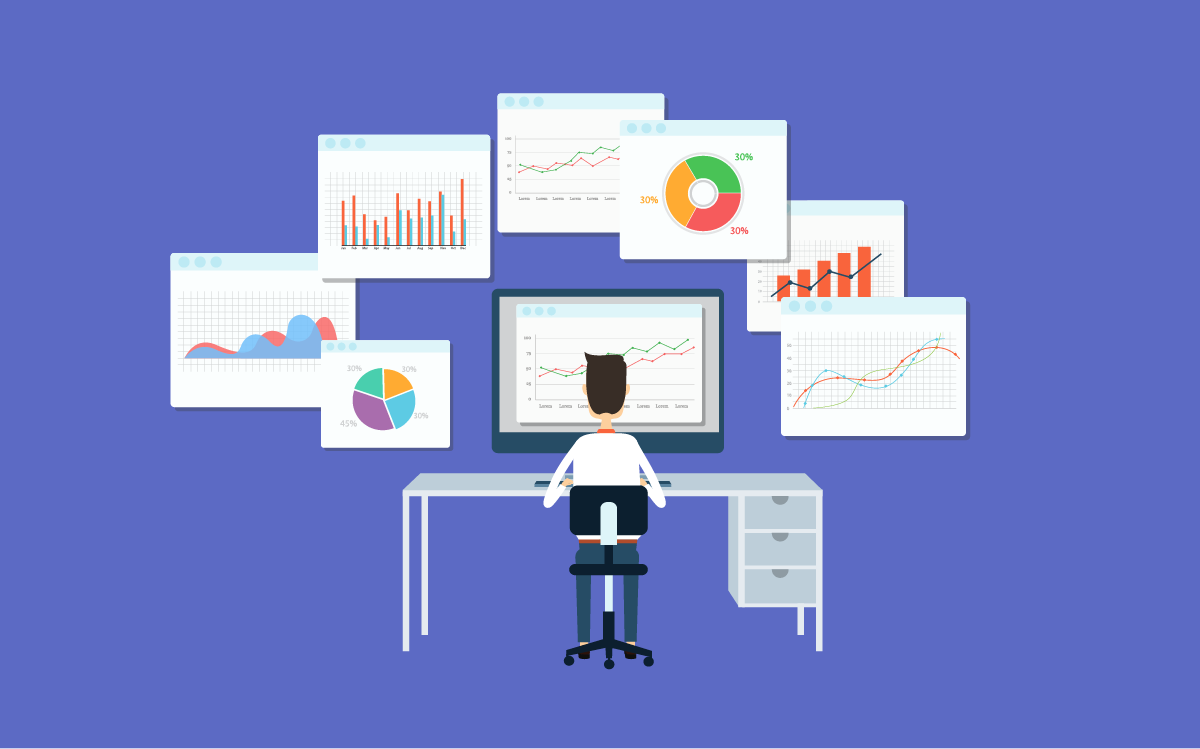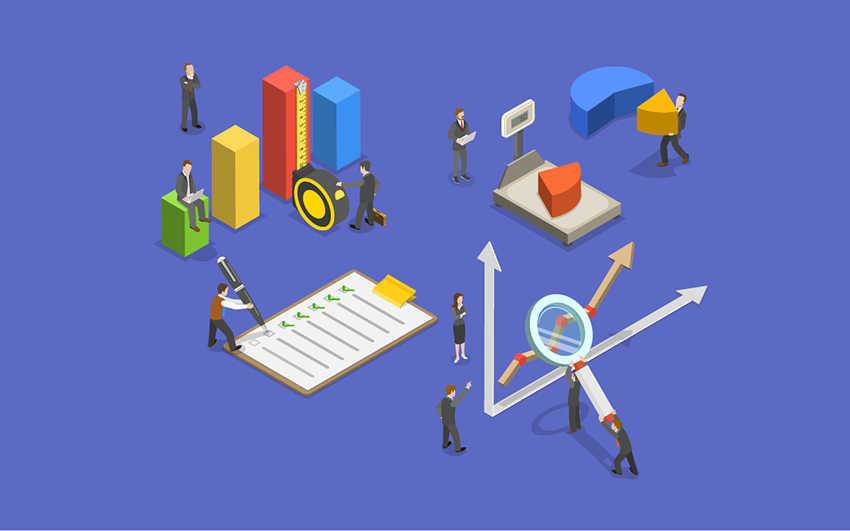We're constantly thinking about upcoming quarters and projections for the future. Something that we firmly believe in is decluttering and beginning a new cycle with a fresh start. Whether it’s a ...
We're constantly thinking about upcoming quarters and projections for the future. Something that we firmly believe in is decluttering and beginning a new cycle with a fresh start. Whether it’s a change in seasons or a new fiscal year, the benefits of decluttering are big. In this post, we’ll share tips for how to clean up your BrightGauge accounts so you can work more efficiently and deeply. BrighGauge ‘spring cleaning’ tips Think of this as a lesson in spring cleaning, but for an app. We all lead busy lives and when it comes to our data, we want to get what we need as quickly as possible. Because of this, we’ve found that BrightGauge users tend to let their gauges and dashboards stack up, instead of taking some time to delete ones that are no longer used or needed. It’s kind of like when we save every single file to our hard drive and forget to clean out some of those files every now and then. That kind of clutter serves no value or purpose to us. There are several ways you can clean up your BrightGauge to get rid of unnecessary mess and to ensure that you’re using its features as optimally as possible. Doing this will make your BrightGauge a lot more manageable. 1. Delete what you don’t need Make time to go through your list of gauges and dashboards and take stock of what’s still of use to you and your team. Do you have duplicate gauges? Sometimes when we’re building a gauge, we forget that we had already attempted to create a similar one, so make sure to delete the superfluous ones. Do you have years-old gauges? Do they need to be updated or are they totally irrelevant? Click on your ‘Unused Gauges’, which are gauges that are not being used on any dashboards, reports, or goal lists. Is there any reason you still need these? Look through your team members’ folders. Are there any employees who no longer work at your company? Are their gauges still being used? 2. Consolidate what you can When you are in your Gauge Builder, are you configuring your gauges to look at more than one piece of data? If you’re not using layers, you may be creating more gauges than you need. Layers are great for when you want to see a comparison in your data. For example, you may want to see how many tickets your techs have resolved this month versus last month. You’d simply create the 1st layer of ticket stats for the current month and then you’d create a 2nd layer of ticket stats for last month. The data would be displayed side by side in a column chart (or bar chart if you wish). This is a much better use of your gauges than if you had created one separate gauge per month. Likewise, if you’re using separate dashboards for similar data, you probably want to consolidate your metrics into one seamless dashboard. You wouldn’t want to look at Currently Open Tickets, Tickets in New Status, and Tickets Opened This Week in one dashboard and then Ticket Response Time and Tickets by Type in another. Try to put it on a single pane of glass when possible. 3. Be more efficient with your gauges and dashboards First and foremost, make sure your dashboards are displaying only the gauges you need. Think of your dashboard like your desk. Too much clutter causes anxiety and can make you less productive. Too many unnecessary gauges on a dashboard make it harder to get the exact snapshot of data you need. We have features that make it easy to get really specific so that your insights are sharper and more conclusive. Make sure you’re taking advantage of these. Calculated metrics allow you to create formulas in your gauges, the way you would in Microsoft Excel (please note, you need to be on our Enterprise Plans to access this feature). As an example, you can use a calculated gauge to return your Kill Rate % by dividing Tickets Closed Today (layer 1) by Tickets Opened Today (layer 2). This saves you time and gives you a clearer idea of where you stand. Make sure your gauges are utilizing this feature when applicable. Similarly, if you’re not filtering your gauges, dashboards and reports, you may be looking at excessive or non-specific data. There are 4 filters you can limit your data by: date, text, number, and boolean. A common example is to take a metric or KPI and filter it by technician, so you can evaluate their performance in a streamlined manner. This is especially useful if you have lots of direct reports. Pro ‘spring cleaning’ tips: Use linked filters to edit the same filter across multiple gauges. Read about how to do that here. Exclude filters from your dashboards and reports when you need to. Read about how to do that here. 4. Disconnect datasources you're no longer using If you still have access to a datasource that integrates with BrightGauge, but you aren’t really using it anymore nor do you plan to in the future, just get rid of it! No sense in holding on to something you don’t need. 5. Automate your reports So many of our clients tell us that our client reporting feature has been a complete game-changer. It is so easy to create custom, interactive reports in just a few minutes. But, make sure you’re taking full advantage of this feature. Once you’ve created a report once, you can save it as a template, and you can schedule it to go out on a recurring basis to the exact recipients you want, on the date and time you choose. This is perfect for daily, weekly, or monthly reports that you need to send to various clients. Recipients can’t see who is cc’d on reports, so no need to worry if you’ve got multiple people receiving the same report. 6. Set up your client mappings Make sure you’ve got your client mappings properly set up. We can’t stress enough what a huge time saver this can be for you. This is great to do if you integrate with multiple datasources, but your client names appear slightly differently across those datasources. Client mappings help you tell your data who’s who, which is of significant value when you’re sending lots of reports out! Here’s a client mapping video to make sure you’ve dotted all your i’s and crossed all your t’s. 7. Archive old goal lists We know how exciting it is to hit your goals and have an amazing quarter. Kudos to you when this happens. But instead of holding on to the past, work towards the future! Archive or delete the goal lists that you are no longer using and make space to absolutely crush new goals. At BrightGauge, we only keep up goal lists for the current quarter. Makes it easier to focus on the current task at hand. Being organized will make a huge difference down the line You might think you don’t have enough time to go through a ‘spring cleaning’, but trust us when we tell you that it’ll save you a ton of time later on. Plus, you’ll be working within BrightGauge much more efficiently, which will make data insights and analysis a whole lot less overwhelming. It’s worth dedicating time to this so you can head into each day a bit tidier and a lot more prepared. For more tips on cleaning up your BrightGauge, check out our webinar, 'Best Practices for Organization and Account Cleanup'.

Being able to track data is crucial for measuring employee performance and identifying opportunities for improvement. However, there is such a thing as trying to keep track of too much data at once. Trying to monitor too many different key performance indicators (KPIs) at once can easily lead to data bloat, which is something to be avoided. Why should you clean up your KPI list as soon as possible? Here’s an explanation of why, as well as some advice for cleaning up KPI lists. Why you should clean your KPI lists 1: To stop data bloat The major issue with data bloat of any kind is that it can distract you from the performance metrics that matter most to your business. The problem is that data bloat doesn’t happen overnight—it creeps up on you slowly and steadily. For example, it can start with a single employee performance metric that you use for a single project. Then, you forget to do anything with it and keep adding more and more KPIs to the list for future projects. One day, before you realize it, your KPI list is full of performance metrics you never use. When you go through your key performance indicators to look for metrics to measure employee goals, this data bloat makes the task take much more time to complete. Periodically cleaning up your KPI lists to get rid of unused performance metrics is crucial for stopping KPI bloat in its tracks. This, in turn, can help simplify data management tasks and save you time on measuring KPIs in the future. 2: To focus on your most important employee goals Another reason to prune some employee performance metrics from your KPI list is to increase focus on your most important employee goals. For example, is your business’ overall goal to increase revenue? If that’s the case, then you may want to delete some employee metrics to focus on ones that contribute more towards revenue growth. At the very least, tweaking the data dashboards you use for employees to reflect these new priorities can be helpful for motivating them, even if you don’t delete the performance metrics from your KPI list. Choosing which employee performance metrics to remove So, how can you ensure that you’re keeping the KPIs that matter and only deleting the performance metrics that you don’t need from your KPI list? It can help to ask yourself the following few questions: Do I know what the KPI was being used for? If you don’t know the purpose of a KPI in your list, odds are that tracking the KPI is a waste of time and effort. Being able to understand the purpose of a performance metric is crucial for using it to improve your business. Is the KPI relevant to my business’ goals? KPIs that aren’t relevant to your business’ goals probably shouldn’t be taking up valuable space in your KPI list. Irrelevant metrics do little more than create data bloat and waste time. Does the KPI help me hold better discussions with my team? A KPI that helps you have better meetings with your team members so you can help them meet their employee goals may be worth holding on to. Can I measure the performance metric objectively? To be valuable, a key performance indicator has to be objectively measurable. For example, “Having a positive, upbeat attitude towards customers” sounds good in theory, but it isn’t an objective standard that can be measured—positive results in customer satisfaction surveys is. Is the employee performance metric something an employee can control? Measuring KPIs for employees that are beyond their control—like the number of customers that walk into a retail store’s doors or the number of calls that are made to a call center—is unfair and demoralizing. While these metrics might be worth tracking for assessing issues with the business, they shouldn’t be part of employee performance-focused KPI lists. Consider reorganizing your KPI list Aside from simply removing unused or unnecessary KPIs, consider reorganizing your KPI list to make it easier to browse in the future. For example, you could arrange your KPIs in order of importance to put the ones you most frequently reference in 1:1 employee meetings at the top of the list (or organize them into employee data dashboards). You could also organize KPIs in alphabetical order to make them all easier to find when searching for a specific metric that isn’t used frequently, but is still important enough to keep in the KPI list. Another idea is to create different KPI lists that are specific to each team or department within the organization. For example, creating a KPI list just for the sales team would allow you to stuff it full of sales-oriented performance metrics. Meanwhile, a services team-specific KPI list could be used to track an entirely different set of metrics that are more meaningful to that department. Creating multiple lists has the benefit of making it easier to keep each list short, making the data therein easier to manage for each team. However, some KPIs may be repeated between multiple lists. Here, having a solution for automatically updating KPI data in lists can be invaluable for saving time and effort. Do you have a preferred method for managing which KPIs you track? Or, are you curious about how you can improve KPI tracking for your business? Reach out to BrightGauge today to let us know!
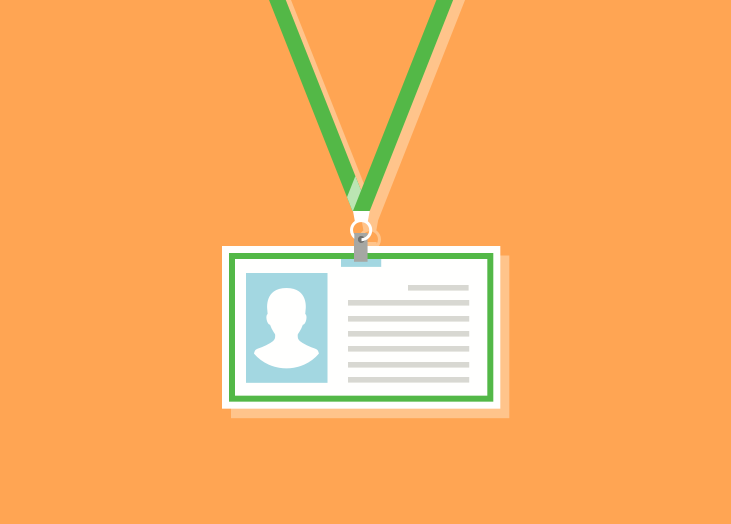
We’re excited to welcome Anthony Cook to the team as an Integration Developer! Join us in learning more about the newest member of our growing BrightGauge family… In the beginning Anthony brings a fresh perspective to us - he is one of the few BrightGaugers who is not originally from the South Florida area! He was born and raised mainly in Brooklyn, New York. When he was in high school, Anthony’s mom decided to relocate the family to Georgia, as their neighborhood in Brooklyn was not the best. Anthony was in Georgia through high school and for his first year of college, but eventually was craving the city life once again. Inevitably, Anthony ended up in South Florida, where he finished his bachelor’s in Digital Media Studies at Florida International University. Two years ago, he went back to school to earn his MBA at Lynn University. While there, he learned of Lynn University’s partnership with Wyncode, and decided to take the steps needed to become a programmer. After graduating, Anthony worked at Promero, Inc. in Pompano Beach. There, he wrote code to build chatbots using the Oracle Digital Assistant platform and the Oracle Mobile Cloud environment. These chatbots were integrated with backend systems such as Salesforce. Joining BrightGauge Anthony’s former Wyncode instructor and current programming mentor, Auston, informed him of BrightGauge and existing opportunities. Anthony had been seeking a more collaborative environment, so decided to apply for the Integration Developer position. Anthony said he had heard great things about the BrightGauge culture and was looking for a place where he could learn from many talented developers. We felt he could bring a lot to the table and are so excited to have him in our group! As Anthony says, “I’m most excited about becoming a stronger Python programmer and expanding my technical knowledge base. I want to learn anything and everything I can from anyone and everyone here.” Out of office When Anthony’s not impressing us with his knowledge (and gif game) at work, you can find him playing video games, listening to rap, indulging his passion of literature and poetry, and working on his own novel. He’s also big into public speaking. Recently, he spoke at an event sponsored by BET about the growing black tech community. It’s his hope to speak with more African-Americans about the opportunities that come with a career in STEM and to defeat certain perceptions about how one becomes a programmer. We’re so proud to have such a forward-thinker on our team.
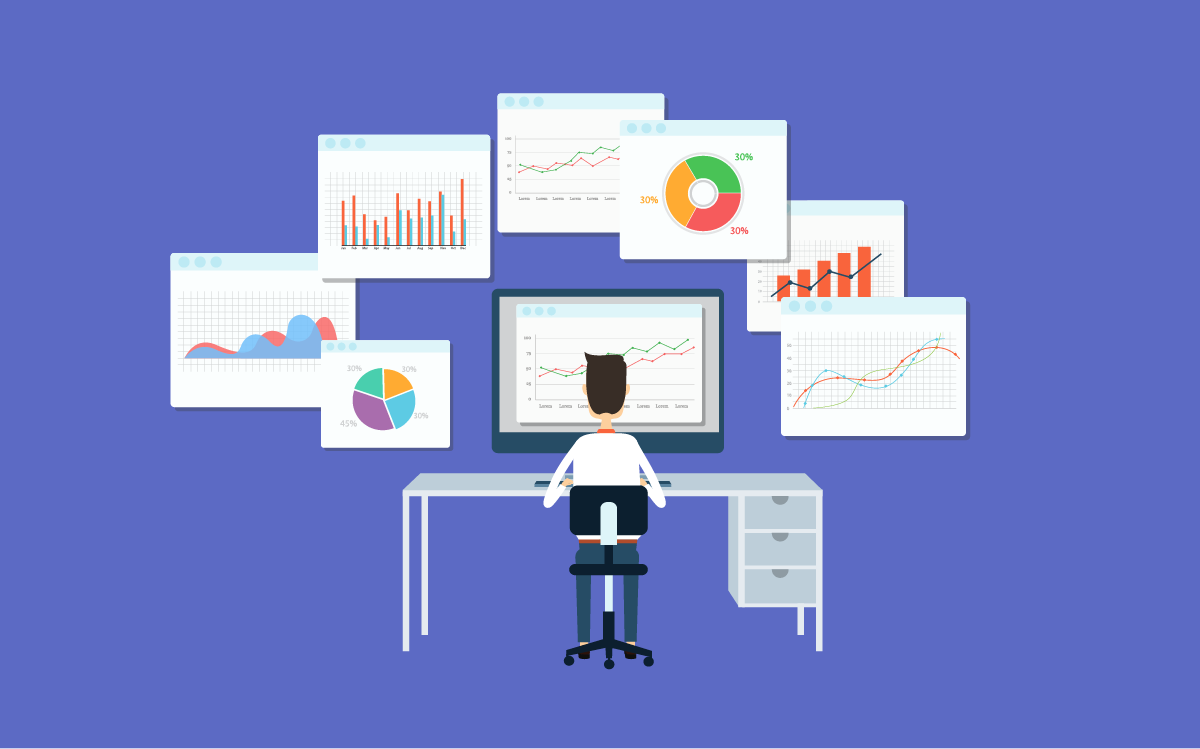
Employee performance is a major concern for organizations of all sizes. Companies that fail to improve employee performance will be competitively stagnant and struggle to meet their overall business goals. One key strategy for maximizing employee performance is to ensure that employees are actively “engaged” with their work. Employee engagement is important because, as noted by Gallup, “Organizations that are the best in engaging their employees achieve earnings-per-share growth that is more than four times that of their competitors.” Engaged employees are productive, high-performing employees. The question is this: How can you light a fire under your employees to get them engaged with their work? One trick is to use data dashboards to measure employee key performance indicators (KPIs) and motivate people. Here are a few ways that you can use data dashboards to motivate employees to improve their performance: 1: Displaying data dashboards to encourage competitiveness A little competitiveness among employees can be a very good thing for maximizing employee performance. Displaying a data dashboard that can be viewed in a common area of the office can be a very strong motivator for employees. How does having a data dashboard where everyone can see it help increase employee engagement and productivity? Here’s a hypothetical example: Say your sales department has two sales reps—we’ll call them Bill and John. Bill has been on the team for years, while John is a relatively new hire who wants to work his way to the top. In one week, John closes $80,000 in new deals for the company by working his contacts and leads as efficiently as possible. Bill, more comfortable in his position, works his leads less vigorously and only closes $33,000 in new deals—less than half of what John pulled in. If there were a data dashboard showcasing the sales team’s KPIs for the last week where everyone could see them, Bill would see that John is crushing his numbers. Determined not to let the new guy show him up, Bill redoubles his efforts next week, working his contacts list and making deals that are more favorable to the company to show that he isn’t going to take this loss lying down. This could be considered a “gamification” strategy for the workplace—creating a leaderboard of sorts that provides real-time feedback to employees. As noted in a Forbes article on gamification in the workplace, employees “can work toward real-time, measurable, meaningful targets, and get upper-level feedback as those targets are hit or missed.” This helps to drive engagement and employee performance. Of course, when displaying such a data dashboard for everyone to see, it’s important to frame it as a way to gauge success—not to punish failure. Otherwise, a large disparity between two employees might discourage one or the other and have the opposite effect. 2: Using KPIs tracked in data dashboards for 1:1 meetings Another way to use a performance dashboard is during employee performance reviews. Having an organized list of an employee’s most important KPIs can be enormously helpful during these one-on-one meetings. For example, with an employee’s data dashboard on hand, you can show them their top KPIs and where they have opportunities to improve. Using the information contained in their performance dashboard, you can even create a personalized employee improvement program specific to that employee’s needs. Creating personalized content for an employee to work on can be much more impactful than sending them to a random seminar with a dozen other people who have different performance issues. 3: Using employee performance dashboards to identify leaders Aside from tracking employee performance KPIs to identify high performers and recognize their efforts, you can also use the data tracked in a dashboard to identify those with leadership potential. By tracking certain leadership KPIs among your employees on their data dashboards, you can identify people who have the potential to succeed if promoted. It should be noted that these will be different KPIs from your productivity-related indicators that you would normally track—just because an employee is great at closing deals or making products doesn’t mean that they’ll be able to effectively lead other people in doing so. Knowing that you’re tracking leadership KPIs and using that information to identify and promote new leaders from within your existing teams can be a powerful motivator. Employees who are looking to take on a leadership role will work to demonstrate those qualities (once they know which qualities to work on) and be more likely to stay on because of the advancement opportunities that exist. These are just a few ways to take advantage of data dashboards (and the KPIs they show you) to improve employee performance by lighting a fire under them. For more information about data dashboards, KPI tracking, and how to use data in your business, reach out to the BrightGauge team!

Announcing the latest feature now available to BrightGauge customers: Public Dashboards. With this feature, you can share your top boards and key performance indicators (KPIs) with stakeholders, clients, internal teams, or whomever you want. How Public Dashboards work Essentially, Public Dashboards are shared via an auto-generated URL that we provide within the BrightGauge app. The dashboards will be read-only, so anyone with access to the link will simply be able to view the data without the ability to manipulate any of the gauges. On your end, you would go to the dashboard you want to share, designate it as a public URL, and obtain a link. Anyone who receives the link will be able to view your dashboard without needing to sign in. If at any time you disable the public URL, the link will no longer function. Public Dashboards sync and update just like they do within the BrightGauge app. In your BrightGauge, you’ll know if a dashboard has been designated as public because there will be a green PUBLIC label next to the title of your board. Here you can see a dashboard in the wild. What should I do with Public Dashboards? Well, the world is your oyster! Share these however and with whomever you want. Some customers have already told us that they’re loving this feature because it allows them to display their dashboards on multiple TVs/monitors without needing logins or special software or hardware. For our users who can’t see their clients at the frequency they would like to, being able to share a Public Dashboard is a great way to keep them in the loop on the work they’re doing and show how they’re tracking against their SLAs. Users who work for really large companies may share Public Dashboards internally to show KPI progress with other team members without needing to give everyone their own BrightGauge login. There are so many possibilities when it comes to Public Dashboards, so be sure to share your use cases with us. Please note, Public Dashboards are available at Enterprise-level plans only. Learn more about how to set up your Public Dashboards here or submit a support ticket if you’ve got questions at any time.

70+ Metrics for MSPs
Key metrics and accompanying formulas to help MSPs skyrocket growth and success!
Get your KPIs
Ask any service desk managers about the key performance indicators (KPIs) they are tracking, and we're willing to bet that Kill Rate Percentage is highly likely to be on their list. This KPI takes a look at your ratio of closed to open tickets, informing you of how well you're doing at staying ahead of your backlog and moving through your ticket queue. Ideally, you want your Kill Rate % to be equal to or greater than 100% for a given period, as that means you've closed more tickets than were opened. This quick tutorial video shows you how to build a simple Kill Rate Percentage gauge within BrightGauge using a PSA. If you have questions at any time, please feel free to reach out to our support team! For more KPIs and tutorial videos, check us out on YouTube.

If you’re like us, or like many of our customers, you have multiple screens around your office displaying BrightGauge dashboards. Maybe you have TVs in your various departments showing data relevant to that team. Or perhaps you have a dedicated dashboard area, where a bunch of monitors are displaying different metrics side-by-side. Whatever the case may be, if at any time you need to check the status of one dashboard, it’s probably not as quick or seamless as you’d like. We ourselves have struggled to find a solution that lets us modify all of our displayed dashboards from one central location. However, BrightGauge user Ammon Lane-Ramsey of Live Consulting recently introduced us to Stardock, which is a great option for anyone using multiple dashboards. What is Stardock? Stardock is a provider of multiple solutions, and the one we are talking about here is Multiplicity, which is a wireless KVM software solution. It lets you connect multiple PCs to one switch and do work across all those PCs seamlessly. You may be familiar with traditional KVM hardware, but Multiplicity eliminates the need for any cables or extra KVM switches. With Multiplicity, you basically install the software on one computer and use that main PC as your control panel for all others. As long as all computers are running on the same network, you’ll be good to go. How Multiplicity is used at Live Consulting Around Live Consulting, there are 8 screens being used to show BrightGauge data and each screen has a physical computer hooked up to it. In the past, a VNC viewer was used to manage all the screens, but it was clunky and took a long time to use. Ammon says that on Monday mornings, he would walk around checking in on all the dashboards, and if anything was off, he’d have to jump onto that specific computer and make necessary changes. Doing this multiple times a week - or even day - was not an efficient use of time. “Now, I have Multiplicity installed on my own computer and any other computers I want to track,” says Ammon. “Throughout the day, I’ll open my control panel, take a look at all my dashboards from there, and see how my team is performing or if there are any adjustments I need to make.” It’s simply a matter of right-clicking on your Multiplicity KVM, choosing whatever screen you want to look at, and taking it from there. For Ammon and Live Consulting, the use of BrightGauge and Multiplicity has helped make the team more productive. “From my office, I can take a look at all these various BrightGauge dashboards and see the status of my teams,” says Ammon. “If I see a lot of red, I can ask what’s needed, how I can help. If I see a lot of green, I know things are running smoothly. We’ve been able to fine-tune the way we deliver service by having access to this kind of data.” When it comes to data, managing it in a seamless way is priceless, because data can scare people, so it helps to make sense of it. Easy access to data can provide the context needed to understand and improve upon the business as a whole. The control panel is not the only benefit of using Multiplicity. Ammon himself likes to have as many monitors as possible and uses 4 in his own office. 2 are hooked up to one computer and the other 2 to a separate computer. Having Multiplicity installed on both computers lets him literally move through all 4 monitors regardless of which computer they’re hooked up to, making it easy to move across files and tasks seamlessly. “It’s a very simple product,” says Ammon. “But what it does is pretty powerful in terms of lending itself to higher efficiency and minimizing the need to run around your office to get things done.” Learn more about Stardock’s Multiplicity solution or contact BrightGauge today if you have any questions.
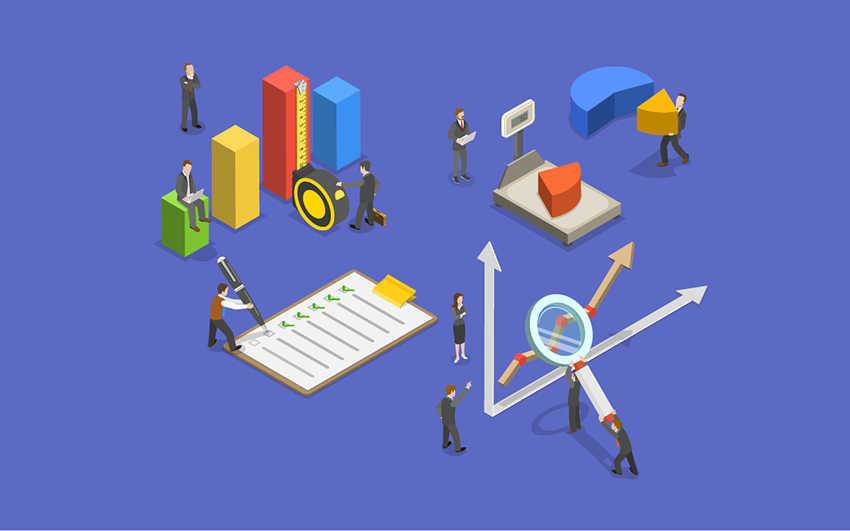
Tracking key performance indicators (KPIs) is a basic part of any long-term business plan. By using KPIs, businesses can track their progress towards various goals. However, goal tracking isn’t limited to just the business as a whole—KPIs can be used to help employee goals as well. Wondering how to use key performance indicators to track employee goals and objectives? Here are a few tips for how to track goals and objectives for your team members: How to track goals: Choosing goal-oriented KPIs Before you can start using KPIs to track employee goals, it’s important to pick some relevant employee performance metrics. Not just any random KPI will prove useful for tracking employee progress towards goals. When choosing KPIs for employee goal tracking, consider the following: Is the goal quantifiable? Employee performance metrics need to be easy to measure and quantify. Something like “be more positive,” while sounding good, is hard to quantify and measure objectively. Instead, consider setting goals based on KPIs that can be objectively measured with ease. Is the goal relevant to my business’ objectives? When picking KPIs, it’s important to make sure they align with your overall business objectives. For example, if your current business objective is to improve customer satisfaction, then KPIs such as time-to-resolution or ticket close rate could be valuable. On the other hand, if your current goal is to drive revenue, then KPIs such as upsells, total sales, or average deal value could be valuable. Can employees have a realistic impact on the KPI being measured? How much control can an employee realistically have over the KPI you want to track? For example, if you were thinking about tracking time-to-resolution for customer issues, the value of that KPI would not be very high if every ticket had to be routed through several other systems and people. On the other hand, if most tickets could be closed by a single person without relying on outside authorization, then time-to-resolution would be extremely valuable as an employee performance metric. Is the KPI relevant to the employee’s role? Obviously, not every employee should be graded on the same metrics—you wouldn’t hold your tech support team to the same metrics as your sales team and vice versa. When choosing KPIs for individual team members, it’s important to tweak the selection to match that employee’s role. Some examples of KPIs that we use to track our own team members include: Dials-per-week for sales team members (to measure outreach efforts) Tickets escalated per week for support team members (with the goal being one or fewer escalations) Blog articles (like this one) published per month Qualified inbound leads (as a company-wide goal) Demos scheduled (to help close more deals) Many of the employee goals you track can be personalized to individual team members. For example, instead of having a blanket “every sales team member has to make X calls this week” goal, you could set a personalized goal for one person to make 15% more calls than they have previously. Meanwhile, another sales team member could be tasked with getting more demos scheduled each quarter. Why set personalized goals for employees? Because, it helps you address the specific strengths and weaknesses of your individual team members so they can be the best versions of themselves. This way, if one employee makes plenty of calls, but lags on getting demos, or vice versa, you can address the performance issue. Of course, it’s also important to emphasize employee goals that help further the interests of your business. By experimenting with different goals and measuring their impact on your business’ bottom line, you can establish a few go-to employee performance metrics that can help your company. How to track goals: Creating dashboards for employees and teams Once you’ve selected some KPIs to use for tracking employee goals, it can help to create a dashboard view for each employee you want to track. This dashboard should provide you with a quick overview of each employee’s performance based on their progress towards your most important goals. For example, say your most important goal for your business is to grow revenue. In that case, some of the employee performance metrics you’ll want to put front and center on the dashboard may include total sales, average deal value, and/or total number of customer outreach activities (phone calls, emails, texts, etc.). Creating these dashboards makes it easier to track employee goals with a glance instead of having to dig through endless tables of employee KPIs. On a related note, you can also create dashboards for entire teams to track group progress towards business goals. How to track goals: Creating employee goal reports to track progress over time The idea behind goal tracking is to measure progress over time. Creating quarterly or yearly reports can help with this. By creating and archiving quarterly reports, you can track an employee’s progress towards their goals over time and see if their performance has improved, declined, or plateaued. If their performance is improving, you can ask them if they’re doing anything differently from before, or if their new success can be attributed to experience. If their performance is declining or has plateaued, it may help to check if anything has changed or if there are any new processes or issues that may be keeping them from succeeding. Just because an employee has reached a plateau in their performance doesn’t mean that they’re a poor performer. Even your top employees may encounter a ceiling on their performance after a while on the job. Although, it may help to change things up for employees who have stagnating performance metrics so they have a new opportunity to grow. Need help tracking employee goals? If you need help tracking employee goals, reach out to the BrightGauge team today! We have a proprietary goal-setting system that allows team members to mark their progress on a daily basis, fostering a culture of accountability and productivity that can eventually lead to better business outcomes.

When it comes to client reports, you understand that a little transparency goes a long way. Showing your clients the work you’re doing - both the good and the bad - is a powerful way to build trust, and trust lays the foundation for long-term relationships, which is great for your business. But you may not always know exactly what to include in your client reports. This is where it helps to hear from some friends in the industry. In our upcoming customer showcase webinar, BrightGauge user Brett Baz, Operations Manager for C3Group, will give a glimpse into how he and his team are using BrightGauge reports to cover all aspects of the customer lifecycle. He’ll share the report templates he’s using, how he chooses the right metrics to share, and how this impacts the team at C3Group. Plus, we’ll let you in on what’s new within BrightGauge. Sometimes, seeing how your peers are using different BrightGauge features can spark some inspiration and show you new ways to get set up for success, so it’s worth joining the webinar and seeing what you can learn! ‘Covering Customer Touchpoints with Reports’ featuring Brett Baz will take place on Wednesday, June 19th at 7:30pm EST/Thursday, June 20th at 9:30am AEST. RSVP now:
If you're using one version of a datasource in BrightGauge but would like to migrate to another, you may be wondering how to do so. In this tutorial video, we show you the steps you need to take to get your data switched over. For example, you may currently be using ConnectWise On-Premise but would like to migrate over to ConnectWise Cloud. Or, perhaps you're on V1 of Autotask but want to update to Autotask V2. In such cases, just follow the steps in the video and you'll be good to go. If you need additional help or have any questions, please feel free to reach out to our support team.

Question: How many different programs, web-tools or items of software do you use a day? Sure, all the tools you use add value. But with more tools comes more data points, more logins and, ultimately, more time spent analyzing trends and results. If all your important data and KPIs could be monitored in one place, it would save you time and increase your productivity and efficiency, right? That’s why business intelligence tools - like BrightGauge - matter so much. Even the customer satisfaction pros at SmileBack, and their clients, turn to BrightGauge to integrate all of their CSAT metrics into one single dashboard. We spoke to Eben Marks, Customer Success Manager at SmileBack, to learn more. CSAT pros putting their money where their mouths are As the team behind a successful CSAT survey, it would be hypocritical if SmileBack didn’t track their own performance. Within their own Customer Success department, the folks at SmileBack spend time keeping up to date with the total amount of support tickets they have, how many tickets have been replied to, and by whom. “Quite simply, we needed one place where we could monitor support tickets, our own satisfaction scores and more in one place,” says Eben Marks, Customer Success Manager at SmileBack. “And that’s what we’re getting with BrightGauge.” Through the data points they track, each team member receives a CSAT rating, which they use to improve processes. By implementing BrightGauge into their daily use, the team at SmileBack has benefited from quicker, stronger insights into their CSAT data. With a simple glance at their dashboard at any point throughout the day, Eben and his team are able to assess if they’re meeting customer needs or if they may be falling short. They see their survey reactions in real-time, which empowers them to make immediate changes, if necessary. Overall, it has made the department more productive. “Understandably so, some of our goals revolve around our CSAT performance. We’re also using BrightGauge to track those goals,” says Eben. “It’s a simple system because your relevant numbers for the goal you want to achieve are displayed in red or green, so you know quickly whether you’re on or off track.” There are around 40 different datasources that you can display at any one time, making BrightGauge a powerful dashboard for the team to monitor, but also to display on TV screens or individual monitors if we need it. "SmileBack integrates with BrightGauge, but we're also happy to personally use the integration ourselves because it has helped us understand our data better,” says Eben. What SmileBack clients have to say For Adam Hannemann, Director of Managed Services at Imagine IT, the SmileBack integration with BrightGauge is one of their key tools for daily work. “We use BrightGauge for pretty much everything” says Adam. Imagine IT has several users internally that essentially get their next work from a dashboard to make sure the right things are being worked on at the right time. “We have TVs up in our service desk area that show dashboards specific to service-related items, then we have another dashboard for our Depot/Account Management/NOC that cycles through data relevant to those departments. We also have several users that dedicate a single monitor on their desk (our standard is 4 monitors) for a BrightGauge dashboard,” says Adam. A KPI they’re constantly looking at on those dashboards? A running tally of their SmileBack scores, plus a week-over-week gauge. This helps them keep an eye on their streaks of positive reactions. It’s a similar story for Edward Aronyk for MSP Keeran Networks, who could not do client reporting today without BrightGauge – at least not this easily. “It’s very powerful, but also pretty straightforward to use. We’ve used competing products in the past but BrightGauge is way more brain friendly,” says Edward. “With the SmileBack integration, we can include CSAT data in our QBR reports for when we sit down with our clients, and the monthly summary reports we email them. SmileBack can print a nice report too, but I like that BrightGauge integrates all of our datasources into a single report.” About the SmileBack + BrightGauge integration When you integrate SmileBack + BrightGauge, you’re going to get 34 default KPIs, 3 pre-built dashboards, and 2 report templates to get you started. That way, you can start viewing your essential CSAT data (and data from your RMM, PSA, finance, or other tool you’re using) immediately. Some of the default KPIs that come with the integration include: Average CSAT % Last 90 Days CSAT Per Resource Days Since Last Negative Reaction Net CSAT Score Positive Reactions Total Reactions To learn more about SmileBack + BrightGauge, please contact us today. For more on why CSAT surveys matter and how to create effective ones, download our whitepaper ‘Customer Satisfaction Surveys That Work’.