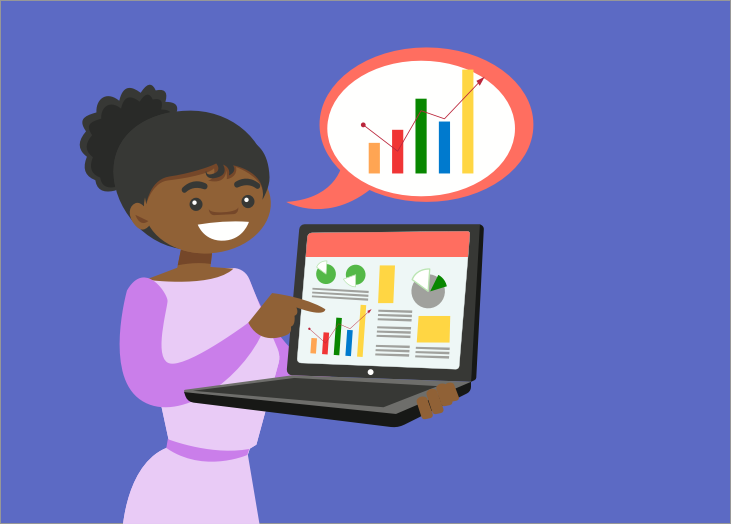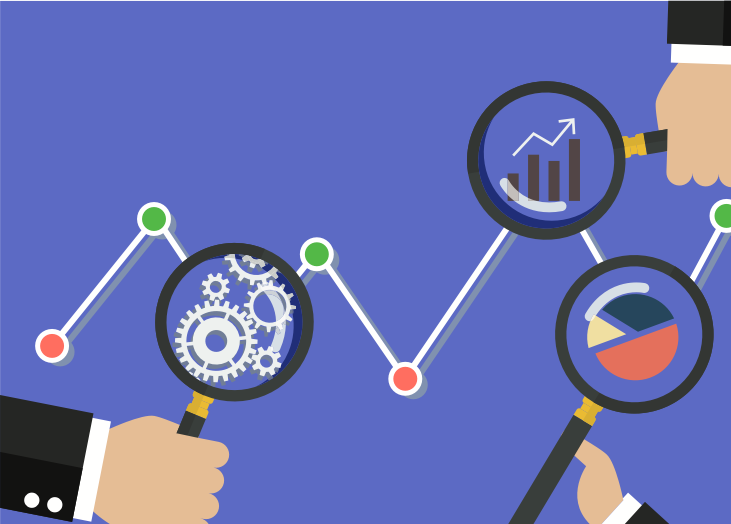It’s hard to master many things well. Focus on one area, and you’re bound to get it right. This rings especially true for the software you use to help run your business. Like many, you probably often ...
It’s hard to master many things well. Focus on one area, and you’re bound to get it right. This rings especially true for the software you use to help run your business. Like many, you probably often find yourself thinking, “I want one piece of software to master all of my business needs: a PSA, RMM, CSAT, finance, security, and project management tool with the power of business intelligence and reporting to boost.” It’s near impossible to get all of this right in one platform though. Luckily, we’re all getting better at talking to each other, focusing on integrations and overlapping more seamlessly. Announcing BrightGauge public gauges! With public gauges you can take your KPIs on the road, placing them on your website, support desk, in your client portals; anywhere and everywhere. How it works Through unlimited viewer licenses, you already can share reports, dashboards, and goal lists with team members and customers. Now, use public gauges to put your target or great work front and center for your clients and potential partners. Available to all BrightGauge Enterprise level accounts, public gauges allow you to take any gauge, mark it as publicly viewable, and insert it on a webpage with a short snippet of code. There are only a couple of differences between the public version and the gauge that lives in your BrightGauge account: you’re not able to access filters and the drilldown. If you’d like to share more granular level information, consider sending a report or sharing a dashboard. A big benefit to public gauges too: no more auto-logout issues! This is key for those who use admin or viewer accounts to share tv displayed dashboards. Important things to note when setting up your public gauge Sync times. Public gauge dataset syncing works akin to gauges on a dashboard. If the gauge is not used anywhere (ie, not on active dashboard or scheduled report) then the datasets will not sync. Public Gauges will fetch for newly available/updated data every minute. As soon as new data is available, it will be fetched at the next minute interval. Sizing constraints. The height and width of the public gauges are automatically set to 300px by 400px. Keep this ratio in mind when attempting to size up or down. Disabled public gauges. If you disable an embedded gauge it'll show an error where it's embedded. Ways to set up your public gauge There are many ways to display your embeddable gauge. Here are a few we’ve heard about from customers: AVERAGE RESPONSE TIME Share your stellar response times and CSAT score on your support page or website. Add your top client gauges into their client portal. Put your main KPI front and center on your ConnectWise, IT Glue, and other datasource portals. If you’re already receiving great client feedback, share it on your testimonials page. Are you interested in getting set up with public gauges? Reach out to sales@brightgauge.com for help.

A lot of you learn a great deal about BrightGauge by evaluating how your peers are using the product. We love that you want to learn from one another, because we strive to do the same! Lately you’ve been asking us, “What dashboards are other users displaying on their office TVs?” Putting your metrics up on TVs around the office can have a powerful impact on your employee’s motivation and your client’s impression of you. When everyone has visibility into important company numbers, that level of transparency creates a highly-desired sense of trust. But when it comes to data and dashboards, there are so many options out there that it can get a little confusing trying to choose the right things to display. No worries, we’ve got some ideas. What are other BrightGauge users doing? Like we already mentioned, there are so many possibilities when it comes to the data you want to display. Here are what some BrightGauge users themselves have said they are displaying: Important ticket statistics: Stale tickets Survey response scores Ticket age Tickets open by status Hours per ticket Number of tickets opened today Kill rate This is a really popular dashboard because it’s always critical for all members of a service department to understand what’s happening with tickets and when and where any issues arise. Workstations overview: Servers offline Warranties expiring AV protection status Patch status SLA statistics: Nearing expiration Breached Performance Met resolution Leaderboards: Most tickets closed Highest CSAT scores Average response time Most opportunities created We love leaderboards because they are a great way to inspire a little healthy competition and incentivize team members to work really productively. Time entry: Actual hours entered this week Billable versus non-billable hours per tech Billable percentage per tech Quarterly statistics dashboard for use during QBRs A rotation of each tech’s individual dashboard displaying their ticket statistics Sales activity: Active opportunities by rep Stale opportunities Revenue won Deals in the pipeline Backups overview: Successful backups Failing backups Devices overview Security overview of endpoints, infections, threats, and sites Financial overview: Profit + loss performance Cash balance Balance of outstanding invoices Top 25 outstanding balances by customer In our own office, we have one TV up in each of our departments, displaying data relevant to that team. Support tracks their ticket statistics all day, Sales looks at their dials made and open opportunities, Marketing is watching inbound leads and number of new customers, Product is looking at our datasource use per customer, and our main display shows total customers, net new MRR, and progress on quarterly goals. Since every single BrightGauge employee has access to all company metrics, it helps keep us all on the same page and motivated to work towards our company goals. What it boils down to What you choose to display really depends on your overall KPIs and your company goals. Whatever is your top priority (i.e., staying below a response time threshold) should be something you have on constant display, as visual cues are proven to have a positive impact. Also, if you have clients regularly coming in for office visits, you’ll want to think about having their specific metrics on display. It’s a great way to show them that you are invested in their success and are being proactive about providing them the best possible service. Use rotating dashboards When you have several important dashboards you want to display on a TV, you can use our rotating dashboards feature to have them automatically play on a loop. Up to 3 playlists can display 10 dashboards at a time, so you can view all the data that matters to you, all day long. Read more about setting up your rotating dashboards here or visit our support docs. We love hearing from you guys - what are your favorite dashboards that you’re displaying?
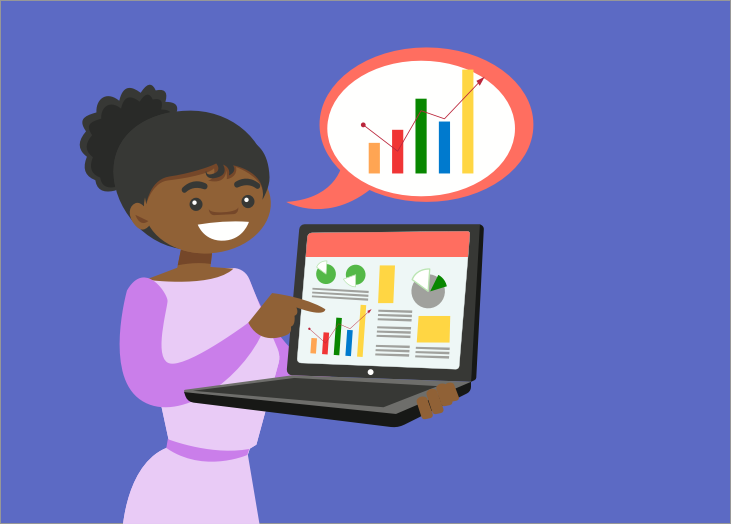
In today’s saturated market of information overload, you can become inundated with advice on how best to win and retain new business. While you’ll come across valid information, we believe client retention boils down to one simple thing: trust. It’s not enough to close a business deal; you’ve got to work hard on nurturing that relationship to ensure that customer sticks around for the long-term. Taking it one step further, focusing all your sales and marketing efforts on new business alone may cause you to miss a huge area of growth: the kind that comes from your existing customer base. There are various things you can do to earn and keep your client’s trust, but one really powerful approach is to consistently send your clients custom reports. Why do clients care about custom reports? The simple answer is that reports show your clients everything you’ve been working on - the good and the bad. Reports keep things highly transparent between one another and help position you as a trusted partner rather than just another vendor. Also, your client hired you for a specific reason but is likely too busy to stay on top of everything you’re doing. Reports help them see your value and remind them what they’re paying you to do. Reports should serve as a way to give your client an easy, digestible view of all the most important data pertaining to your relationship. When clients don’t have to chase you down for answers they want, and instead have reports delivered to their inboxes on a consistent basis, it sets the tone that you’re reliable, invested, and committed to keeping the partnership healthy. So, what do clients care about seeing in their reports? What you include in your client reports will vary from customer to customer, but there are things you can keep in mind to help guide you while setting up each report. - What did my client hire me to do? If you were hired for your remote management capabilities, then you’re definitely going to want to report on your client’s workstations and machines. Are patch statuses up to date? What was deployed or configured this week? Are there upcoming warranty expirations clients should be aware of? As another example, let’s say you’re an Autotask user. Your custom Autotask reports might include metrics specific to your client, like the number of their tickets your tech responded to, the number of hours billed towards that client’s projects, and so on. This helps give clients a visual sense of what their investment in you translates to. Use your service level agreement (SLA) as a basis for what to prioritize in your reports. - How much time can my client spend on reviewing my reports? Imagine your client only has 5 minutes to look at each report you send over. You want to maximize that time. Include metrics that are going to have the biggest impact in the short amount of time you have your client’s attention. Going back to our Autotask report example, you might consider including metrics like Average Time to Resolution This Week, Hours Worked by Client This Week, SLA Results Overview, and Tickets Per Endpoint. Choose metrics that really show why you’re an integral part of your client’s team. Also provide data that can help your client make better business decisions that lead to growth and scalability. - How often am I sending this report to my client? The frequency with which you choose to send reports to your clients also has an impact on the data you’re going to include. If sending a daily report, you’re likely going to hit your client with quick facts about the previous day (such as those Autotask ticket statistics that may pertain to them). Weekly reports are also likely to summarize activity in a condensed manner. However, if you’re only sending reports on a monthly or quarterly basis, you’re probably going to get more granular with your data and cover a broader range of topics. Make client reports a non-negotiable business practice Maybe you’ve been hesitant about making client reports a top priority because they can be complicated and time-consuming to produce. Transferring data from your multiple solutions onto an Excel sheet and then using formulas and pivot tables to turn it into something that makes sense for your client is a lot of work. We’ve heard of report-production taking 8-10 hours (of non-revenue-generating-time) per week. But the reality is that reports don’t have to be a struggle. A tool like BrightGauge automates reports, so you can have them set up and sent out in a matter of minutes. And the payoff is huge (think: clients that stick around for the long-run, a better reputation, and more revenue). We’ve just scratched the surface of client reporting here, but our End-All Guide to Client Reporting goes into detail about the who, what, why, when, and how of reports and covers more metrics to include. Download it now.
We've been working hard behind the scenes to improve upon some of our features. Just released: an update to our Client Mappings process. If you're new to BrightGauge, the Client Mappings process is really simple and makes it a whole lot easier to use BrightGauge properly. Specifically when it comes to sending client reports, having gone through Client Mappings means you'll be able to create and send reports to the clients and recipients you want in just a few clicks. For current users, you'll appreciate that clients are better organized per datasource, that you'll be able to filter searches within datasource buckets, and that you'll be able to easily add client names when needed. This tutorial video takes you through the process of setting up your Client Mappings. It takes just a few minutes but saves you a whole lot of time down the road. Read more about Client Mappings or reach out to our support team if you've got any questions!
When it comes to properly putting together service level agreements (SLAs), it's incredibly helpful to have data on your technician's time, so you can come up with an appropriate utilization rate for your tech's work. The Billable Percentage per Tech helps you see how much of each tech's actual working time is considered billable, enabling you to track how efficiently your team members are using their time. This video shows you how to build a gauge that calculates the Billable Percentage per Tech*. If you've got any questions, please feel free to reach out to our support team. *Note: this calculated metric is available to Enterprise Plan users only.

70+ Metrics for MSPs
Key metrics and accompanying formulas to help MSPs skyrocket growth and success!
Get your KPIs

When you’re in need of data, time is of the essence. You’re too busy to waste any time, especially when you have business decisions to make. That being said, did you know that all BrightGauge integrations come with default gauges, dashboards, and reports that help you get started as soon as you connect? That way, you can start viewing your data immediately while you familiarize yourself with BrightGauge a bit more. You may be using BrightGauge + Webroot to stay on top of your cyber security efforts, which is more important than ever before. Here’s a look at what comes standard with every BrightGauge + Webroot integration. Default Webroot KPIs As soon as you connect Webroot to your BrightGauge account, you’ll find 36 default KPIs, 5 dashboards, and 2 report templates pre-loaded into your BrightGauge. Plus, if you’re an Enterprise plan user, you’ll get 5 additional KPIs. Here are all the KPIs you can immediately start tracking with your BrightGauge + Webroot integration: % of Risky and Blocked Requests by Site - 24 Hours* Chart that shows the percentage of all requests, by site, that were deemed risky or were blocked Active Endpoints Lists all the endpoints you track, with details on the policy name, group, last infected date, active directory domain, and more Active Endpoints (Snapshot gauge)* Shows a historical trend of your number of active endpoints over time Active Threats - Last Month Displays the number of active threats you had in the last month, with the capability to drill down and see more details, like site name and number of threats per site Active Threats - Last Week Displays the number of active threats you had in the last month, with the capability to drill down and see more details, like site name and number of threats per site Agent Version Spread Pie chart that breaks down your various agent versions, with the capability to drill down and see more details, like site and host name, and keycode Attention Required Shows your number of sites with activity requiring your attention. Drill down to see details like site name, active threats, and the exact location of the latest threat. Blocked DNS Requests (Snapshot gauge)* Shows a historical trend of your number of blocked DNS requests over time Blocked Requests by Category - 30 Days Displays how many blocked DNS requests you’ve received by category in the last 30 days Blocked Requests by Domain - 30 Days Displays how many blocked DNS requests you’ve received per domain in the last 30 days Blocked Requests by Hostname - 30 Days Displays how many blocked DNS requests you’ve received per hostname in the last 30 days Blocked Users Leaderboard - 30 Days Ranks the number of blocked DNS requests per username in the last 30 days, with the highest number of blocked requests appearing first Endpoint Protection Lists full details of each of your endpoints, including hostname, policy name, last infected date, machine ID, IP address, current user name, and more Endpoints by Group Lists the number of endpoints you have in each of the groups you have created (ex: Desktops and Laptops versus Servers), with the capability to drill down and see more details on each of those endpoints Endpoints by Policy Lists the number of endpoints you have per each policy type you have, with the capability to drill down and see more details on each of those endpoints Expired Status Column chart that shows how many endpoints are in expired status versus non-expired status, with the capability to drill down and see the site, hostname, and keycode for each endpoint in either group Global Policies Lists your policy names and types, with more details like a description, setting, and date created Global Policies for Sites Lists all your site names, the policy on that site, and more details like number of endpoints per site and policy date created Infection Status - Last Month Lists the infection status and latest threat for each of your sites for the last month Infection Status - Last Week Lists the infection status and latest threat for each of your sites for the last week Managed By Policy Column chart showing how many managed versus non-managed endpoints you have, with the capability to drill down for more details Realtime Shield Status Column chart showing how many endpoints have protection enabled versus how many do not, with the capability to drill down for more details Remediation Status Column chart showing how many endpoints have remediation enabled versus how many do not, with the capability to drill down for more details Risky Requests (Snapshot gauge)* Shows a historical trend of your number of risky requests over time Scan Count Lists your number of scan counts per sitename Scanned within a month Lists the infection status of your endpoints that have been scanned, per sitename, within this month Scanned within a week Lists the infection status of your endpoints that have been scanned, per sitename, within this week Sites Lists details for your sites, such as deactivated status, infected status, name, number of seats on that site, keycode, and whether or not a global policy is attached to that site Status Lists the status of your endpoints, with details like hostname, policy, last seen status, attention/infection status, agent version, keycode, and operating system Threat History by Site Lists your threats by site, with details like first and last seen dates, endpoint ID, the filename associated with the threat, machine ID, malware group, and path name Total Blocked Requests - 24 Hours Shows your number of blocked requests in the last 24 hours, with the capability to drill down for more details Total Blocked Requests by Site - 24 Hours Lists your site name and number of blocked requests for that site in the last 24 hours Total Infections (Snapshot gauge)* Shows a historical trend of your total number of infections over time Total Requests - 24 Hours Shows your number of total requests in the last 24 hours, with the capability to drill down for more details Total Risky Requests - 24 Hours Shows your number of risky requests in the last 24 hours, with the capability to drill down for more details Total Risky Requests by Site - 24 Hours Lists your site name and number of risky requests for that site in the last 24 hours * Denotes a KPI available to Enterprise plan users only Dashboards Your 5 default dashboards organize your KPIs into buckets, so you can easily view all related metrics in one single pane of glass. These dashboards include: DNS Protection Blocked Traffic Shows your Blocked Users Leaderboard, and Blocked Requests by Category, Domain, and Hostname DNS Traffic Last 24 Hours Shows Total Number of Blocked and Risky Requests, Blocked and Risky Requests by Site, and % of Risky and Blocked Requests by Site Webroot - Endpoints Displays important endpoint information, such as Active Endpoints, Endpoints by Policy, and Endpoints by Group Webroot - Infection Status Helps you be proactive towards infections by displaying Active Threats, Attention Required, and Scan Count Webroot - Sites Keeps your site information organized by showing Managed By Policy, Remediation Status, Expired Status, Realtime Shield Status, Agent Version Spread, and Global Policies For Sites Reports When it comes to your client’s endpoints, transparency is crucial. You must let them in on the good and bad of what you’re doing, so they can trust you to keep them protected. Sending consistent client reports is an excellent way to keep them in the loop and build upon that trust. We help you get started with two report templates, ready for you to send out: Webroot Monthly Status Webroot Weekly Status Both reports compile key KPIs - such as Attention Required, Active Threats, and Infection Status - into an interactive report that can be automatically sent to your recipients on the recurring date and time that you choose. BrightGauge helps you stay on track With these default KPIs, dashboards, and reports, you can remain proactive about your endpoints without any setup requirements on your end. As soon as you’re connected, you’ll have access to these crucial data points that impact your client’s day-to-day. Of course, all gauges, dashboards, and reports can be filtered and customized to your needs, and you always have the option to build out your own metrics, but if you choose to use just your defaults, you’ll have plenty of critical information at your fingertips. If you have any questions about BrightGauge and your integrations, please contact us today.
When you've got a dashboard you want to share, it's easy to do so without worrying that your data might get manipulated. With BrightGauge's unlimited, free viewer licenses, you can share read-only dashboards with as many people as you'd like. You may want to share data dashboards with your clients to keep them in-the-loop on important metrics they care about. Or, perhaps you want each individual tech on your team to see their performance metrics - like Kill Rate % and CSAT scores - in real-time. The tutorial videos below show you how to share dashboards with your clients and team members in just a few steps. Your recipient will be notified by email when you assign them a dashboard. Sharing dashboards with clients: Sharing dashboards with team members: Read more about tech dashboards and client dashboards or reach out to our support team with any questions!
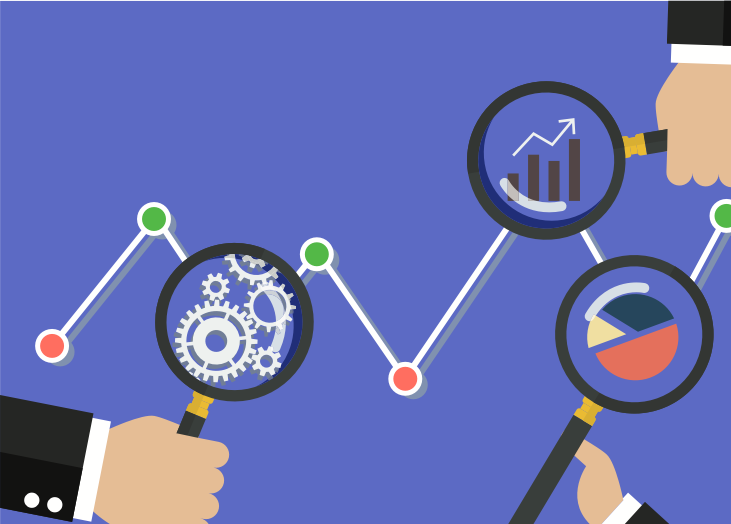
This time of year, MSPs and business owners like you are focusing their attention on new goals that will lead to growth and scalability. Strategies and targets must be reiterated to the team at large and carried out throughout the length of the year. But how do you keep your team members aligned and motivated without constantly micromanaging or over communicating? The key is visibility. The power that visibility brings Giving all employees visibility into company goals and hard data sends a message that they are a trusted and integral part of the team. It gives them a sense of ownership and accountability over their work and the part they inevitably will play in helping your organization reach success. Naturally, employee turnover is bound to happen. But employers are keen on keeping their talent on board, especially in an industry like the service industry where knowing a customer’s history makes a big difference in that customer’s loyalty. So, what makes employees stick around? It goes beyond the person liking what they do on a technical level. There’s a great deal of power in feeling valued, indispensable, and in the loop. Many of us have worked for companies where there was a very bureaucratic process and high-level conversations were solely kept behind closed doors. The lack of transparency that comes with that makes employees kind of feel like what they do doesn’t matter since important company information is reserved for just a select few. But when the opposite happens, and every employee is given access to company numbers, revenue, profits, goals, plans for growth and structure, etc., everyone feels like they are actually a part of the story. Team members will be committed and dedicated to getting their job done and hitting company goals because they’ve been shown that they are trusted to do so. Visibility isn’t some thin veil that gives employees a false sense of security. It’s real and it drives employees to feel like their role goes beyond just earning them a paycheck. 3 ways to keep things more visible Employee motivation and retention strategies will vary across companies and will depend on a number of factors like size and structure. That being said, we have a few recommendations that we believe can be applied within any organization to help improve the visibility you’re giving to team members. 1. Give meaningful assignments If you’re a team lead or manager, a portion of your responsibility is to ensure your team is collectively working towards the overall goals of the organization. But, like we said before, who wants to spend all their time micromanaging? Meaningful assignments directly tied to goals inherently reminds employees of the task at hand and motivates them to work for it. Busy, shallow work does little to encourage employees. It’s tedious and unchallenging. But meaningful, purposeful projects serve as a reminder that your team members have a real stake in the company and their productivity will have tangible results. The opportunity to constantly learn and grow - through challenging work - encourages people to be more efficient and autonomous and to just keep improving. 2. Access to executives Few things are as impactful as an executive who makes their presence known on a personal level. We’re talking about CEOs and founders who know the names and roles of everyone working for them, who make it a point to touch base with their employees on a regular basis, who make themselves available to address roadblocks and successes alike, and who simply keep themselves visible. When everyone from the Office Manager to the Director of Sales feels like they are known and seen by the “The Boss”, it’s beyond motivating. Suddenly team members want to do everything in their power to be a valuable team player, so they’re going to go above and beyond to perform well without having to be reminded or asked to do so. We've heard of CEOs who don't have an office and instead choose to use a desk in the middle of the floor, just like everyone else. No office politics there. 3. Make use of business intelligence Data speaks volumes. You can’t argue with hard facts. And you can’t hide behind numbers. Giving every employee access to company data is a huge deal. Show you trust your workforce and they’ll repay the favor big time. However, data is complicated, so how can it best be shared? Through business intelligence dashboards. By using something like BrightGauge, you can display all of your important company KPIs on a single pane of glass and share it with everyone in the company. For example, let’s say your company is really big on sales numbers. Number of new customers, monthly recurring revenue, opportunities in the pipeline, and qualified leads are metrics everyone’s going to care about. If you have TVs around the office that display these metrics on an easy-to-analyze dashboard, then your visibility game is incredibly strong. Something as simple as a gauge that shows how much you’ve met of your MRR goal can be a daily, visual reminder of why team members are doing what they’re doing. They’re all working together to hit a goal and that gauge acts as the nonverbal nudge (peace out, micromanaging). In conclusion Unless there’s a serious productivity problem, there’s really no need to stand over someone’s shoulder and make sure they know why they have to do the work they’re doing. Practicing transparency and visibility is a much more powerful way to motivate employees and drive productivity. Plus, an environment that encourages autonomy and trust breeds employee retention and satisfaction, which bodes well for all parties involved. For more on the importance of transparency (both with clients and employees), check out our webinar, ‘Building Transparency Into Your Business’.
Let's talk about our KPI of the week - Opportunities! This metric is one that sales managers rely on to help see what's going on with their pipeline and to forecast revenue numbers, additional resources needed, and more. With BrightGauge + the datasource you're using - such as ConnectWise, Accelo, Tigerpaw, etc. - you can easily build a gauge that tracks your opportunities and displays it by the parameters you want. For example, you can view closed opportunities, opportunities by type, opportunities by sales rep, and more. In this video, we show you how to build a gauge that shows your open opportunities by the current sales stage they are in. If you've got questions at any time, please feel free to reach out to our support team!

Integrated IT is based out of Waltham, Massachusetts, with other offices in Westfield, MA, Beverly, MA, and Providence, RI. Founded in 1988, they serve a wide range of markets and industries, including biomedicine, hospitals, manufacturers, power plants, government agencies, and more. Their mission is to become the leading MSP in the northeast United States by delivering constant and consistent IT solutions that meet their client’s needs and expectations. In an effort to become more proactive, Integrated IT has begun to implement BrightGauge on a daily basis. One big impact? It now takes them 90% less time to build reports. We spoke to Cindy Bisner, Tech Support Manager, to learn more. How Integrated IT has grown over the years When Integrated IT first got their start in 1988, they were launched as a sister company to Source Code, who was on the hardware manufacturing side of the business. Integrated IT was on the IT support administration side. Over the years, Integrated IT has continued to take the approach of growing their company from already existing companies. “Acquisition has absolutely helped us grow,” says Cindy. “We learn from other companies, take on their solutions and skills, and integrate their knowledge into our best practices.” In addition, they are big believers in the Information Technology Infrastructure Library (ITIL) framework of best practices, which helps them prioritize properly so they are addressing the right issues at the right time. ITIL processes prevent issues through incident management, change management, service-level management, security management, and more. “We try to be proactive, not reactive, in trying to prevent problems,” explains Cindy. “We want to get away from just doing ‘break-fix’ work.” This kind of mentality, paired with their 8am-8pm call center times, has put Integrated IT at the forefront of excellent customer service. Becoming a BrightGauge customer In 2017, Integrated IT acquired a company that already had BrightGauge as part of their toolset. They saw that it was being used to compile Kaseya stats and reports. Prior to that, Integrated IT had spent a lot of time hand-compiling Kaseya statistics for their client. Once they saw first-hand the number of hours BrightGauge would save them, it was a no-brainer to expand the tool to other datasources and clients. BrightGauge has really helped Integrated IT in their quest to be more proactive. As a quick example, dashboards are being used to track tasks driven by due dates. If a client has a new user starting on a Monday, Integrated IT assigns a due date of the prior Friday, so all IT needs are being met before the new user even starts. Internally, BrightGauge is also being used for staff development. “I sit down with my staff on a monthly basis and show them their own metrics and point out areas where they need to focus in order to improve,” says Cindy. “We’re able to start a dialogue about why tickets were escalated a certain way, or what skillsets are needed in order to better handle an issue. The metrics we’re seeing in BrightGauge have been so valuable in helping my team members grow and work more efficiently.” The biggest benefit of using BrightGauge Aside from the huge changes Integrated IT has seen from implementing dashboards, their use of BrightGauge reports has probably had the biggest impact of all. “I used to go into multiple Excel spreadsheets, refresh my query, redo my pivot tables, generate charts and graphs based on ConnectWise data, and then spit all of that onto a report,” says Cindy. “Even learning how to get that ConnectWise data into Excel took forever. Now, BrightGauge is translating all of this into automatic reports for me. This is saving me a ton of hours.” To be specific, Cindy estimates that what used to take her 6 hours per report is now taking a mere 30 minutes or less. In addition to being a time-saver, Cindy appreciates how intuitive BrightGauge is. With other tools she used in the past, she felt that you kind of had to be a programmer to get it right. A company-wide bonus: other departments within Integrated IT have taken note of how BrightGauge is making a difference and are now looking to utilize it for their own team’s metrics. Future BrightGauge uses As a result of attending a Data Driven Workshop in 2018, Cindy is looking to dig even deeper into BrightGauge this year. In 2019, she’ll officially implement the Goals feature with her staff so they can regularly track their progress and remain accountable. She’s also looking forward to using Snapshot gauges more often. For some time, she’s been entering manual snapshots into an Excel sheet to compare tickets open on the 1st of this month versus on the 1st of last month. “We’ve had an issue with aging tickets,” says Cindy. “With BrightGauge Snapshots, I can see how we’re improving over time without having to spend my hours manually entering this data into Excel and interpreting it myself.” Finally, Cindy’s eyes have been opened to how much she can do with their Dropbox integration. Specifically, she exports her help-desk’s on-call schedule to a CSV file, puts it in Dropbox, and then views the schedule on a BrightGauge dashboard. She plans to do the same with her Mitel call center data. Integrations used: ConnectWise Manage, Kaseya, Dropbox Thank you, Cindy and Integrated IT for being so awesome!

Announcing the first integration to hit our growing stack in 2019! We’re happy to say that BizRatings is now live and available to connect with. BizRatings makes it easy to get your customer’s direct feedback with unique online survey solutions. Then, reviews are indexed so search engines can get the word out about your company. When you integrate BrightGauge + BizRatings, you’ll get complete visibility into your team’s CSAT scores as a whole or per engineer, so you can always be sure you’re working hard to meet your customer’s expectations. How to connect to BizRatings It won’t take you long to get up and running with any of our datasources. To connect to BizRatings, click on the green ‘Add a new Datasource’ button, found on your BrightGauge overview page. Find BizRatings under the ‘All’ or ‘CSAT’ categories, click on it, and follow all the prompts. Within a few minutes, you should be good to go. If you need further instructions, check out our BizRatings support doc. Not yet a BrightGauge customer? Contact our sales team today and we’ll be glad to walk you through a live one-on-one demo. What do I get out of the box? When it comes to your reputation and your customer’s reviews, it’s really helpful to have access to your data as soon as possible. Seeing your CSAT scores in real-time can help you figure out how well you’re meeting your customer’s expectations. That’s pretty important. Because of that, we took time to build out default gauges, dashboards, and reports, so you can get going as soon as you open a BrightGauge account. With BizRatings, you get 22 gauges, 2 dashboards, and 1 report. Gauges With your 22 default BizRatings gauges, you can keep track of things like CSAT score per company, employee, or board, average employee score, client response summary, outstanding scores, quarterly responses, response score summary, ticket response scores, and unsatisfactory scores. Dashboard You’ll get 2 default dashboards with your BizRatings integration: Quarterly Overview and Responses Overview. Your Quarterly Overview will show cost type by company per quarter, cost by type year over year, and a pie chart that breaks down total by cost type for the current year. Responses Overview gives your number of unsatisfactory and outstanding scores, a summary of responses, and response scores by tickets. Report Custom reports are so great because they show a real sense of transparency between you and your team or you and your clients. With BizRatings, you get 1 default report, which is a Response Overview. This report summarizes your responses by company and shows how many unsatisfactory and outstanding scores you’ve received. Anytime you’ve got a question about BizRatings, please submit a support request or contact us and we’ll be ready to help!