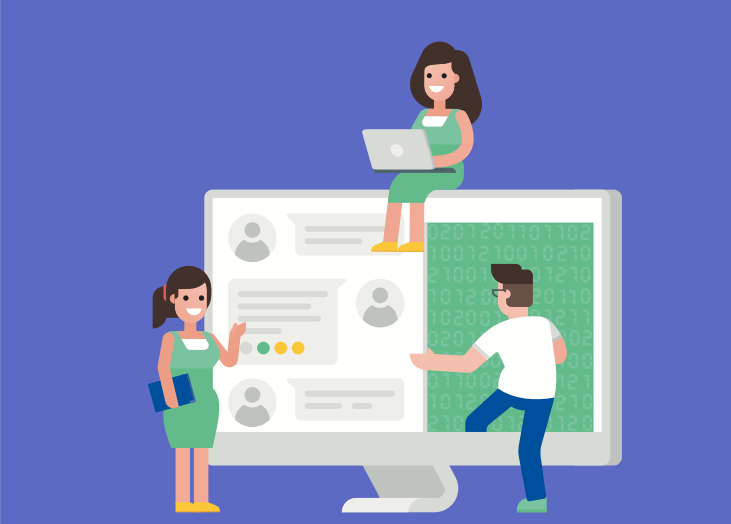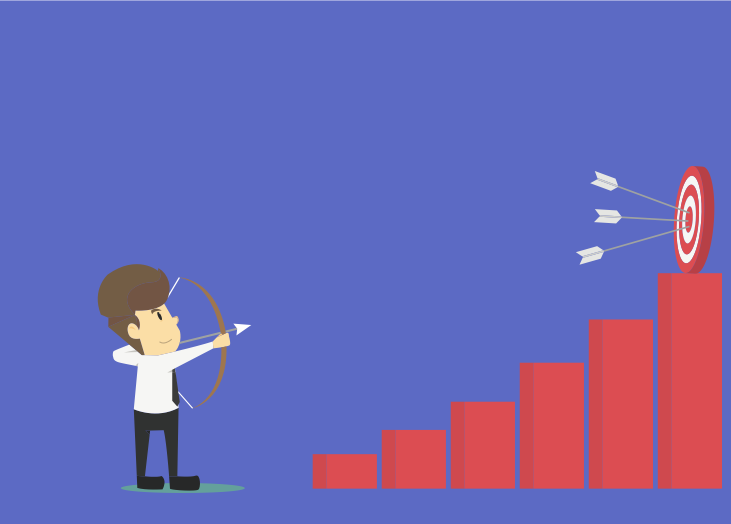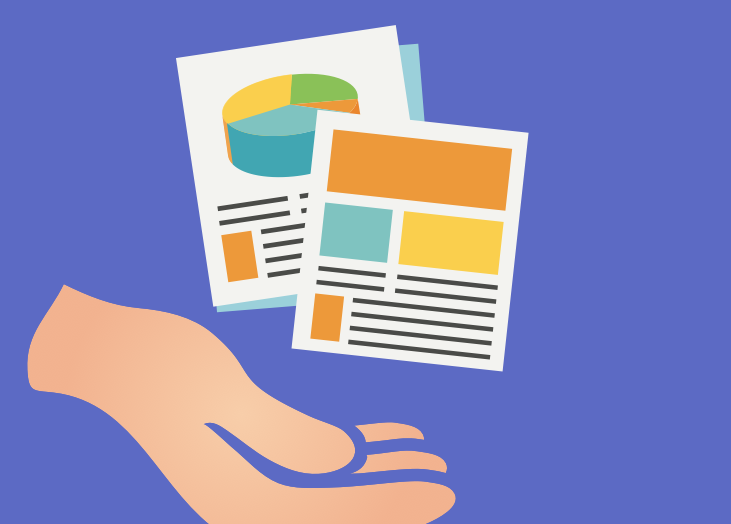At BrightGauge, great customer service has always been at the core of our mission. We care a whole lot about our users and are willing to do what it takes to make sure every BrightGauge experience is ...
At BrightGauge, great customer service has always been at the core of our mission. We care a whole lot about our users and are willing to do what it takes to make sure every BrightGauge experience is a positive one. Over the years, our Support Team has become more robust and we try really hard to be available for as many hours as possible throughout the week. In addition to bulking up our team, we’ve picked up some tips and tricks along the way. Surprisingly, we’ve found that using CloudApp has made a positive impact on the way we offer support. Here, we cover 5 ways that we’ve improved customer service just by using CloudApp. What is CloudApp? CloudApp is a screen recorder that can be used on a Mac or a PC. If you’re a Mac user, you’re probably familiar with Command-Shift-4 as a way to grab a screenshot of whatever you’re viewing. CloudApp can do that and then some. When you install it on your computer, one click is all it takes to grab a still shot, a short GIF, or even a lengthier video. Your capture is automatically saved to the cloud (as you probably guessed) and it’s super easy to share a link or even download the file and save it to your computer. If you need to add context or conceal sensitive information, CloudApp’s annotation feature lets you do just that. We’ve just found that it’s the easiest way to visually share information. What our Support Team does with CloudApp Given that we have thousands of customers using our software on a daily basis, it’s no surprise that we see an influx of tickets coming in each and every day. Whether a user is having an issue building a complicated gauge or isn’t sure how to get their dashboards to sync more frequently, they naturally turn to us for guidance. While we’ve always been pretty quick about replying to tickets and giving in-depth answers, we got to thinking that there might be a better, more digestible way to offer our guidance. Sometimes things get lost in translation when you’re writing out a bunch of steps that a user needs to take, especially when using a data-intense product like BrightGauge. Screenshots (of the Command-Shift-4 variety) worked, but piling 10+ into a ticket response didn’t provide the friendliest of user experiences. So, when we learned about CloudApp, it felt like hitting the jackpot. As soon as we started using it to cover Support, things noticeably changed for the better. We make it personal. Our users are certain they’re not receiving canned responses because every response is tailored specifically to them. When you record a CloudApp GIF or video, you have the option to record audio as well. So users don’t rely on reading our words. They hear our voices. They know us by name. And we call them by their name, too. Videos show users exactly how to navigate. Whether using BrightGauge dashboards, reports, or goals, our customers have a lot of data to analyze. When writing instructions for our users, there’s no guarantee that they’ll follow our prompts the way we intended them to. But with video, that changes. Users see an exact visual of what we want them to experience and can replicate that journey on their own, empowering them to use BrightGauge better over time. Annotated screenshots give context. There are some BrightGauge features that just might be missed without specifically looking for it. This is especially true for our newer BrightGauge users. CloudApp lets you annotate captures with text, arrows, lines, or other shapes, so you can easily point something out. Plus, if your screenshot has sensitive info that you don’t want your end user to see, you can censor it through the annotation feature. Screen captures are easy to reference. Written responses to support tickets can, of course, be accessed at a later date if the end user needs to reference it. But this is done a lot better with video. First of all, you can save the file to your computer and access it whenever you want. But beyond that, video makes it a lot easier to learn on your own. Imagine a 5-minute video that shows how to build an advance gauge. You can pause/play at your own pace without losing your place. With written instructions, this would take so much longer. Ticket Response Time is better. We’ve noticed that our Ticket Response Time has improved since we started using CloudApp in our replies. When a ticket comes in, it can take a lot of time to evaluate the question, think about how to effectively communicate the response, type it out, send it back, and wait for further questions. With video, you can quickly visually communicate a response, which is really effective in terms of saving time and preventing further clarification from being needed. We love picking up tips from our peers in the industry, which is why we’re happy to share our own experiences, too. If there’s anything you want to ask us about, feel free to drop us a line. Don’t be surprised if you get a video in response!
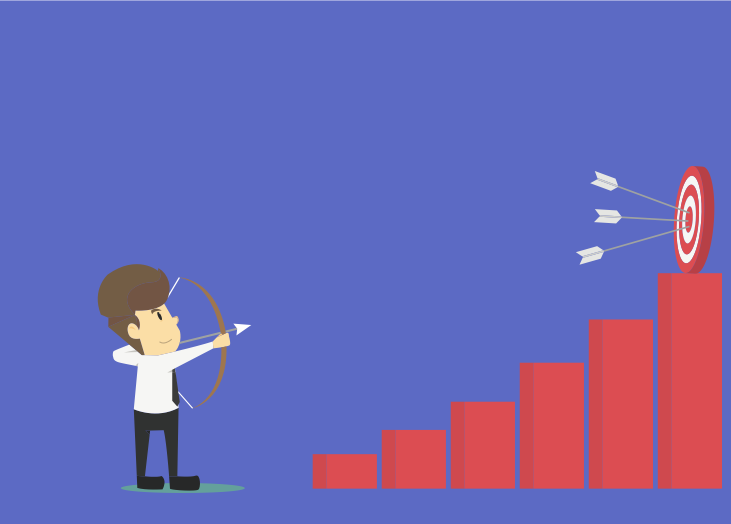
Client reports are a must for building long-term relationships founded on trust and for tracking whether or not you are adhering to your service level agreements (SLAs). If you’re a BrightGauge user, then you know how easy it is to create custom, interactive client reports in just a few steps. While the task is simple, the payoff is huge. Full transparency in the form of client reports is always a business best practice. Did you know that you can use client reports to track goals? Implementing this process can lead to great rewards, such as higher productivity and efficiency. With BrightGauge, it’s a no-brainer. Why should I track goals? If you aren’t setting goals with your internal teams or with your clients, how do you know which direction to go in to achieve success? Goals help you determine an endpoint and figure out the steps needed to get there. Goal-setting is also a really powerful way to establish a culture of accountability and motivation within your team. When individuals are assigned goals and encouraged to track them on a regular basis, there’s no hiding from their responsibility. Either they are working towards their goal or they aren’t. As humans, we inherently dislike failure, so having an established goal sparks a motivation to want to do our best work and do it efficiently. Converting data into goals Let’s use a common scenario. You are an MSP tasked with monitoring the networks and devices of a trusted client. You likely use an RMM such as ConnectWise Automate (formerly LabTech), integrated with BrightGauge. Through BrightGauge dashboards and reports, you’re tracking ConnectWise metrics like drive disk space used, machine patch status, workstation AV protection status, and more. Based on your SLAs with each individual client, you set up custom client reports that show progress on important tasks. You make it a point to walk your clients through their custom ConnectWise reports every week because you believe in the power of full transparency. In one of your conversations, your client mentions that they’d love to see their overall server health score above 65% on a weekly basis. Right there, you’ve had a new goal conveniently placed in your lap. Using BrightGauge Goals, you can convert your ConnectWise gauge data (overall server health percentage) into visibly trackable goals. Here’s how: From your BrightGauge homepage, click on ‘New Goal List’ under Goal Management Name your goal list Select ‘Create New Goal’ Choose between an Outcome Goal or a Process Goal (an overall server health score above 65% would be an Outcome Goal; something like ‘monitor servers twice daily’ would be a Process Goal) Opt to power your goal through a ConnectWise gauge; in this instance ‘Overall Server Health %’ (doing this will show you a drop down menu of available gauges based on datasources you’re integrating with; your goal will actually be connected to the data being pulled in to that specific gauge) Input your target number - per your client, this would be >65% Assign your goal to an individual or a team Click ‘Add Goal’ Now, you have a goal that is tied to your ConnectWise gauge. Each week, this goal will be populated with data that is being pulled from that gauge, so there’s no room for manipulating the number or not being accountable to your target. This is great for internal visibility. How do you show your clients that you’re working hard to meet their desired target? In your weekly client reporting, be sure to always include the ConnectWise Automate gauge ‘Overall Health Score %’ so your client can see a weekly snapshot of this metric. Reports sync 10 minutes prior to being sent out, so they’ll always be viewing up-to-date data. You can reinforce this by adding your client as a BrightGauge Viewer (all BrightGauge subscriptions allow for unlimited Viewer licenses at no additional cost; Viewers have read-only access to BrightGauge data but can’t build gauges or make edits), adding them to your goal list, and scheduling a summary email to be sent at a certain date and time each week. Your clients will appreciate that you’re serious about adhering to goals and are proactive in making sure that you’re working towards your target. For internal teams The BrightGauge client reporting feature allows you to create reports for your own company, too. Ideally, you are already setting and tracking goals for each of your team members. Sending them regular reports with data tied to each goal ensures that everyone is aligned and feels a sense of ownership over your business. Give it a shot and see how productivity increases over time. Automated tasks, big results It may seem daunting to think about adding another task to your daily list of to-dos, but it’s a lot simpler than you may think. With BrightGauge client reports, you can set up a custom report template and then schedule it to go out on a recurring basis on the date and time you choose. As mentioned earlier, reports sync 10 minutes prior to going out, so they’ll always be up to date. This means that you’ll just have to spend a few minutes setting up your goals-based reports one time, but you’ll reap the benefits each and every week. Tracking goals and sending custom client reports will help your business in the long run. Your clients will notice your transparency, their sense of trust in you will grow stronger, they’ll be happier with your work, and your risk of churn will decrease. In our opinion, not putting in this effort is a risk we’re unwilling to take! To learn more the importance of goal-setting, check out our free whitepaper, ‘The Right Way to Set Business Goals’.

If you’ve got direct reports, you likely have regular check-ins to discuss projects, strategies, and goals. It can be challenging to maximize time and productivity during these 1:1s and you might find that you’re spending too many hours each week prepping for these meetings or keeping them within a 30-minute or 1-hour constraint. Data dashboards can help. This simple work hack can help you stay focused and get the most out of your scheduled time with each of your team members. Creating customizable data dashboards through BrightGauge is really easy to do and the payoff is great. Creating data dashboards in just a few steps BrightGauge connects with plenty of popular business tools that you’re likely already using, like ConnectWise Manage and Automate, Webroot, IT Glue, Quickbooks, Salesforce, and more. Based on the data you’re monitoring through your PSA, RMM, or other tools, BrightGauge creates impactful data dashboards and client reports that provide insights needed to make smart business decisions. We want every BrightGauge customer to start using their data as soon as they become a customer, so we’ve spoken to many business leaders like you to determine the common KPIs that matter most. Armed with that knowledge, we’ve pre-built default gauges, dashboards, and reports for each of the integrations we connect with. That means you can start using data dashboards on day one. Of course, there’s always the option to create completely customizable dashboards, too. Here are the steps you need to take: On your BrightGauge homepage, select ‘New Dashboard’ Name your dashboard and select the users you’d like to grant access to Start choosing gauges from your sidebar on the right side of your screen Add image or text modules for personalization and context That’s all it takes! If an existing gauge doesn’t contain the data you need, just create a new gauge by selecting the appropriate datasource and then build the gauge to your liking. You can add your new gauge to your desired dashboard once it’s complete. If you’ve got any questions or need some help, you can always turn to our support team for guidance. Turning data dashboards into 1:1 tools At a recent Data-Driven Workshop, our customer, Natalie, told us she was having trouble managing eight 1:1 meetings per week that often ran over their 30-minute block. She leads a Support Team responsible for responding to tickets, entering billable hours, sending out customer surveys, and managing service level agreements (SLAs). When meeting with each of her direct reports, she wanted to review their performance and the feedback they get from clients. Scrambling to find those numbers or generate reports for each team member was frankly taking too much time that Natalie can never get back. This got us to thinking about how exactly BrightGauge can drive productivity during 1:1 meetings. So what we recommend to all our business managers is to create a unique dashboard for each team member (i.e., Joe’s Dashboard, Jane’s Dashboard, etc.). Remember the pre-built default gauges we talked about? They’re going to help you out here. With ConnectWise Manage, for example, two pre-built gauges are Hours This Week by Engineer and Open Tickets by Technician. This makes it easy to see exactly who is doing what. Remember that you can also apply filters to your gauges, dashboards, and reports so you customize the data displayed to your specific needs. Once you’ve created a data dashboard per each team member, you’ll have the metrics needed to hit the ground running with each 1:1 meeting. BrightGauge dashboards sync often so you’ll be looking at real-time data. We like the idea of starting off each meeting by pulling up your direct report’s custom dashboard and talking through the data together. If there are any glaring issues, this gives an opportunity to have an honest and productive conversation about how to course correct. Because you’re looking at factual data that’s being pulled in through various business tools, there’s no room for manipulation of information or skirting any issues. This creates a culture of accountability that is quite powerful. After reviewing the previous week’s or month’s data with your team member, it’s also a good idea to create short-term or long-term goals for upcoming months based on past performance. BrightGauge Goals can help you do that by allowing you to assign a goal to each team member and having them mark whether they are on or off track each week (designated by green or red tiles, respectively). This is another win for accountability. If you’re up for encouraging a little healthy competition, you can create leaderboards that track each of your team member’s performance against one another (like who answered the most tickets in one week). Include this leaderboard gauge in each of your individual data dashboards and use the numbers during your 1:1 to keep employees motivated. With complete visibility into the metrics that matter for each of your direct reports, you’ll have the guidance you need to have really productive and efficient conversations with your team. The data will keep you focused on what matters so that you can avoid wasting time digging for information or having employees wonder how to get a conversation started. Plus, because our custom dashboards are automated and pull in data in real-time, you’ll need to spend less time prepping for each meeting, which gives you the freedom to work on revenue-driving tasks and strategies. Not yet a customer but want to see BrightGauge in action? No problem. Request a live one-on-one demo today!

You’ve just signed on a new client and are strategizing ways to keep them happy in the long-run. If sending client reports is not part of your strategy, think again. Few things build a solid foundation of trust the way transparency does and it’s no secret that our favorite way to be transparent is by creating custom client reports. Doing this one thing on a regular basis can have a lasting, positive impact on your business. But how do you choose the right metrics to include in your client reports? In our years of experience, we’ve picked up a few tips along the way. Creating custom client reports using BrightGauge Executive summary reports are important because they paint a factual picture of the work that’s being done at any given time - quite literally, they summarize metrics that executives might care about. As a business leader, you want to avoid clients asking, “Why am I paying you?”. Showing your value and holding yourself accountable can have significant rewards down the line. We’ve seen hesitation in creating client reports because it’s generally a time-consuming task. BrightGauge solves that issue by automating client reports in just a few minutes. Regardless of the datasource you connect with in BrightGauge, we provide pre-built templates to get you started on day one. Let’s use ConnectWise as an example. When you integrate with ConnectWise Manage, you’ll get 303 pre-built gauges, 14 pre-built dashboards, and 9 ConnectWise reports automatically available in your account. To access your ConnectWise reports, you just visit your homepage, click on ‘New Report’, opt to select from a template versus starting from scratch, and choose from the dropdown. Voila! In just a few moments, you’ve generated a ConnectWise Executive Report Summary. Of course, you always have the option to create a report from scratch. Regardless of which route you choose to take, you can customize your ConnectWise reports by adding a company logo and a cover page, and by including context around the metrics displayed. Now that you see how easy it is to actually generate a ConnectWise report, it’s time to focus on the data. Choosing the right metrics for ConnectWise reports How do you go about choosing the right metrics? The most important thing to remember when creating a ConnectWise report, or any client report for that matter, is to keep it concise. Your clients are busy people and they don’t have a ton of time to dedicate to deciphering a load of metrics in a lengthy report. Stick to the most impactful numbers that will help your client make data-driven decisions. Remember that you can always turn to your service level agreement (SLA) for guidance. In your SLA, you and your client set forth expectations for your working relationship, and you likely even set benchmarks for success. The parameters outlined in your SLA should give you an idea of the KPIs and metrics your client cares most about. If it’s not clear, there’s nothing wrong with being direct and asking your client what she would like to see in a report, and how often she’d like to see it. BrightGauge simplifies the process because the data for your ConnectWise report is pulled directly from the gauges and dashboards you’re already monitoring. Going back to our ConnectWise Manage example, you’re probably tracking hours by engineer, open tickets by tech, ticket response time, projects over budget, SLA stats, and sales activities. You may be doing this per gauge or on ConnectWise dashboards like Service Ticket KPIs or Project Management. When it comes time to generate a ConnectWise report, you can simply pull data from your Service Ticket KPIs dashboard and be on your way. When in doubt, keep these tips in mind: Include metrics that drive business-growth decisions Leave out any fluff If sending daily reports, consider summarizing work done across all departments For more granular departmental reports, keep it to once a month minimum Report on the good AND the bad; the whole point of reports is to hold yourself accountable Make sure your ConnectWise reports align with overall company KPIs; here are 59 metrics that most MSPs can use Less is more! As your relationship with your client progresses, your ConnectWise reports will evolve based on feedback you’re receiving. Over time, you’ll present streamlined, reliable metrics that your client will come to depend on. For more on selecting the best KPls to focus on, check out our free webinar, ‘Establishing and Managing your Key Performance Indicators for MSPs’.

Time is money. There’s a reason you hear this phrase often. As a business leader, the more efficient you are with your time, the better your business outcomes will be. Few things are more frustrating than spending a boatload of time on tedious, non-revenue-generating tasks, such as creating client reports. While definitely important, generating a client report does not have to consume 8 hours of your week. BrightGauge can automate this task for you so you can focus on business growth efforts while still fostering client relationships that last a long time. Converting ConnectWise Dashboards into Powerful ConnectWise Reports If you’re like the majority of our customers, you are using BrightGauge to manage your ConnectWise data. Whether you’re monitoring Ticket Response Time, Billable Hours, Open Purchase Orders, or Server Status, a ConnectWise dashboard through BrightGauge helps you see all your data in one place, so you can prevent important issues from falling through the cracks. After all, this is what your clients are paying you to do. However, we understand the importance of long-term client relationships and how they can positively affect your business growth, so we always recommend being absolutely transparent with clients so that they see you as really trustworthy. Our favorite way to do this is by sending client reports. ConnectWise custom reports show your clients exactly how you are or are not tracking against your service level agreements (SLAs). We love reports because they are direct and honest. You can’t manipulate them or fluff up your metrics because our ConnectWise reports pull in data directly from the gauges you’re already viewing. Numbers don’t lie and showing your clients that you’re accountable, transparent, and proactive will prove to them that you are worthy of their repeat business. Likewise, if used internally, ConnectWise reports can help your team run more efficiently because they give all team members visibility into important data and company key performance indicators (KPIs). Some of our customers tell us they use ConnectWise reports at their weekly status meetings to take stock of the previous week’s performance and to create a plan of action for the current week’s projects. ConnectWise reports also help executives understand what company growth has been like and can be used in forecasting numbers for the future. All in all, this one task is pretty crucial in terms of company productivity, efficiency, and optimization. And with BrightGauge, you can create impactful and interactive ConnectWise reports in a matter of minutes. How to Generate a ConnectWise Report You’ll see how simple this is to do. In fact, not making the minimal effort needed to produce ConnectWise reports on a regular basis can end up costing your business a lot, so don’t skip out on this valuable BrightGauge feature. From your BrightGauge home screen, click on ‘New Report’ in the Client Reporting card. You’ll be prompted to generate a report either for an internal team or for a client. Pro tip: if you need to send the exact same report to multiple clients, select as many clients as needed from your client list. Next up, choose to create a report from scratch or from one of our pre-built templates (no matter which integration you connect with, we make sure to load your account with pre-built gauges, dashboards, and reports so you can get started right out-of-the-box). If BrightGauge updates have been made since the last time you logged in, you’ll notice new feature alerts that pop up in your app. We don’t want you to miss out on any improvements we’ve made, so refer to these pop-ups for tips on how to make your reports even better. Once you populate your report with the metrics that matter most to you or your client, make sure you customize it by including your logo in the top right corner and by adding any context around data that may need further explanation. Once you’re happy with your report, click on ‘Next Step’ to get to your email screen. Here, you can select as many recipients as you want (recipients will not see who else the email is sent to unless you cc: somebody, so don’t worry), change your subject line and body copy, and select whether to attach the report as a PDF and/or schedule the report to go out on a specific date and time or on a recurring basis. When you finish up and hit ‘Send Report’, your report will automatically be emailed directly to your client’s inbox. And if you’ve scheduled it to send on a recurring basis, those reports will go out automatically, as well! All BrightGauge reports sync 10 minutes before they are sent out, so no matter what, your client will always see up-to-date metrics. By the way, don’t miss our favorite reports feature: click ‘Save as Template’ to save this report to your files. Next time you want to send this to a new client, let’s say, you won’t have to go through the trouble of creating it all over again. Simply choose from your template and you’re good to go. So, there you have it. In a few easy steps, you’ve created a ConnectWise report that’s definitely going to impress your client and keep you running efficiently. That’s what we call a win-win! For more on the importance of building trust with clients, check out our free webinar, 'Client Reporting Best Practices’.

70+ Metrics for MSPs
Key metrics and accompanying formulas to help MSPs skyrocket growth and success!
Get your KPIs
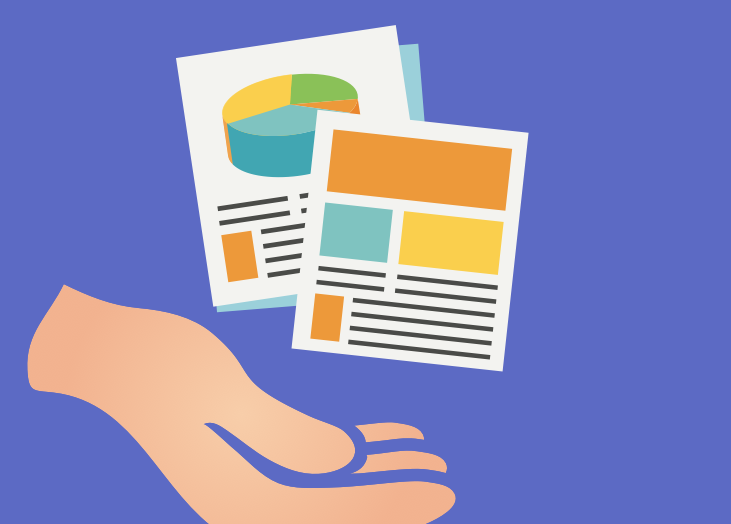
Every business owner and manager knows that maintaining a strong relationship with a solid base of clients is non-negotiable in setting an organization up for success. This takes a lot of work. Clients tend to stick around when business owners and agencies prove themselves to be trustworthy and reliable. Long-term clients mean a positive impact on your bottom line, so transparency should really be a priority for any business manager. This isn’t the first time we’ve said this and it won’t be the last time, but we are big believers in sending consistent client reports to remain transparent and build that trust we’re all looking for. Client reports show that your word is credible and that you are dependable, plus they are a great way to drive accountability within your own team. Why reports are so impactful When a client hires you to provide a service, both parties agree upon and set forth a service level agreement (SLA) with certain benchmarks that will define success. How well or not you adhere to said SLA tells a client a whole lot: whether you’re experienced and knowledgeable, if you’re good at keeping your word, if you’re providing fair and honest service, and (most importantly) if you should be trusted with repeat business. Since customers are investing a lot of their resources into you, it serves you well to consistently show them the work you’re doing for them. Reports are a powerful way to exercise this level of transparency because they pull in metrics that are based on hard data, and numbers don’t lie. Factual data leaves no room to be subjective - it allows one to draw objective conclusions, which leads to wiser business decisions. Basically, you can’t bs your way through a report. If your SLA states that your Ticket Response Time should never go past 5 minutes, you’re going to have to report that number whether it’s 1 minute or 10 (talk about motivation to hit your goals). Reports also pack a punch because they allow you to show a client exactly what they want to see. You don’t need to fluff up a report. Provide clients with straightforward, honest data that gives a comprehensive snapshot into the work you’re doing so they are not left wondering, “what am I paying you for?” Motivation to do your best work By sending frequent, regular reports - let’s say on a daily basis - your clients come to depend on you for consistency. They’re going to see your team’s actual output and knowing this drives an inherent sense of accountability. Therefore, your team members will be motivated to do their best, most productive work on a consistent basis. As humans, we like to feel good. When you take actions that the brain perceives as good, it releases feel-good chemicals that bring on even more happy feelings (the opposite of a vicious cycle). Conversely, when you have feelings of stress, which are likely brought on when you have to report less-than-ideal metrics, your cortisol levels increase, which is bad news for overall health. It’s literally good for your health to do valuable work and remain accountable. This may seem like a stretch, but when you consider the portion of our days and lives that are spent working, it only helps us to take actions that are positive. In the case of client reports, it’s realistic to assume that there will be times when your performance is not up to par, but if you’re persistently trying your best and showing your value to your clients, you’re walking down the right path. BrightGauge makes reporting a no-brainer If you’re using BrightGauge dashboards to view your important key performance indicators in one place, then everything you need to send client reports is at your fingertips. BrightGauge provides insights through many popular datasources, like ConnectWise, IT Glue, Webroot, Quickbooks, and Customer Thermometer, just to name a few. Regardless of the integration you want to connect with, we take the time to pre-build default gauges and dashboards so you can get started right out of the box. Same goes for reports. The insights that you’re already measuring on a daily basis are likely what your client cares to see as well. When you visit the Client Reporting section of BrightGauge, you’ll be prompted to create an internal report or one for your clients. Then, you can opt to start from scratch or choose from our pre-built templates. From there, it’ll take just a few minutes to customize your reports with the exact info you want - including your logo and any contextual copy - and then schedule it to go out on a recurring basis to whoever you want, whenever you want. It takes such little effort on your part to create these reports, but the payoff is huge. When thinking about scaling or growing your business, repeat business can do so much in terms of profitability. Hold yourself accountable to your company’s success by taking actions - such as sending client reports - that, at the very least, make you look good. Wondering who to send reports to, what to include, how to send them, and why you should even bother? We dive deeper into the subject in our free webinar, Client Reporting Best Practices.

Key performance indicators (KPIs) help everyone in your company feel aligned and motivated to work towards a specific outcome. While each individual team member should have personal goals to aim towards, all work should be tied to overall company KPIs. Knowing which KPIs are most important is the tricky part. As a company owner or manager, you have the best idea of where you want to see growth and how you want to track it, and this applies to every team within your organization. Different departments are responsible for multiple areas of growth, so it makes sense that your Service Team KPIs will vary from your Project Team KPIs. We’ve been in this business for a long time and have spoken to plenty of executives along the way and have discovered common threads across the board. When it comes to your Project Team, we’ve found two KPIs that almost always make it to the top of managers’ lists. First, let’s get one thing clear We can’t stress enough that just because we’re listing these top two KPIs, by no means do we believe that other KPIs are less important. Your discretion is what matters most. When you created your company or started working there, you developed a vision for success and you know best how to carve a path for getting there. We’re simply here to offer up suggestions and knowledge based on our own experiences. Our goal for BrightGauge is to make your day-to-day life a bit easier, and we hope the guidance we provide here adds to that. Project Team KPIs Your Project Team is incredibly important because it’s the team that keeps your work moving and flowing. Adhering to the Service Level Agreement (SLA) you and your client created at the onset of your relationship is critical, and your Project Team is going to play a major role in that. Specifically, the number of hours your Project Team members bill and how efficiently they stay in line with your budget will show whether or not you’re on track with your SLA. Therefore, two KPIs we recommend when it comes to your Project Team are Billable Project Hours and Over Budget Projects. Billable Project Hours Some business owners or team leads require their team members to bill a certain number of hours per week, as it ties into recurring revenue, so keeping track of this metric is pretty important. It’s also a good idea to see how many hours are being billed to a specific project because it gives you an idea of whether or not you have adequate resources assigned to that project. This also gives you insight into how well your company and team can handle various scopes. If your team is over-billing on a project, it’s possible that you did not forecast an appropriate number of hours for the required amount of work. As you can imagine, these insights come in handy for future projects. BrightGauge dashboards make it so easy to see every team member’s billable hours in real-time and at a glance. More than likely, we connect with the integration you’re using to input hours (like Harvest, for example), and all our integrations come with pre-built gauges, dashboards, and reports based on the metrics people like you care about the most. This means you’ll be able to get started as soon as you open an account! Over Budget Projects Any project manager knows how important it is to stay on budget. Dealing with finances is a sensitive matter and impacts your bottom line, so you really can’t scrutinize it enough. When you budget a project, you’re setting forth guidelines, just as an SLA does. Abiding by those guidelines makes you reliable and trustworthy and keeps your business running efficiently. You shouldn’t wait until an accountant or financial manager crunches numbers for you to see if anything is falling through the cracks. It’s much more optimal and productive to know where you stand on a regular and frequent basis. Tracking projects that have gone over budget will help you course correct and make data-driven decisions that ensure you’re still on a path to success. Just like the insights you gain when looking at billable hours, Over Budget Projects will tell you if you have enough resources on a task or if there are any missing gaps. Keeping tabs of Over Budget Projects on a real-time dashboard makes it easy to see if you’ve got any glaring issues and it helps prevent problems from turning into full-blown disasters. With BrightGauge, you can drilldown further into the Over Budget Projects gauge to get more information. BrightGauge helps you keep your team motivated With BrightGauge dashboards, you’re able to see your important KPIs in one place and use the metrics displayed to drive impactful business decisions. Beyond that, you can use dashboards to motivate your team. When it comes to billable hours or open projects, put your team members on a leaderboard to inspire a little fun, healthy competition between them. Or, use our Goals feature to keep everyone accountable and striving for results that impact your bottom line and your overall company KPIs in a good way. There’s a whole lot you can do with BrightGauge to make your daily operations more manageable and productive. To learn more about KPIs that make a positive impact, check out our free whitepaper, How to Improve Your Business With KPIs.

We get asked all of the time which devices are best for displaying dashboards and while we can recommend safe choices, some of the most creative and unique setups come from our customers. We put together some of their most popular recommendations to help answer your questions and get you started. We’ll start by getting the easy stuff out of the way first: Selecting the Best TV for Displays Ultimately, you can choose any TV to display your dashboard around the office, but there are some considerations to take into account: Reflections from lighting Viewing Angles Size You’ll obviously want the TV you display your dashboard on to be visible to your team, so you need to consider the viewing conditions at your office. For example, if your office would produce a lot of reflections you need to get a bright TV with an antiglare coating. We recommend heading to a store and viewing the TVs from a distance and odd viewing angles. This will give you a good idea of which TV will perform best when displaying dashboards. The only thing we caution customers against when choosing a TV is to avoid smartTVs. The built in browsers don’t work well for displaying dashboards, so we recommend using a computer instead. Which, brings us to our next piece of hardware: Computer Options for Displaying Your Dashboards There are many different options when it comes to the type of computer you use, and I’m sure we are missing some options, because we continue to be surprised by the ways our customers set up their computer hardware for dashboard viewing. Here are the methods we know and recommend: Stick to PCs that Run Windows We are big fans of stick PCs because they allow you to remote into them and they tend to be pretty powerful and easy to setup and use. The downside to using these is that they are expensive. A great example, that we are looking to use in our own office, is the Intel Compute Stick. The model we recommend comes with an m3 processor clocked at .9 ghz, 4GBs of RAM and 64GB of storage space. It also comes at a cost: $324.99. Chromebit Due to the lower cost and decent performance, the Chrombit (CS10) makes a great alternative to Windows stick PCs. It costs just $85 and comes with 2GB RAM and 16GB of storage space. We use the Chromebits in many of our dashboards and our only complaint is that we have to switch the USB keyboard and mouse to each dashboard when we want to interact with them (in other words, we don’t have the ability to remote into them.) Raspberry Pi If you’re into DIY projects, you’ve probably already heard of the Raspberry Pi. It can be a powerful and relatively cheap setup, and if you’ve got the know-how it makes for a great computer to view dashboards on. 1 Machine, VMs and Chromecast This is the cheapest way to set up a dashboard display around the office, and it’s the perfect example of one of our customer’s creative setups! Start by setting up Virtual Machines (VMs) on a single machine. You’ll want the same number of VMs as displays in the office. Then, open up a Google chrome tab on each VM and use chromecast to stream that to the correct displays around the office. The downside for this technique is that you need a computer that will always be on and at the office - so you’d need to set up a machine dedicated to this task. As an alternative to the VMs and Chromecast you could use HDMI cables, but that adds to the cost. Want to learn more? Make sure you're practicing dashboard best practices by downloading this free webinar recording:

Illinois-based Andromeda Technology Solutions may have been around since 1994, but they're always looking out for ways to better serve their customers. The key to their continued growth stems from their push for transparency, both internally and with their customers. Growing a business For this interview, I sat down with Jeffrey Borello, the owner & CEO of Andromeda Technology Solutions, an IT-turned- communications and security group. Now in business for over 20 years, Andromeda grew from a small web development firm into a business with growing monthly recurring revenue through the hardwork of Jeffrey and his two partners. Before Andromeda came to be, they all worked at the same company, focused on getting better at their own respective professions. One day it clicked for all of them to start a business of their own. They wrote a plan, stating that 50% of their income would come from residential work done in the evenings and on weekends. After slow, but steady growth and their individual hardwork, they hired their first technician and set out on their own. “All centered around making technology easy for the customer - make life better, not be a source of frustration.“ . Dashboards for everyone! As one of the first BrightGauge users, it’s no surprise that they average around 980 gauges and 144 dashboards! That’s a lot to work with though. You may be wondering, “What could they possibly need all of those dashboards and gauges for?” These are a result of getting the whole team in on the data sharing fun. Taking advantage of their free unlimited viewer licenses, Andromeda has a total of 41 viewers from their team, including a couple just for their tv-based dashboards. Scaling Up When it came time to examine their growth more closely, Andromeda turned to EOS. They didn’t quite find the traction they expected though. After spending a year and half trying to implement it, they didn’t get far. They’ve since found success with the Scaling Up Model, one that’s focused around larger businesses. To them, this felt bigger and fit better. Now it felt like the whole company was rowing with the same oar. Still, it’s an ongoing challenge for all leaders to keep focused and afloat in the day-to-day wearing multiple hats. Jeffrey keeps a big BHAG poster on wall with the number that they want to hit in 10 years, plus an eye on the opportunity to open up multiple offices in multiple states. “I love the team. I love how responsive everyone is. I request something at 10 at night and Brian was there. You guys are there to really help us try to succeed.” Working with BrightGauge Like a few of our customers, Andromeda has built up their software stack based around what’s available to integrate with in BrightGauge. They’re taking full advantage of what’s available to them with a total of 8 datasources connected: Dropbox to cover their call data and Google Analytics needs NAble and datto for covering endpoints Customer Thermometer to ensure they’re providing their customers with great service Webroot for extra layers of security Infusionsoft to cover their CRM needs Quickbooks for their financial needs Tigerpaw to streamline their PSA opps With a client base made up mainly of legal, financial, and medical-based businesses, it’s important to Andromeda that they keep the most important numbers up for all to see.

The work world is changing. Gone are the days - if ever they existed - of a one-size-fits-all approach to building an organization. Entrepreneurs today are going beyond creating the product or service of their dreams - they’re also inclined to design their own version of the ideal work culture. Whether that means hiring virtual employees from around the world, outfitting employee workspaces with treadmill desks, or adopting a Summer Fridays policy, it’s safe to say we’re in a new generation of corporate culture. However, no matter how much things change in the workplace, our values and commitment to professionalism should always remain in place. It’s still incredibly important to foster client relationships and create a work environment that your employees are proud of, and we believe the practice of transparency is the way to do that. At BrightGauge, we try to be open and adopt habits that encourage transparency, and we’ve picked up a few tips along the way. Being transparent means being reliable We often talk about how important it is to build a foundation of trust with clients and how essential this is to long-term relationships. There are many ways to build a trustworthy relationship and being like an open book is, in our opinion, really effective. Being transparent means you have nothing to hide. You share what you’re doing, how you’re doing it, how it stacks up against promises you made, and where you have room for improvement. With clients, we love sending regular reports that show both the good and the bad in terms of work being done. Fortunately, BrightGauge makes it easy to customize and automatically send interactive reports as often as you want. Clients will love that they can rely on you to show them how their dollars are being put to use. Of course, you can share reports with internal teams, too. This keeps everyone in check and in the loop on key performance indicators, project statuses, and more. But, transparency doesn’t stop there. Be transparent by putting everything in writing Part of the shift towards a new work culture is a new practice of doing away with unnecessary emails, meetings, and other unproductive work distractions. We’re all about being more focused and less attached to emails, but we’re not okay with documentation going down the drain. Have you ever had an important face-to-face conversation that ended with clear (in your opinion) next steps, only to follow up with your colleague some time later to hear them say, “I never said I’d do that.”? Suddenly you’re caught up in a game of he-said, she-said and the important task at hand gets neglected. Know how you could have avoided that? By keeping a paper trail. Written communication is absolutely critical for transparency and keeping everyone aligned. This isn’t about pointing fingers or being a tattletale. It’s about keeping everyone accountable and being transparent with work. And guess what? Email is not the only way to put things in writing. In fact, at BrightGauge, we barely use our email addresses (writer’s note: when I started working here, this absolutely shocked me). What we do use, and strongly believe in, is a business organization tool. Our solution of choice: Basecamp. Much like BrightGauge simplifies work by putting data in one place, Basecamp puts communication all in one place. Relevant messages are threaded together so that all communication surrounding a particular topic is easy to track. To put this into context, imagine a team of developers are working on a complicated piece of code that would add a necessary new feature to your product. There’s a lot of back and forth on the right process, answers to a lot of questions, and approvals on important decisions. Now, first off, this is clearly a situation where documentation is essential, otherwise things can get messy or unravel quickly. If all communication were done via email, it’s possible that something would fall through the cracks. But, in Basecamp, everything is neatly saved in chronological order so it’s really easy to find. To take it one step further, should a lead developer leave your company, his replacement will quickly be able to get up to speed on pending projects by finding the relevant messages within Basecamp. Tools like Basecamp also help everyone to remain meticulously organized, since it allows you to create to-do lists, notes, documents, pitches, specific project folders, and team folders. Literally anything you need to communicate about can be done right in there. What we’re trying to say is, make smart choices This is less about pushing Basecamp and more about stressing the importance of communicating, practicing transparency, and being organized. You can have the most laid-back work environment in existence, but there’s really no excuse for sloppiness. The reality is that employees don’t last forever, but projects have to go on, and once a decision has been made and executed upon, it’s going to live in the interwebs. It’s just smart to document your choices and be transparent about the journey your organization has been on. However you choose to document, be diligent about it, make sure everyone understands your process, and be a stickler about getting it done. Seriously, at BrightGauge, we’re known to have side conversations on Slack that end in “put this in Basecamp.” We’re cool with being accountable for our work, and you should be, too.

If you’ve made the decision to start using BrightGauge, that’s awesome! Welcome to the fam. We hope you’ll find that it helps make your daily lives run more smoothly. We’ve tried to make it really easy for you to get started right out of the box. No matter which datasource you’re connecting with, you’ll get a number of pre-built gauges, dashboards, and reports loaded into your account. Even so, it can be challenging to know whether you’re using BrightGauge to its full potential, so we’ve got a few tips for ya. Take advantage of our support materials We really believe that getting hands-on with the app is the best way to learn what it’s all about. Take a look around, tinker with building your own gauges, personalize your dashboard with images, send yourself a test report, create some goals - really get in there and see what you can learn on your own. Once you’ve settled in, we strongly encourage you to take advantage of what our support team has to offer. They’re here to make sure you have a successful experience, so they’ve built an entire knowledge base with all the self-help tools you’ll need. Our support resources cover how to get started, how to connect to each of our individual datasources, how to build advanced gauges, how to use filters, and so much more. Look for answers using our search bar or post in our community forum to see what your peers have to say. For an extra boost, make sure to schedule a one-on-one training with one of our support team members. We recommend that you do this after you’ve had a chance to explore the app so that you can be armed with specific questions when the time comes for your one-on-one. After all is said and done, if you ever find yourself stuck on any issues, just send the support team a request! They’ll get back to you in no time to help you figure out a solution to your problem. Use every feature available to you You may have signed up for BrightGauge for a specific reason, like the ability to send automated Client Reports, but if you’re not taking full advantage of the app, you may be missing out. Sure, there may be more features than you think you need, but you might be surprised to find how much burden is taken off of your shoulders by utilizing everything BrightGauge has to offer. BrightGauge was started on the premise that it would make the lives of our users a little easier by putting all the important data you care about in one place. That’s why customers love our dashboards. It’s so simple to see where you stand at-a-glance, especially if you use multiple tools like a PSA, an RMM, a financial tool, and a CSAT tracker. Custom gauges can filter data and show you exactly what you’re looking for - a few examples are ticket response time on a given day or week, CSAT score by technician within a custom time period, kill rate percentage today, and profit & loss performance by month. You don’t have to spend valuable time calculating metrics yourself, because BrightGauge will do it for you automatically and will refresh itself regularly. Our Client Reporting feature has been known to save some users up to 10 hours a week! That’s a significant amount of time. If you have a lot of clients or internal departments who rely on you to report on important numbers, this feature is a game-changer. You can create custom, interactive reports and set them to go out on a recurring basis to whoever you want, whenever you want. It’s as easy as just a few clicks. If we had to choose a favorite feature though, it might be our Goals feature. It’s a really powerful way to drive motivation and accountability within your teams. We recommend that you have each individual team member come up with 2-3 quarterly goals based on overall company key performance indicators. They will check in every week and mark whether they’re on or off track and, since everyone has visibility to these goals, they’ll be really excited to hit their targets! Just try using BrightGauge fully - we’re willing to bet it’ll change the way you operate on a daily basis (in a really good way). Use BrightGauge daily Make BrightGauge part of your daily habit so that it’s really ingrained in your routine. Since mostly everything is automated, this isn’t going to require a lot of effort on your end. In fact, using BrightGauge regularly will provide the support and insights you need to make impactful, data-driven decisions that’ll grow your business. Since there’s no need to toggle between windows or log in and out of multiple accounts, it’s easy to keep one BrightGauge tab open all day and refer to it when necessary. Even better, if you are lucky enough to have more than one monitor, use one as your BrightGauge hub. The best way to use BrightGauge every day, in our opinion, is by displaying them on TVs around your office. When everyone has visibility to what’s going on on a daily basis, it’s really empowering and motivating. Plus, if your clients come by for a visit, they’ll be really impressed by your commitment to being proactive. Bonus tip: if you have multiple dashboards, you can set them to automatically rotate every 30 seconds, 1 minute, 2 minutes, or 5 minutes. Let’s say you have 6 technicians on your team and you have a dashboard for each one’s productivity - rotate them and get a clear picture of what they’re up to all day! These BrightGauge best practices should get you off and running pretty efficiently. Like we said before, our support team is here to help so please drop us a note if you’re ever in a jam! We love feedback, so let us know how your BrightGauge experience is going.