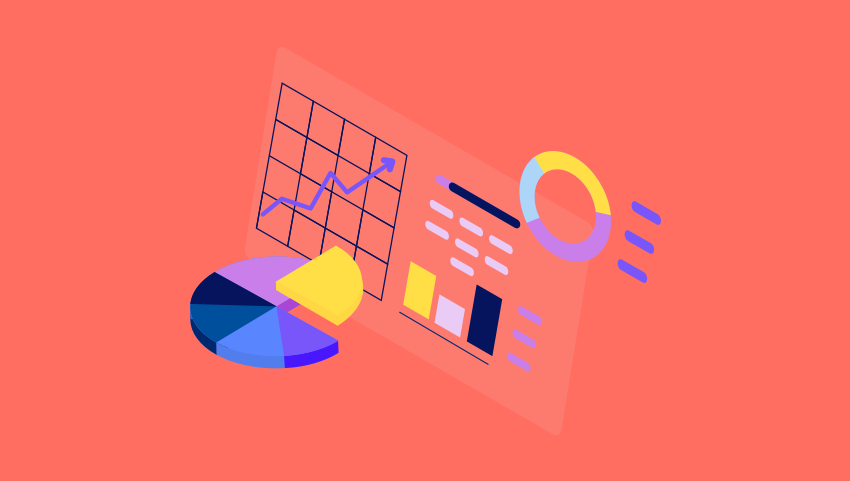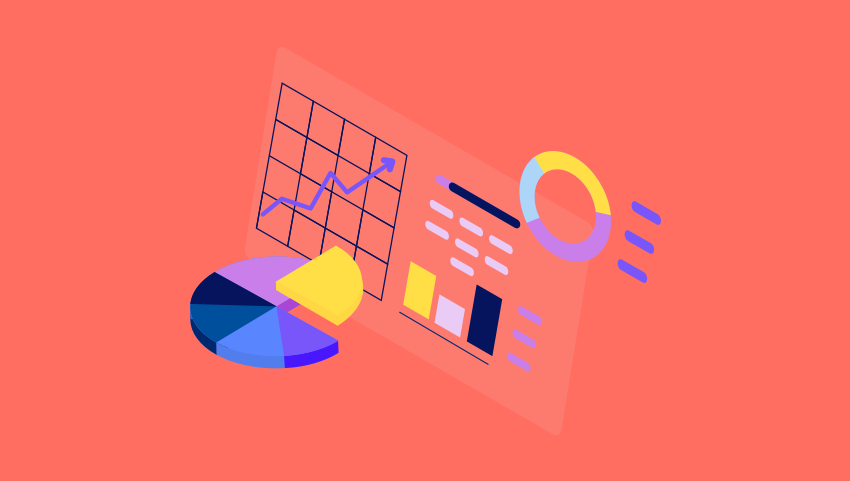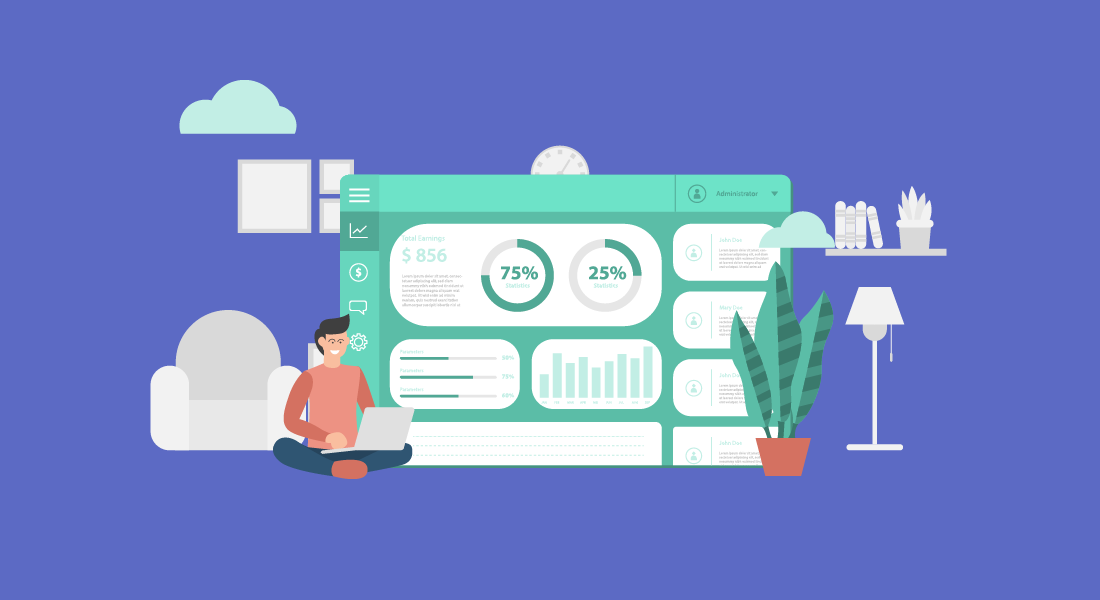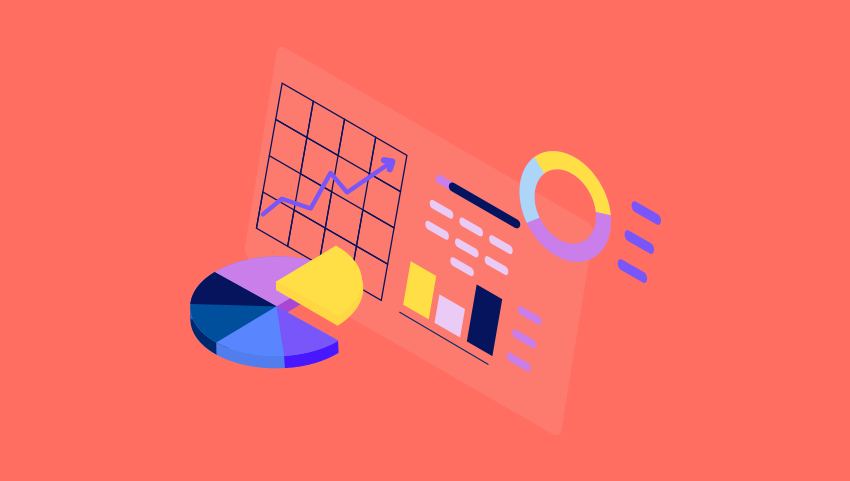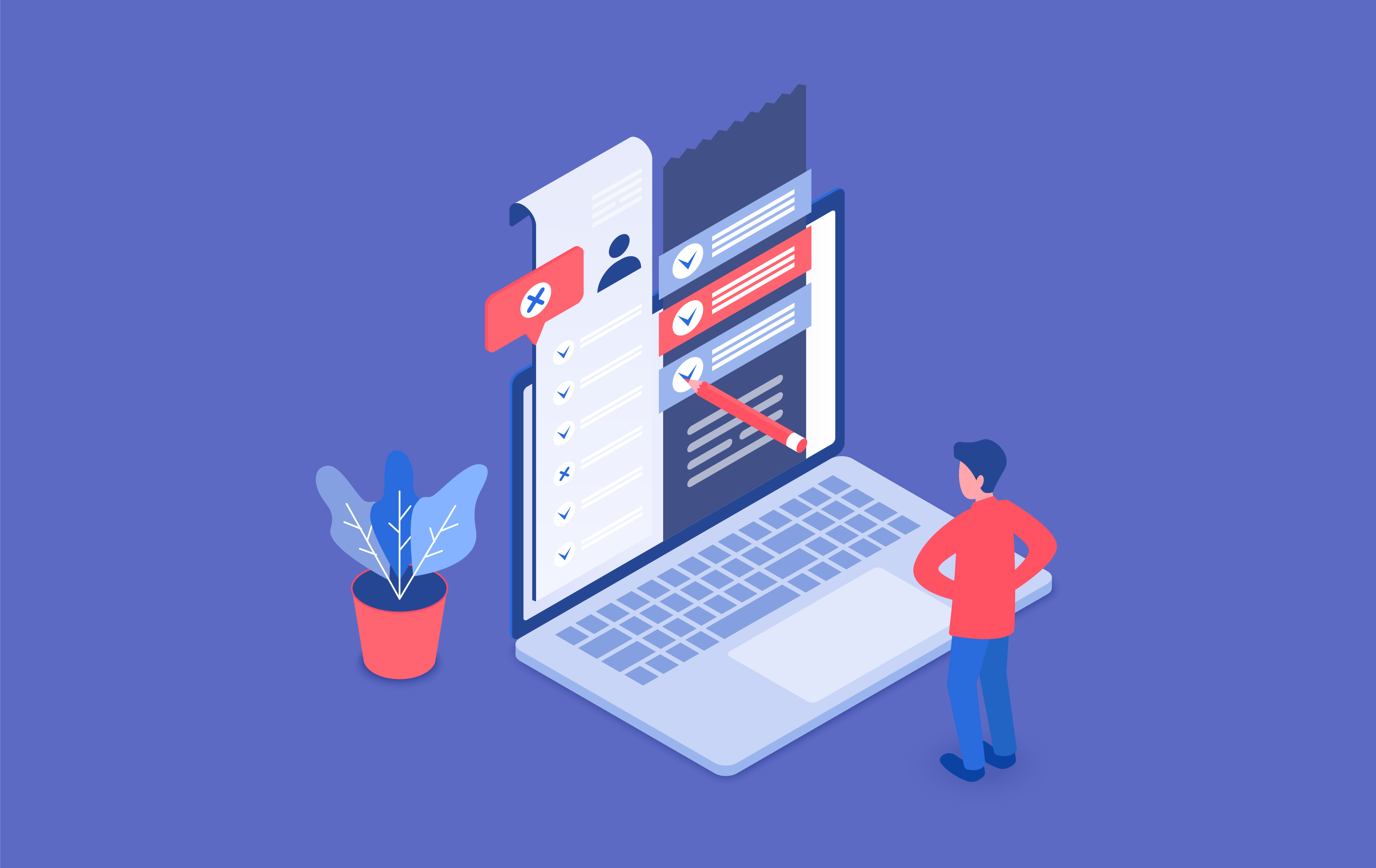The client onboarding process is an opportunity for you to instill trust and confidence in your services to your new clients. Even though a successful onboarding can lay the groundwork for a ...
The client onboarding process is an opportunity for you to instill trust and confidence in your services to your new clients. Even though a successful onboarding can lay the groundwork for a positive, long-term relationship, many MSPs find themselves struggling with unforeseen mishaps and miscommunications. With such a high stakes moment in your client relationship, you'll want to ensure your business shines by setting up a system that predicts and avoids major pitfalls altogether! One of the best things an MSP can do to set themselves up for success during this critical time is to check, double check, and audit their work. For the April Report of the month, we have featured an onboarding audit report inspired by April's user showcase webinar, Motivating your Teams to Meet Company Objectives with Anne Schoolcraft, President at a Couple of Gurus and a professional EOS implementer. A Couple of Gurus is an award-winning IT services company that helps world-changing organizations with Managed IT services, managed cybersecurity, cloud solutions, IT consulting, and more. And as a professional EOS implementer, Anne helps entrepreneurs get more of what they want from their businesses, by helping them implement a system of simple, practical tools. The onboarding audit report was designed to be run at the tail end of the onboarding period and works as a proactive assessment so your team can double check their work before they've completed the onboarding process. This will help you identify potential problem areas like critical items that your team may have missed and items your customers should address before onboarding is completed. Onboarding Audit - view here. Here are some featured metrics: All Managed Machines - By seeing how many machines are being reported on in your RMM tool, you can cross check what you quoted the client and ensure they are set up to be billed properly. You can also make sure all devices are reported on as configurations in your PSA. Anti Virus protection audit - Allows you to check whether antivirus was successfully enabled on all devices. Configuration Expiration details - Use these metrics to ensure you have the warranty expiration dates for all devices. Next, review the warranties that are expired or are about to expire. These should be prioritized and you can set that discussion to take place before the onboarding process is over. After Hours Access and Software criticality Configuration Q&A - You can set up custom configurations in ConnectWise Manage to ask your clients questions on how you should handle emergency situations and after hour access to their offices. You can also use configurations to help identify the most business critical software for each of your clients. NOC and Security Tickets - Make sure alert tickets are properly configured and reporting to the right board in your PSA. Thank you, Anne, for collaborating with us and sharing your invaluable insight on setting up a simple and practical report to audit the onboarding process! Recreate in your BrightGauge Onboarding Audit Report (public view link) Onboarding Audit Report Buildout Key Make sure to visit our library of more report and dashboard templates and please feel free to reach out to success@brightgauge.com with any questions!

A dispatchers job is to maximize the utilization of the service team. In essence, they need to keep resources busy and ensure every ticket that comes in gets scheduled out and attended to properly. When you're juggling all the nuanced differences across teams and agreements while also making sure to check every field entry for accuracy, things can inevitable fall through the cracks. Having a ticket dispatch dashboard in BrightGauge can help your dispatcher easily pick up the missing pieces and "paint tomorrow green." By using a simplistic design and simplifying your service KPIs, you'll help your dispatcher works as efficiently as possible. For the March Dashboard of the month, we have featured a ticket dispatch board inspired by March's user showcase webinar, Simplifying Service KPIs to Support Rapid Growth with Ken Smith, Chief Operating Officer at 2W Technologies. Ticket Dispatch - view here. The ticket dispatch dashboard is broken out into 3 parts. The first section takes a manage to zero or manage to green approach focusing on priority tickets and important ticket fields that can get overlooked like type, agreement, and configuration. The second section focuses on process and scheduling. A text box is used to provide the steps to take for triaging, dispatching, and escalating tickets. Next, information on upcoming schedules, current ticket assignments, hours worked, and information on whose out of the office proves the perfect supplement for ConnectWise Manage's dispatch portal. The last section provides some high-level metrics to help further understand ticket volumes and gauge the utilization of the team. It includes metrics like same-day resolution percentage, average time to resolution, and tickets per endpoint. Thank you, Ken, for collaborating with us and sharing your straightforward technique to building dashboards to improve operational efficiencies! Recreate in your BrightGauge Ticket Dispatch Dashboard (public view link) Ticket Dispatch Dashboard Buildout Key Make sure to visit our library of more report and dashboard templates and please feel free to reach out to success@brightgauge.com with any questions!
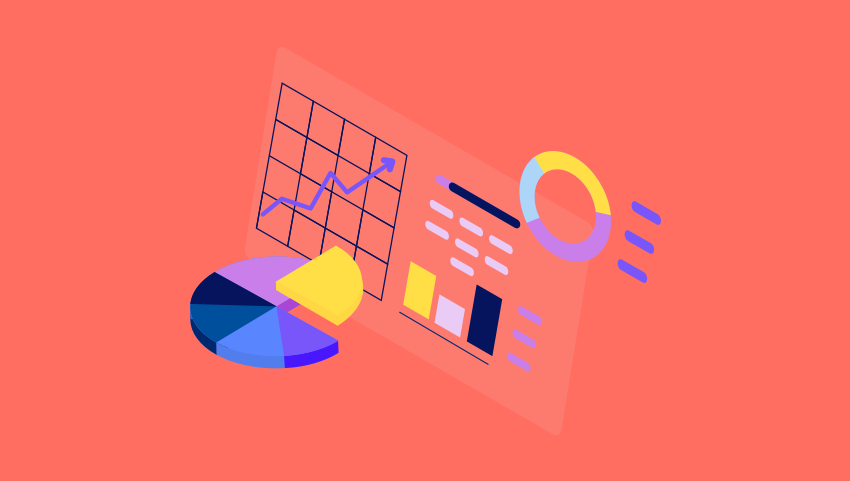
Many Managed Service Providers (MSPs) offer a variety of services across a wide range of small business clients. This can make for a tricky billing process! One of the biggest pain points with creating a streamlined billing process is figuring out how to efficiently track and review time entries. Although most PSAs provide a built-in time-tracking system for technicians, human and technical errors are inevitable when your billing is complex. To help keep track of important details without having to sift through 100's of time entry records each week, you can create a dashboard to flag potential problems in real time. For the February Dashboard of the month, we have featured a less customized version of the invoice time review dashboard shared during this month's user showcase webinar, Customizing your Data for Improved Service Delivery with Todd Moss, partner and managing director at 24HourTek. The Invoice Time Review dashboard used at 24HourTek contains both metrics and information that assists them with the invoice time review process. Using a heavy amount of text, 24HourTek outlines the various time entry guidelines for all of their different business offerings and creates metrics to look for red flags in their data. Checking this at least weekly has helped to eliminate costly delays and alleviate major headaches for the billing team. While the dashboard of the month version omits the text boxes, you can get a sense of what they are tracking below. Invoice Time Review - view here. Here are some featured metrics: Time review based on agreement types - Across several gauges, you can look at your time entries in a more meaningful way. On this dashboard, the partner is looking at break-fix, fully managed, and block time clients separately. If you have special rules or specific coverages for each, you can use text boxes to document that. This can aid the review process. Member Time Review - Reviewing technicians' time is equally as important as reviewing time during the billing process. Here, the partner is looking at billable utilization, time spent on various work types, late time sheets, and they have created a custom gauge to help determine whether technicians are entering time on time, all the time. Work Type and After Hour reviews - These gauges look for work types that require special care like after hours and non-covered. You can choose to break down all time entries by their work types as well. Further, by looking at time entered after hours, you can look for improperly entered time and ensure work types are set correctly for after hour billing. Thank you, Todd, for collaborating with us and sharing these great metrics! Recreate in your BrightGauge Invoice Time Review Dashboard (public view link) Invoice Time Review Dashboard Buildout Key Make sure to visit our library of more report and dashboard templates and please feel free to reach out to success@brightgauge.com with any questions!
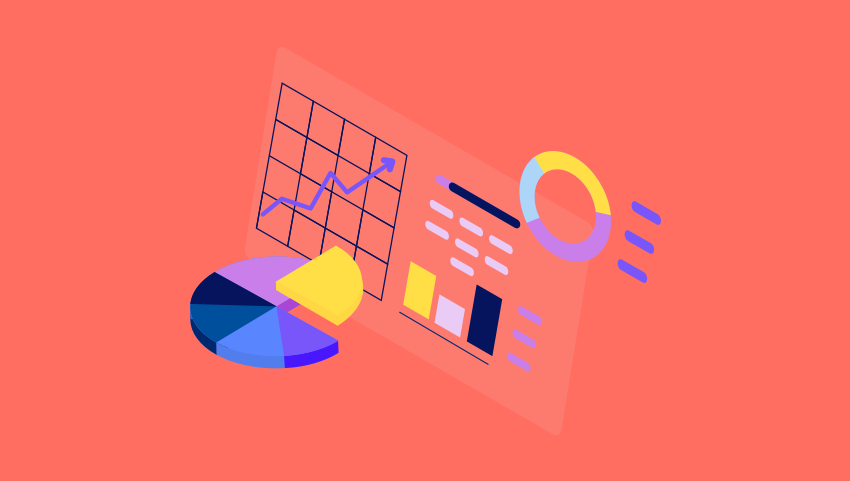
Account managers have two main goals: retain clients and grow those opportunities. To assist in meeting those goals, you'll want to know what's going on with every aspect of the clients' experience. From tickets, invoices, and contracts, to proactively pinpointing potential problems, having a dashboard with real-time date is an ideal tool that can provide your team with those accurate up-to-the-minute insights. For the January Dashboard of the month, we have featured the client overview metrics for account managers shared during last month's user showcase webinar, Critical KPIs Owners Track for Client Management with James Cash, the owner and managing director at SuperFast IT. Superfast IT provides IT support in Birmingham, England with their managed IT and cybersecurity service packages. In addition, Superfast IT helps small businesses pass Cyber Essentials accreditation. Their service offerings help business owners focus on their business instead of getting bogged down by day-to-day IT and security issues. Over the years, Superfast IT has become synonymous with industry-leading customer service and fast response times, backed by their many five-star Google review ratings. The Client Management Overview dashboard used at SuperFast IT contains metrics that enables account managers to provide top notch support by arming them with the real time data they need for successful conversations. Client Management Overview Dashboard - view here. Here are some featured metrics: Cross-Sell Opportunities - Using recently invoiced agreement additions, you can determine what service offerings each of your clients are currently paying for. Then, using a simple icon for 'there is a cross-sell opportunity,' your account managers can act proactively to grow business. Agreement Information - This gauge includes some of the key metrics needed to understand client profitability including hours per user, hours per endpoint, recurring margin, and effective rate. Open tickets, tickets with 1+ hour, and recent activity - When checked frequently, account owners can gauge how many currently open or recently opened tickets are too many. This allows them to look into that recent activity quickly and escalate where needed. Thank you, James, for collaborating with us and sharing these great metrics! Recreate in your BrightGauge Client Management Overview Dashboard (public view link) Client Management Overview Dashboard Buildout Key Make sure to visit our library of more report and dashboard templates and please feel free to reach out to success@brightgauge.com with any questions!

When it comes to keeping your executive team in the loop on important performance metrics, providing an easy-to-digest view into client profitability is crucial. For the December Dashboard of the month we have featured Client profitability metrics shared during this month's user showcase webinar with Paul Recksiek, the CTO at Solvere One on Simple & Effective Tools for Improving Company Performance. Built for the executive leadership team, this dashboard starts off with some high-level metrics like active and supported contacts, MRR, Hours by work type, and Net Profit. Then, the second half of the dashboard allows for a granular, client by client view into profitability. On one dashboard, it's easy to understand if you're hitting your MRR and Net Profit goals for the year, which customers are worth nurturing further, and where there are opportunities for training, automation or hardware refreshes with clients not meeting the profitability mark. Client Profitability Dashboard - view here. Here are some featured metrics: Seat Prices - If you're using a per-user pricing structure, it's important to keep an eye on each month's fluctuation in users to make sure it aligns with your all-in-seat-price model. This gauge allows you to quickly spot whether or not an agreement needs to be adjusted based on an influx of supported users. MRR Per Hour, otherwise known as the Effective Hourly rate on agreements - MRR per hour compares what you've billed for your agreements against the amount of hours worked for each client. This gauge will quickly show you if you're spending too much time with any one client. Profitability Of Agreements - This gauge illustrates how profitable your agreements are after the fully burden cost of your techs is taken into consideration. The cost for the techs fluctuates based on the amount of work you've done for each client. Thank you, Paul, for collaborating with us and sharing these great metrics! Recreate in your BrightGauge Client Profitability Dashboard (public view link) Client Profitability Dashboard Buildout Key Make sure to visit our library of more report and dashboard templates and please feel free to reach out to success@brightgauge.com with any questions!

70+ Metrics for MSPs
Key metrics and accompanying formulas to help MSPs skyrocket growth and success!
Get your KPIs

With setting a standard for team performance meets client satisfaction, SLAs (Service Level Agreements) are the best first stop. For this month's dashboard of the month, we focused on highlighting this great action-forward help desk dashboard featured during November's User Showcase webinar with Daniel Gilbert, the COO at Kite Technology Group: Future-Proofing your Team with Goal Setting. The Help Desk SLA Scorecard is all about SLA's and giving the Help Desk team a tool to properly manage them. Kite Technology uses this dashboard to help the team prioritize tickets based on SLA's. Also, Kite Technologies ties this dashboard back to their executive leadership goals, allowing them to drive accountability and properly measure their success as an organization The Help Desk SLA Scorecard dashboard uses a simple and straight-forward design that is easy for the team to read and follow. They use color thresholds and a "manage to green" approach to help the team prioritize, and each section of the dashboard represents the different SLA stages. Help Desk SLA Scorecard dashboard - view here Dashboard details: In play - The ticket is pending the coinciding SLA action and needs to be acted upon today in order to hit their goals. Missed - The ticket did not hit their SLA goal and are still pending the coinciding action item. In the Goal - This provides some insight on how well they're doing overall with their SLA goals for the day. This section includes how many tickets and what percentage of tickets hit their SLA targets and what their averages are. Thank you, Daniel, for being our partner and collaborating with us! Recreate in your BrightGauge View the dashboard example here. Review how to recreate in your BrightGauge with this buildout key. Make sure to visit our library of more report and dashboard templates and please feel free to reach out to success@brightgauge.com with any questions!
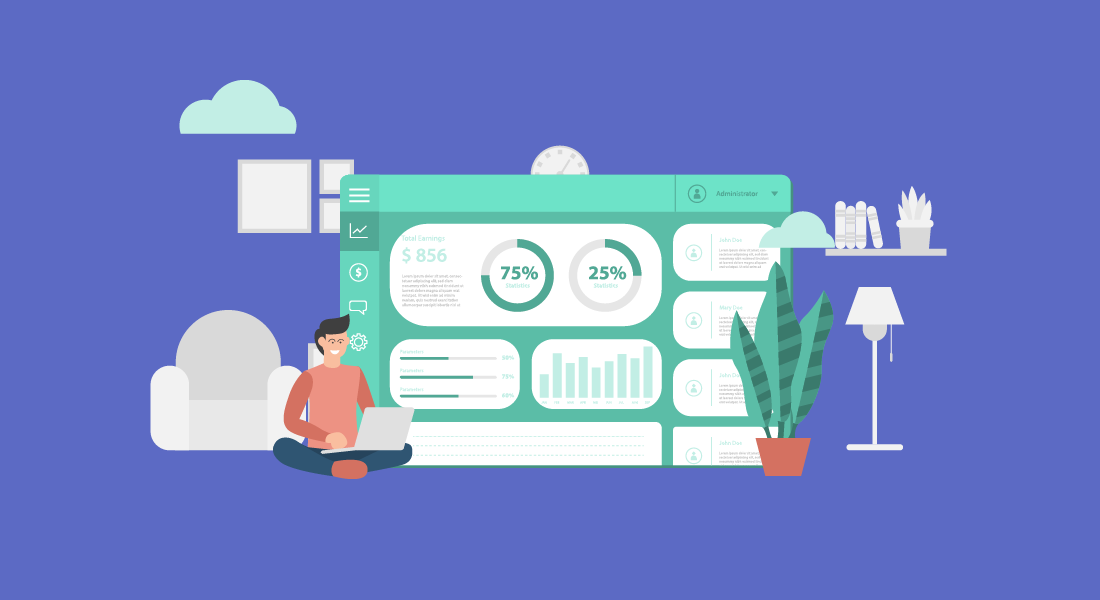
Data is everything. It’s what you use to ensure that you’re on track to meeting your goals. It’s what you study to compare what works and what doesn’t. It’s what you analyze when deciding what to do next. This is not news. However, every day, different software products pop up, promising to make your life at work run a lot smoother. Some do. Others are so confusing, it’s easier to just move forward without them. But something you should be paying attention to are data dashboards. These nifty tools can significantly increase your business efficiency — without requiring that you become a tech expert to understand them. But, what exactly are they? What are their benefits? And how can they make your workflows more effective? Quick Links What Are Data Dashboards? Why Use Data Dashboards? 10 Ways Data Dashboards Improve Efficiency Data Dashboards Best Practices BrightGauge's Dashboards Facilitate Data Visualization What Are Data Dashboards? Data dashboards are snapshots displaying key performance indicators (KPIs). Your KPIs being gathered depend on your specific goals. For example, if you’re looking to increase website visitors, you may track not only the traffic to your website, but how long they spend on each page, how far down they scroll, and whether a particular page has a higher than usual bounce rate. By the same token, if you’re looking to improve your customer support department, you would track the number of issues logged in a day, average wait times, and resolution rates. Specialized dashboards can be customized depending on a company's needs. Individual department dashboards, such as service operations, sales, security, network performance, and finance, are one way a company can track their corporate functions. Why Use Data Dashboards? Using data dashboards ensures that you are looking at all the relevant data you need, in one centralized location — in real time. You’ll want to use dashboards that you can customize to display data in a way that makes sense to you. Pie charts, line graphs, gauges, bar charts, etc. The key is in being able to access the information quickly and fully understand what’s going on at a glance. Once you have this information right in front of you, you’ll be enabled to make data-driven decisions to improve processes and performance within your business. Small to medium-sized business owners know what a big difference the smallest decision can make. The more knowledge you have, the more apt you are to make the right one. The more right decisions you make for your company, the higher its productivity. 10 Ways Data Dashboards Improve Efficiency Ok. So data dashboards are essential to improve business efficiency. However, it’s good to be aware of the many ways in which it does so: 1. Create a Visual Presentation Using visual aids such as graphs and charts, you are able to see all collected performance data in measurable amounts. 2. Centralize Your Data You’ll no longer have to sort through information from separate files, or request personnel from different departments to help you prepare charts from multiple sources. 3. Achieve Transparency When the data is right in front of you, it’s easier to communicate (and show!) to everyone involved what’s going on within a department. No guesses or euphemisms. You can’t hide from numbers. 4. Automate Reporting You can save hours from your work day by using software that generates automated reports, instead of you having to manually create one. 5. Track Data in Real Time Linking dashboards to your data sources allows for up-to-the-minute data review. This can be crucial in certain industries, such as healthcare and finance. 6. Identify Insights You can’t improve what you can’t measure. If what you’re tracking seems to be going well, continue with the current processes. But if there is a decline (in productivity, quality, service), you’ll be able to see where the issues are coming from and make informed decisions on what to do next. 7. Improve Focus Since you can set what it is you want to measure, you won’t be distracted by irrelevant data; nor will you waste time trying to theorize what’s causing roadblocks within your processes. 8. Drive Productivity Your team will be better able to perform their job roles when they know exactly what’s working and what needs to be improved. Dashboards can also help you gauge capacity, so that you can determine whether there’s a need for additional training or new hires. 9. Improve Time Management It’s quicker and more efficient to run one report rather than multiple reports. Information on dashboards is organized for an optimum overview. 10. Create a Data-Driven Culture When you have clear data, you can make faster decisions. And because they’re based on accurate information, you’ll be eliminating instances of trial and error. This will enable you to significantly improve work for your team and experiences for your customers. Data Dashboards Best Practices Now that you’re aware of all the benefits of implementing the use of data dashboards in your business practices, it’s time to go over several best practices. Select Relevant KPIs Traditional KPIs include factors such as customer acquisition costs, revenue per client, customer lifetime value (CLV), and client retention, to name a few. You then take this data to make informed decisions regarding all of your business strategies. However, limit the KPIs to choose exclusively to those who will help you move the needle forward on a particular task. If you’re looking to analyze client retention, you can include existing customer revenue growth, repeat purchase, and churn rates. Be Consistent With Labeling Keep language consistent across all of your business tools — customer relationship management software, files, and metrics. This will help avoid confusion and reduce the likelihood of misunderstandings or mistakes. Choose a Layout That Makes Sense to the Reader Remember how we mentioned above that you can design a dashboard’s layout? Fabulous. Now, keep in mind that for them to be beneficial, they should be displayed in the reader’s preference. Not necessarily you as the CEO (unless they’re being prepared for you), but for the team member who will then use the data to inform their decisions. Nobody has time for boring or confusing reports. The reader should be able to understand what they’re looking at and what everything means with a simple explanation or review of the dashboard’s legend. Use Responsive Dashboards Data dashboards aren’t meant to just look pretty. Interactive elements (such as being able to filter, compare, and link data) make them a lot more useful. They also help you analyze data within context and see real-time updates. Communicate Regularly Every few months, re-evaluate if your current KPIs and layouts are aligned with your priorities. If there have been any changes in circumstances, communicate with your team about them and determine whether it’s time to update your dashboards accordingly. BrightGauge’s Dashboards Facilitate Data Visualization When it comes to choosing your business intelligence tools, you want to choose options that have all the functionality you need, out of the box, without complex coding involved. BrightGauge’s data dashboards integrate with over 40 platforms and are fully customizable to your business needs. You choose the metrics that matter. We help you monitor them.

When it comes to directing a Professional Services team, staying organized is critical. One effective and productive way to keep a pulse on your team is to consistently track key metrics. This month, we chatted with Craig Howarth, the Director of Professional Services at Nuago, to see how he keeps his team organized. Craig kindly shared his key metrics dashboard, which he uses in his role managing pre-sales, project management, and consulting services team members. Craig utilizes a main Professional Services Key Metrics dashboard for himself, and provides individual dashboards to each of his team leads. Those team leads then customize their dashboards to fit their own specific needs, but all tie back to the main Professional Services Key Metrics dashboard. Professional Services Key Metrics dashboard - view here Here are some of the key metrics Craig and his team are tracking, and some context around why and how these metrics provide valuable insights: Billable hours by Work Role: This 12-week view helps Craig identify trends over time. Using a trend line, he can quickly see how close they are to their target utilization. The team's billable utilization: This gauge plots 3 lines - the team's combined capacity, the team's combined hours, and the team's target utilization (which is 75% of their capacity). Nuago uses an adjusted capacity, removing PTO and holiday time from the equation. This helps them plan and schedule upcoming work and informs hiring decisions. Blended Rates: This helps track different billable rates and includes shared resources. The blend impacts their total revenue and gross margin. Nuago will budget on a blend for the year and then monitor against this gauge. Invoicing Metrics: This provides a near real-time view of what invoices have been sent to the customer, and a total to see how they are tracking against the target for the month. CSAT: An important KPI to gauge performance and a great way to share positive feedback with the team overall. Budget v Actual: Craig has created a calculation for effective utilization, measuring the ability to deliver an engagement against budget. It’s one of the key profit drivers along with utilization, billable rates, and resourcing costs. If their effective utilization metric is over 100%, they came in under budget and vice versa. Having this for open projects as well allows them to spot an issue and take corrective action. Project Costing Summary: Important in measuring true profitability as it takes things like discounting into account. Thank you, Craig, for being our partner and sharing this great dashboard with us! If you want to recreate and customize this dashboard for your team, check out the links below: Professional Services Key Metrics Dashboard (public view link) Professional Services Key Metrics Dashboard Buildout Key Make sure to visit our library of more report and dashboard templates and please feel free to reach out to success@brightgauge.com with any questions!

This month, we are teaming up once again with Kevin Nincehelser, the Chief Operating Officer at Premier One. Back in August, Kevin shared the MSP Overview Dashboard he uses to share high-level KPIs and data with his executive team. Now, we are sharing the Financial Overview dashboard inspired by the August User Showcase Webinar: Building Key Financial Metrics that Impact your Bottom Line. This dashboard is intended for the executive-level team. It highlights net and gross profit tracking, MRR, P&L Performance, and a 'turning point' gauge that shows when they've hit their breaking even point for the year. Financial Overview Dashboard - view here The Financial Overview Dashboard helps the executive team make data-driven decisions around: Staffing Cash-in-hand at any given time Gauging where income and expenses are coming from Understanding which business lines are most profitable Where investments should be made Shifting focus to areas that will improve the business The Premier One team also uses BrightGauge progress gauges to set and track goals and targets throughout the year. Kevin is co-host of the Tech Exec podcast, where he shares business insights and guidance for leaders in the technology space. We're always happy to hear what he has to say! If you want to recreate and customize this dashboard for your team, check out the links below: Financial Overview Dashboard (public view link) Financial Overview Dashboard Buildout Key Make sure to visit our library of more report and dashboard templates and please feel free to reach out to success@brightgauge.com with any questions!
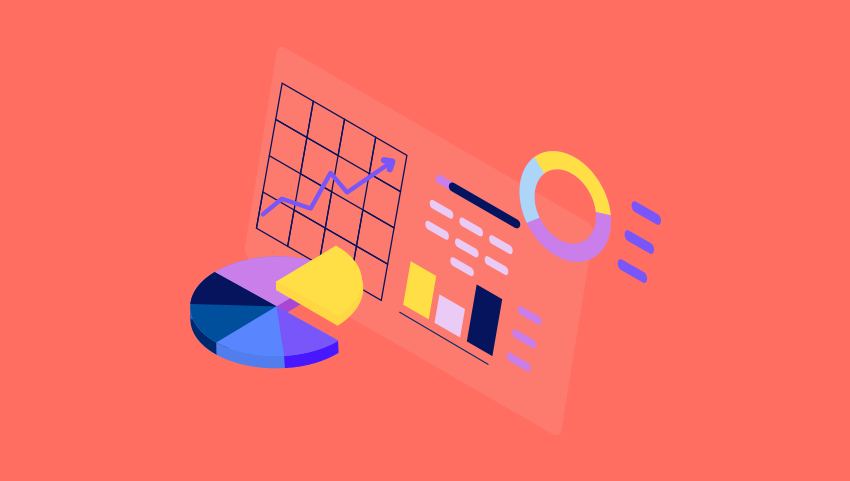
August's Dashboard of the Month is a Client Manager Dashboard inspired by the July User showcase Webinar: Tailoring Best Practices: Building Off of Your Daily Metrics with Josh Smith, the Director of Support Services, and Harrison Teel, the NOC Manager, at Systems Solutions in Paducah, KY. Josh and Harrison built this Client Manager dashboard and cloned it out for each individual client manager in their office. The dashboard provides the client manager (aka account manager) a home base for managing their book of accounts. It includes proactive gauges such as: CSAT follow ups Tasks for Quarterly Business Reviews Metrics focused on future client opportunities Client Manager Dashboard - view here The Client Manager dashboard allows the Systems Solutions team to remain proactive while also setting goals and targets for obtaining new clients. If you want to recreate and customize this dashboard for your team, check out the links below: Client Manager Dashboard (public view link) Client Manager Dashboard Buildout Key Thank you, Josh and Harrison, for sharing your insights! Make sure to visit our library of more report and dashboard templates and please feel free to reach out to success@brightgauge.com with any questions!
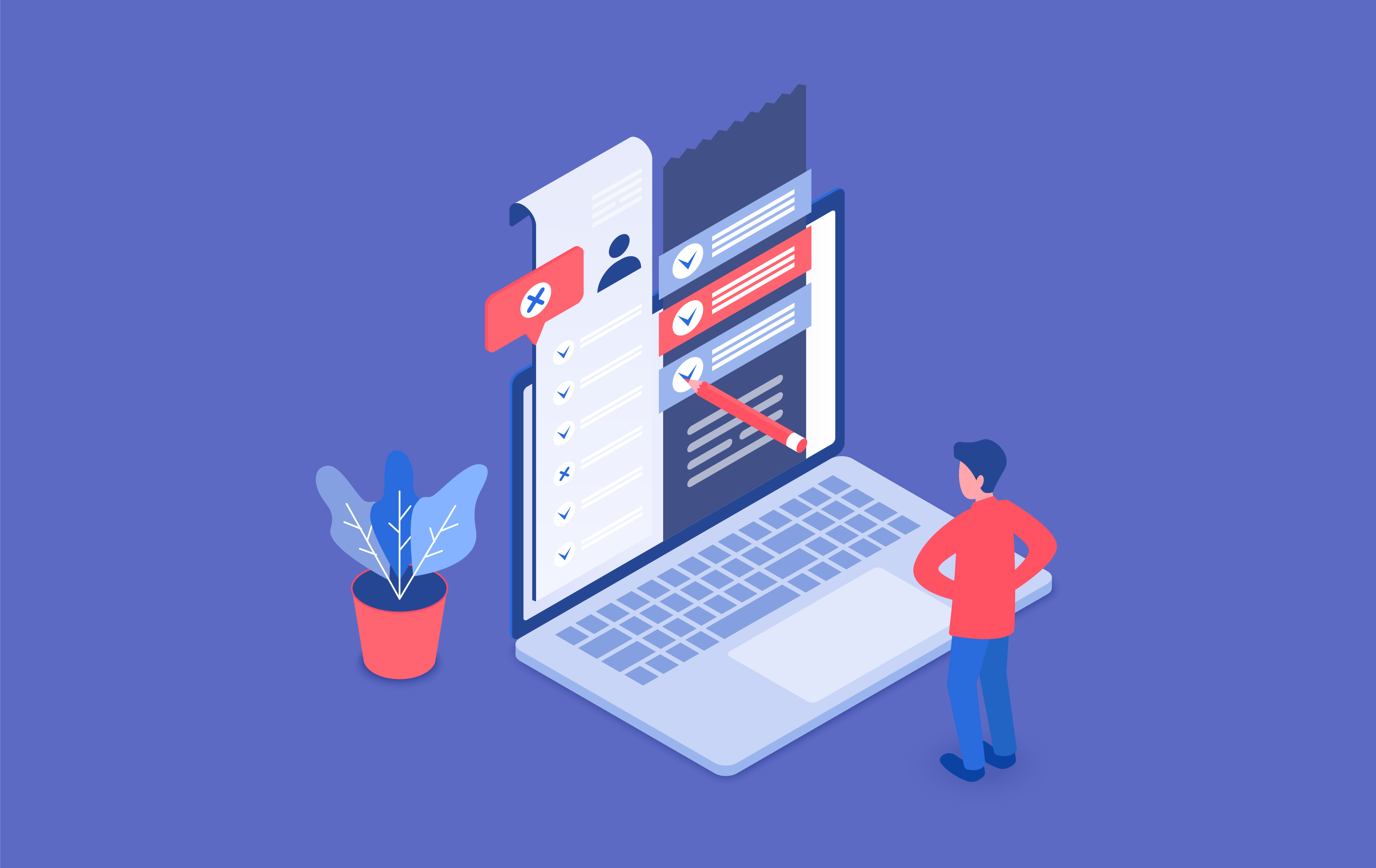
Transparency. We stress it often because it’s a core value of who we are. Likewise, we think it should be a core value of your business because it’s a simple way to build, maintain, and enrich your business relationships with both clients and employees. And, if you’re an MSP, the very heart of your business, the way it grows, is through those relationships. It’s why we talk about transparency and the best mechanism you have at your disposal to provide that: reporting. Quick Links What is client reporting? What is automated reporting? How automation is transforming the reporting process Why reporting is important for your MSP 7 best practices for automated reporting for your MSP Experience greater client success through BrightGauge’s client reporting tools What is client reporting? Client reporting is the practice of sending reports about important activities and key performance indicators (KPIs) to clients to help build transparency and trust. For managed service providers (MSPs), generating reports for clients is an important part of managing client relationships. With a well-made report, MSPs can show exactly how they are (or aren’t) meeting their service level agreements (SLAs). What is automated reporting? While client reporting is essential to managing client relationships, manually assembling these reports can be a big time sink for MSPs—especially when there are a lot of relevant metrics and activities that need to be tracked. Automated client reporting tools, such as BrightGauge’s reporting feature, can be a massive time-saver and transform the client reporting process. Automated reporting enables you to identify and compile specific metrics or data into a template and automatically send it to the necessary individuals as pre-programmed intervals (like once a week or once a month). How automation is transforming the reporting process Think of the classic client reporting solution—the old Excel (or some other spreadsheet software) sheet with a bunch of numbers or a Word doc template with a bunch of spots for key data points. Except entering the data that populates either of those sheets is a long manual process. It takes someone significant time and effort to: Track down all of the necessary information; Copy said information into the right spots of the spreadsheet/report; and Review the document to make sure everything is correct and nothing is missing. In addition to being time-consuming, manual data entry is highly susceptible to human error. That may result in important information being missed or entered incorrectly—which is less than ideal when sharing a report with clients. Client reporting software and automation solutions are changing things by making the process of generating reports less time-consuming and more consistent. Instead of having to enter data manually, report automation solutions like BrightGauge allow users to connect a few data feeds to automatically populate a customized report—then send that report on a set schedule as needed. Now, instead of having to spend hours poring over different data sources, MSPs can set up a bit of reporting automation and not have to think about it again—unless there’s a change in the metrics the client needs to see. And, that also means you’ve got more time for other jobs or even more reporting for clients, employees, or supervisors. In addition to the benefits for you, your client also sees benefits in knowing what to expect, when to expect it, and exactly what’s going on with the services you’re providing. Why reporting is important for your MSP One of the best tools for an MSP is reporting. You’ll find no shortage of MSPs industry sites and blogs touting the importance of quarterly reporting and make no mistake, the quarterly business review (QBR) is important. However, you don’t want the QBR to be the primary touchpoint for your client relationship. In fact, if things are going well, your services can be largely invisible and so you want to take the opportunities you can to reinforce the services you provide regularly, not just quarterly. Not only does regular reporting serve as a reminder of your service quality, but it also opens opportunities for follow-up communication and the kind of trust and transparency that builds relationships. 7 best practices for automated reporting for your MSP While report automation can be a big boon for transparency and improving customer satisfaction, it’s important to use that automation the right way. Here are a few tips for getting the most out of reporting automation: Identify the data that’s most important to the client getting the report. MSPs have limited time—but so do their clients. Sending an automated report that’s chock full of all kinds of data sounds impressive, but if that information isn’t valuable to the client, then it’s a waste of their time to read it. So, it’s important to consider which data points are of the most interest to the client in question, and to customize the report so that only that information is presented to them. Add a data dashboard to the report. Creating a report format with a kind of KPI dashboard-like appearance that puts all of the most valuable information on a single page can be really helpful. How? It makes important data points more digestible and accessible in the report. Instead of digging through several pages of information, the data about the client’s biggest concerns can be presented front and center—which many clients will appreciate. Share the good and the bad. It might be tempting to alter which form fields are in a client report to highlight the successes and downplay shortcomings. However, this doesn’t build transparency. It’s important to share the good and the bad with clients in the report so they can see that nothing is being hidden. Then, on calls with clients, it may help to address the potential reasons for the shortcomings and identify ways to improve results for the next report. Identify all of the key stakeholders in the client’s organization. Who is responsible for what in the client’s organization? Are reports reaching all of the right stakeholders to keep important people in the loop? Get a list of all the key stakeholders that need to see the reports being generated and ensure that they’re all on the email list for the automated report send. Consider customizing client reports for different stakeholders. Not every stakeholder in an organization cares about the same things. Some may need to know about different things as part of their job. So, creating variations of the client report template for different departments and stakeholders can do a lot to improve communication. Some stakeholders may really appreciate getting a customized report—even if sending it costs no extra time or effort at all after the first one! Periodically revise the KPIs in the report. Client needs and services may change over time. For example, if a major goal with a client was to decrease ticket response times in Q1 and that goal was met, then in Q2, the goal might shift to decreased open tickets instead. Revising your client reporting software’s settings so that they are consistently presented with the KPIs they currently need to know is important for keeping clients happy and informed. Verify the best time to send reports. When is the most convenient time for a report to hit a client’s inbox? Taking the time to ask clients when they prefer to receive their reports can be a great way to earn some appreciation and make things easier on the client. These are just a few best practices for using reporting automation to share important business KPIs with your MSP clients. Experience greater client success through BrightGauge’s client reporting tools With BrightGauge, you can easily modify your client report templates and set up customized reports for different clients or even different stakeholders within the same organization. The automated report can pull data from multiple data sources and collate them all into an easy-to-read format for your clients to peruse. Select what data you want to share, organize it how you want, and pick out how often the report should be sent—then kick back and relax as BrightGauge’s software takes over. Are you ready for a simple and effective client reporting solution? Then reach out to the BrightGauge team today!